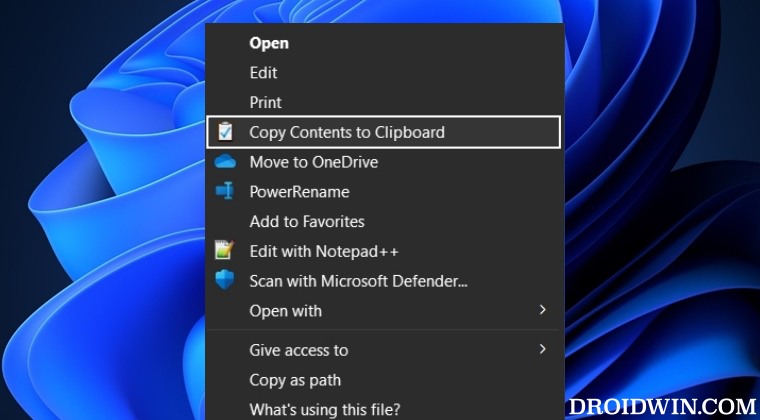By adding the “Copy Contents to Clipboard” option in Windows 11 Context Menu, you could copy the content of the desired file in just a single click, even without opening the file in the first place. And in this guide, we will show you the steps to do so just that. So without any further delay, let’s check it out.
How to Add Copy Contents to Clipboard in Windows 11 Context Menu
How to Remove Copy Contents to Clipboard in Windows 11 Context Menu
That’s it. These were the steps to add the “Copy Contents to Clipboard” option in Windows 11 Context Menu. Likewise, we have also listed the steps to remove this option. If you have any queries concerning the aforementioned steps, do let us know in the comments. We will get back to you with a solution at the earliest.
Add Turn off Display option in Windows 11 Context MenuHow to Set Desktop Wallpaper in Full Resolution on Windows 11How to Change Folder Picture/Thumbnail Preview in Windows 11Add Rich Text Document to Windows 11 Context Menu
About Chief Editor