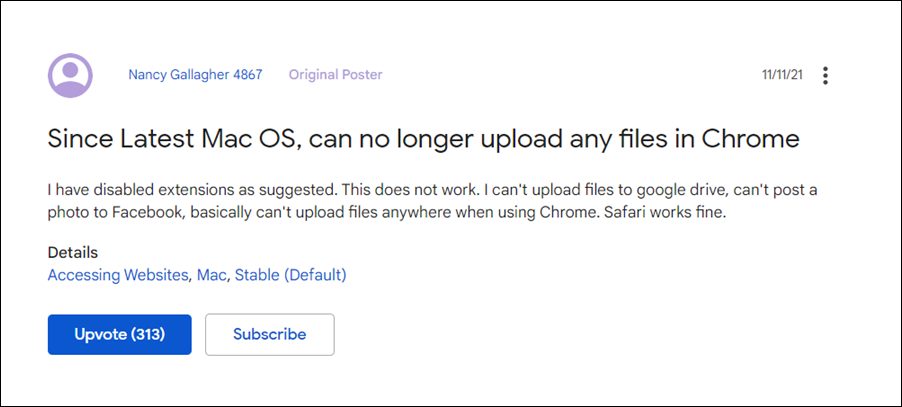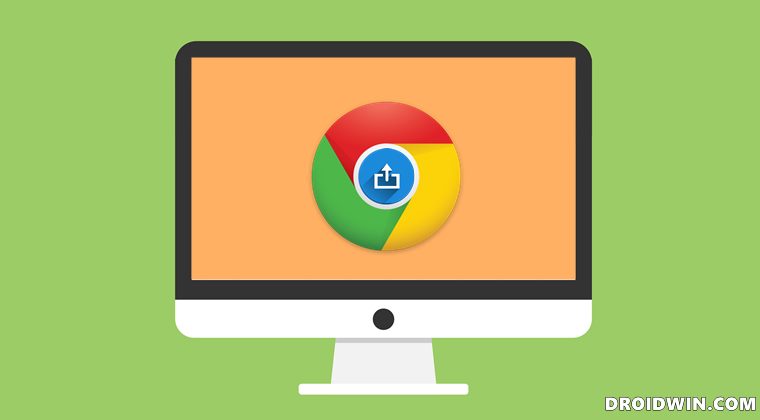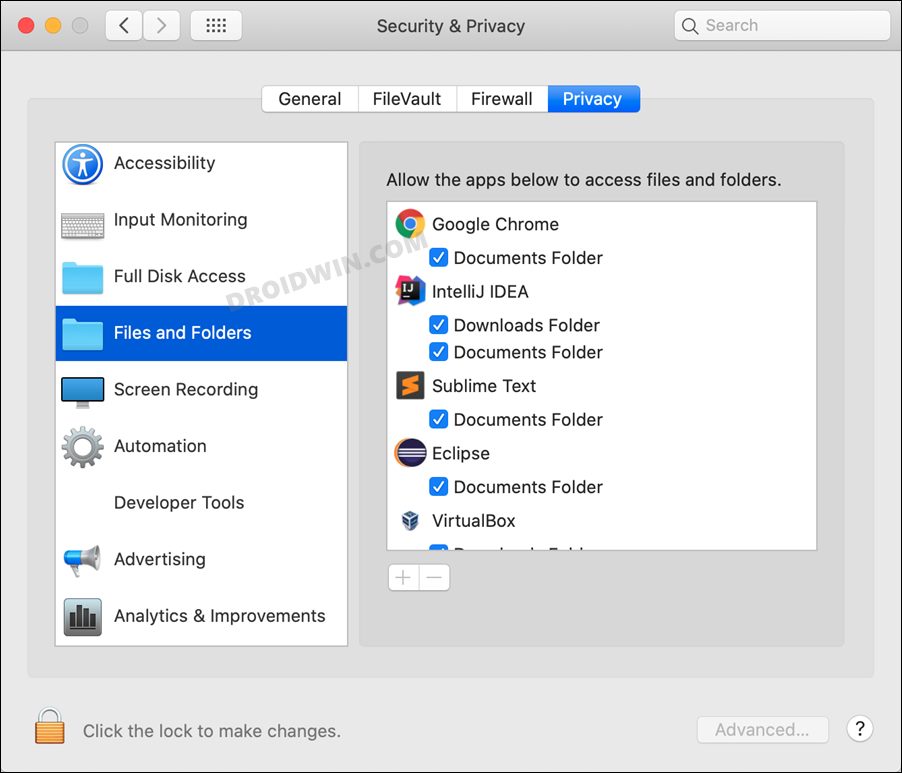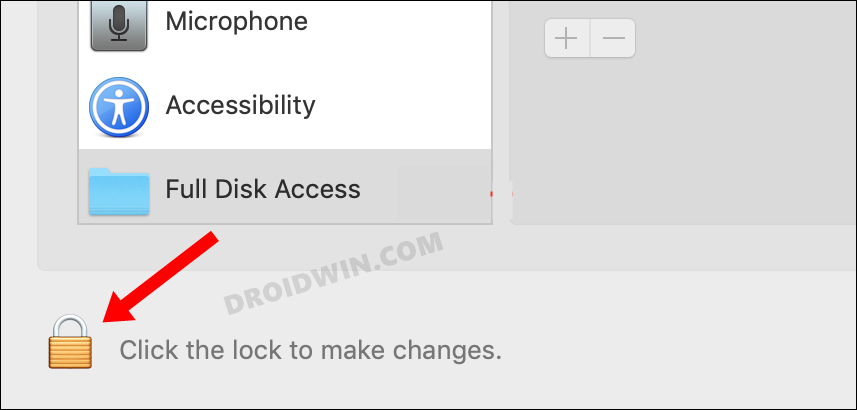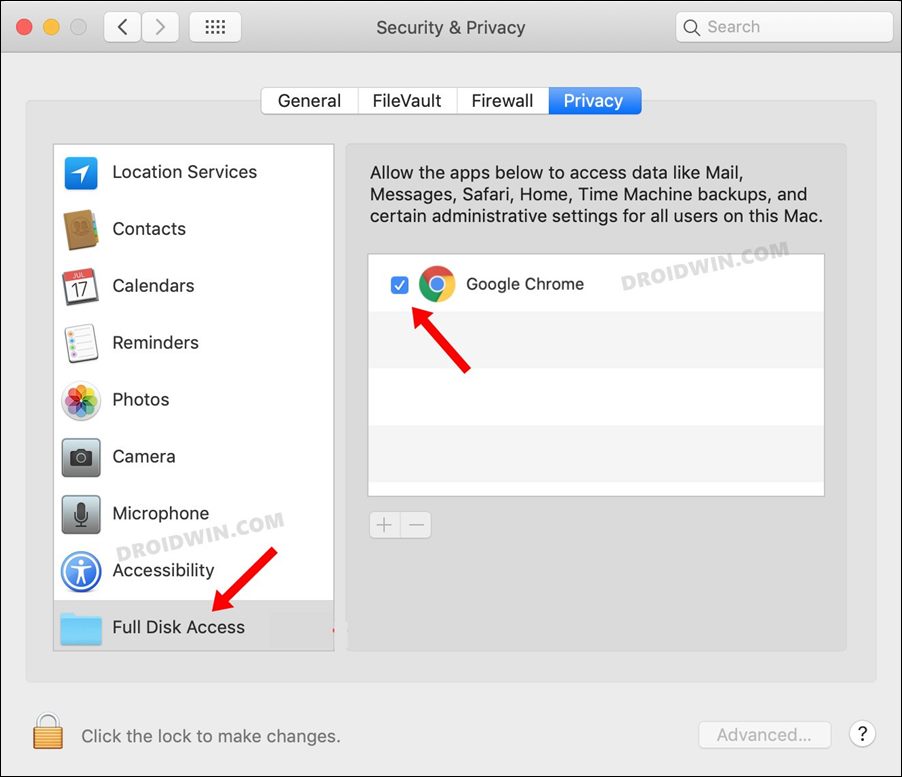While the Zoom in shortcut issue is yet to be addressed, a new one has already made its way. As of now, various users have voiced their concern that they are unable to load any file type across any websites via Chrome on their Mac, in particular Mac M1. Literally, nothing happens when users click on the camera/paperclip/add file button. There’s no error message or browser crashing either, it’s just that the upload button has become unresponsive on Chrome.
All the other browsers including Safari and Edge aren’t facing this issue, so the problem is with the browser from Google itself. However, one strange thing to note is that the issue is only present in the M1 model, the rest of the variants seem to be free from this bug. So if you are also currently facing this error, then this guide shall help you out. In this tutorial, we will show you various methods to fix the issue of being unable to upload files via Chrome in macOS. Follow along.
How to Fix Cannot Upload Files via Chrome in macOS
There exist two different methods through which you could rectify this issue, and we have listed both of them below. Try them out and then see which one spells out success for you.
FIX 1: Remove Chrome Permissions
FIX 2: Add Chrome to Full Disk Access
So these were the two different methods to fix the issue of being unable to upload files via Chrome in macOS. As far as the official stance on this issue is concerned, Google is yet to acknowledge yet, let alone release a fix. As and when any of these two things take place, we will update this accordingly. In the meantime, you may drop in your queries, if any, in the comments section below.
Chrome zoom in shortcut not working in macOS: How to FixFix Chrome: Your connection is not private ERR_CERT_DATE_INVALIDGoogle Drive Server connections interrupted Finder error on Mac [Fixed]Google Drive Local Search Indexing Not Working in Stream Mode [Fixed]
About Chief Editor