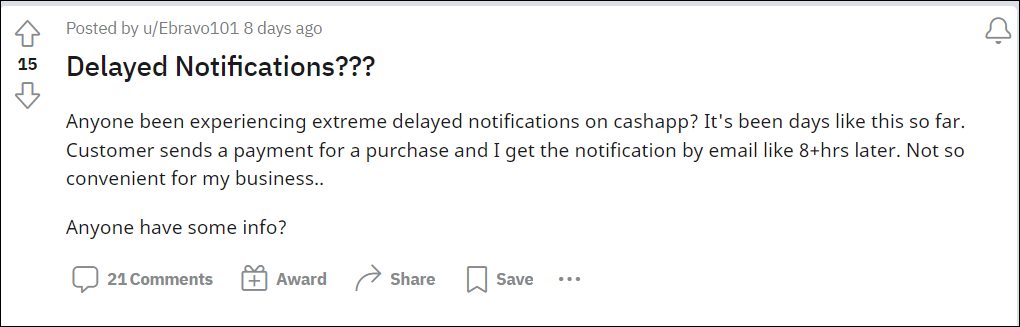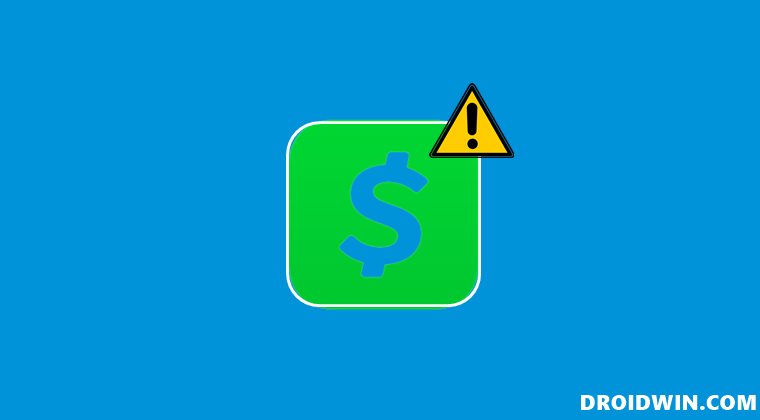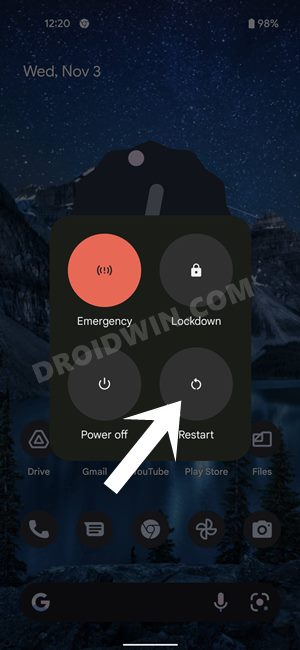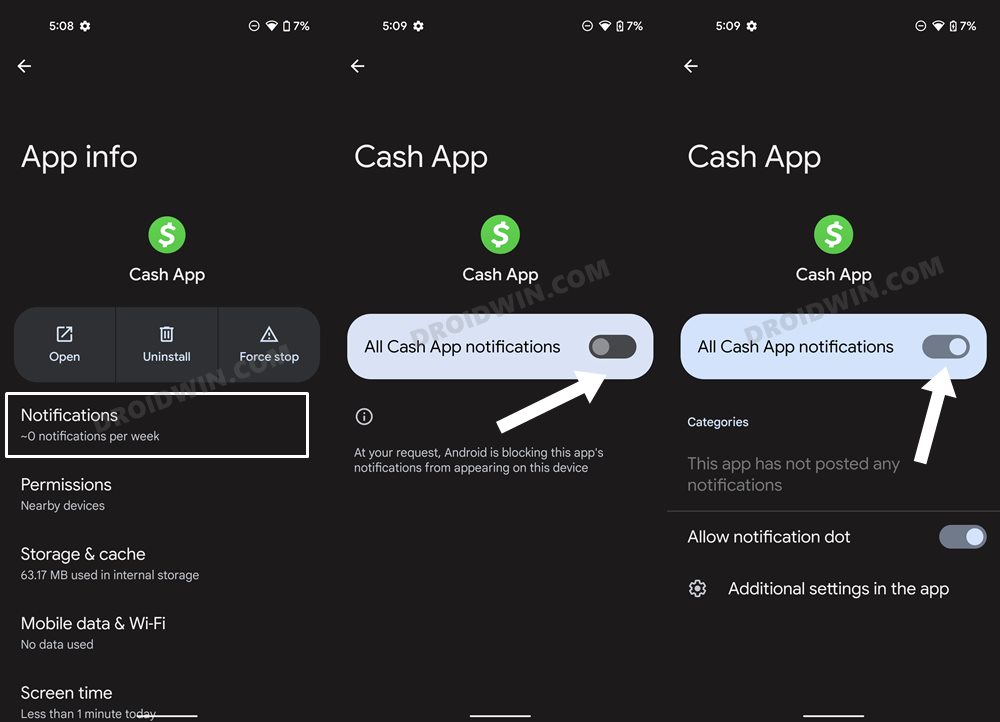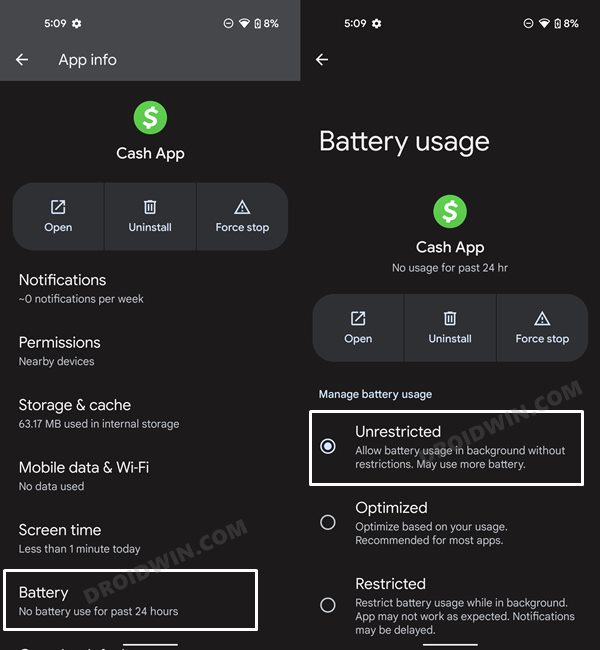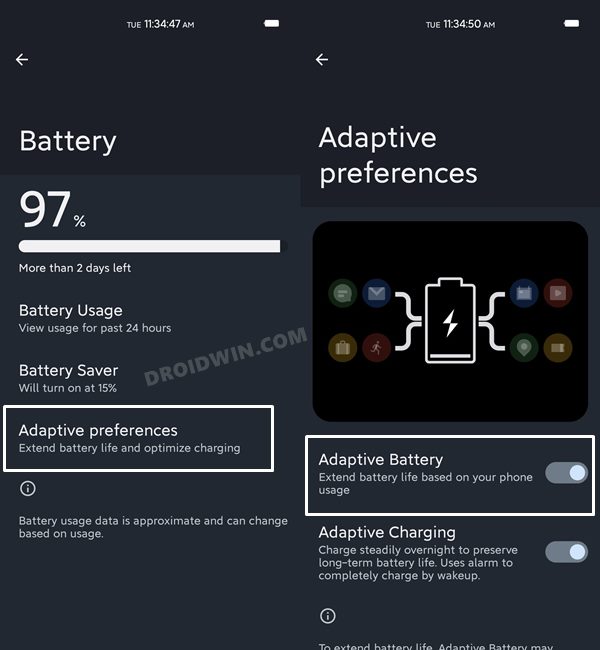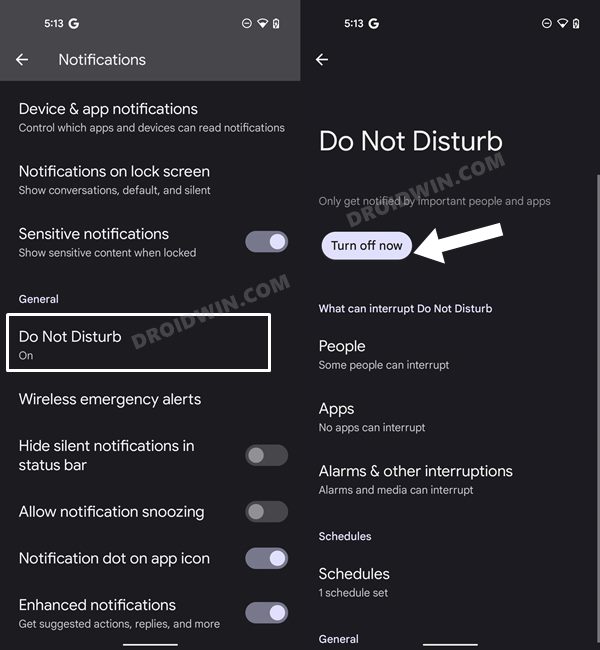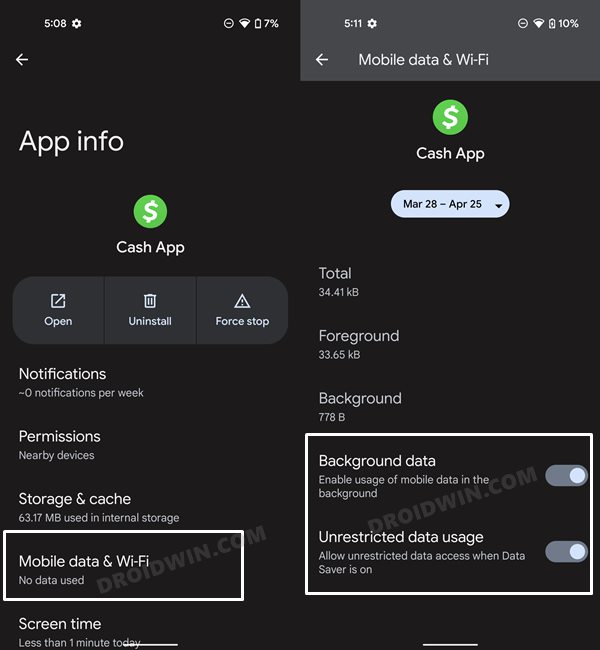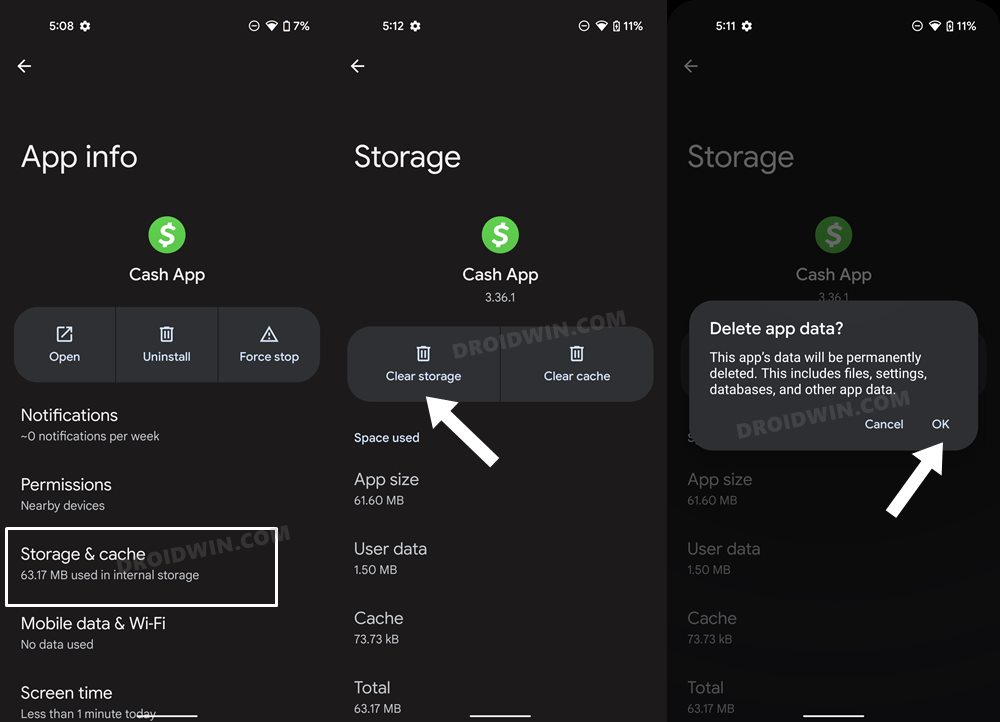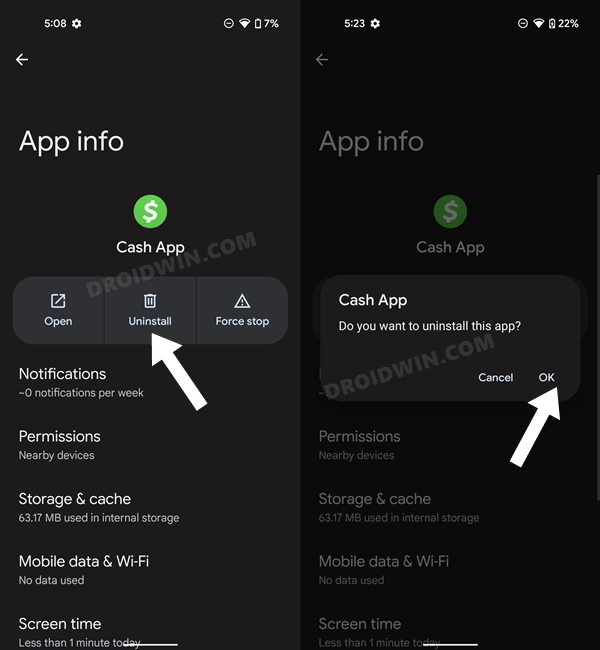This delay ranges from a few hours to even a few days in some instances. As a result, users are left with no choice but to manually open the app and check out the status. But adding to their misery, even that section seems to be bugged. You will have to refresh the screen a few times or perform the search via the sender’s cash tag. With that said, there does exist a few nifty workarounds that could help you fix the delayed notification issue in the Cash App. So without any further ado, let’s check them out.
How to Fix Cash App Delayed Notifications
Do note that there’s no universal fix as such. You will have to try out each of the below-mentioned workarounds and see which one works best in your favor. So with that in mind, let’s get started.
FIX 1: Restart Device
Let’s start off with the most basic fix, which requires you to restart your device. In most instances, a reboot is all that is needed to resolve the underlying issue and it could well spell out success in this scenario as well. So go ahead, give your device a reboot and then check if it fixes the delayed notification issue in the Cash App.
FIX 2: Toggle Cash App Notifications
Your next course of action should be to disable and then re-enable the app’s notifications settings. This will refresh all its alerts related settings and could rectify the issue that we are currently dealing with. So on that note, let’s give it a try and check out the results.
FIX 3: Remove Battery Restrictions
If you have put any battery-saving measures in place, then the app might not be able to function correctly in this restrictive environment. Likewise, those restrictions wouldn’t allow the app to carry out its background functionality. This in turn will break the sync feature and could ultimately be the reason for the app’s inability to send alerts. So you should consider removing all these restrictions, which could be done as follows:
FIX 4: Disable Adaptive Battery
Based on your app’s usage behavior, the Adaptive Battery feature gives higher privileges to the one with whom you interact the most. But on the flip side, it also tends to minimize the background functionalities and disable sync features of the apps with whom your interaction is on the lower side. As a result of this, all the apps that fall in the latter domain are bound to be the suffering party, without any manual intervention from your end (another reason why everything shouldn’t be left over to the AI!). So to prevent this from happening, you should disable Adaptive Battery, which could be done as follows:
FIX 5: Disable Do Not Disturb
The Do Not Disturb Mode in Android disables all the notifications and alerts from your device. So if you have enabled it (intentionally or otherwise), then consider disabling it right away. Or if you don’t wish to do so, then you could also add the desired app to the DND exception list. This way, the DND Mode will remain active and at the same time, you will still get notifications from the app of your choice. Here’s how :
FIX 6: Enable Background Data
Apps that are working in an online-only environment must have network permission while running in the background. If that is not the case, then you wouldn’t receive notification from those apps until you manually open them. So to avoid that from happening, let’s give the said permission to the app in question.
FIX 7: Delete Cash App Data
If a lot of temporary data gets accrued over the due course of time or if the stored app data gets corrupted, then there are bound to be some app performing issues. In such cases, the only way out is to delete the app’s data and then let it repopulate it from scratch. Here’s how it could be done:
FIX 8: Reinstall Cash App
If the app’s settings and configuration files get corrupted, then simply deleting its app data might not be sufficient. Rather, you will have to uninstall the app from your device and then reinstall its latest build. So let’s try it out using the instructions given below. With this, we round off the guide on how you could fix the delayed notification issue in the Cash App. As far as the official stance on this matter is concerned, the developers are aware of this issue, but they haven’t given out any ETA for the rollout of a fix. As and when that happens, we will update this guide accordingly. In the meantime, the aforementioned workarounds are your best bet.
Delayed Notifications on Pixel 6/Pro: How to FixHow to Fix Gmail Delayed or No Email NotificationsApp Notifications not appearing on Android Device: How to FixWhatsApp Message Notifications Not Showing on Android [Fix]
About Chief Editor