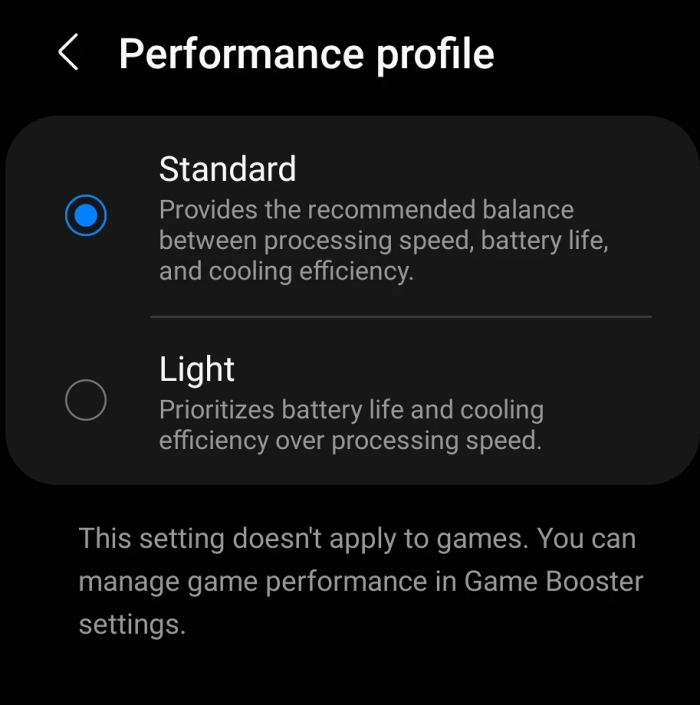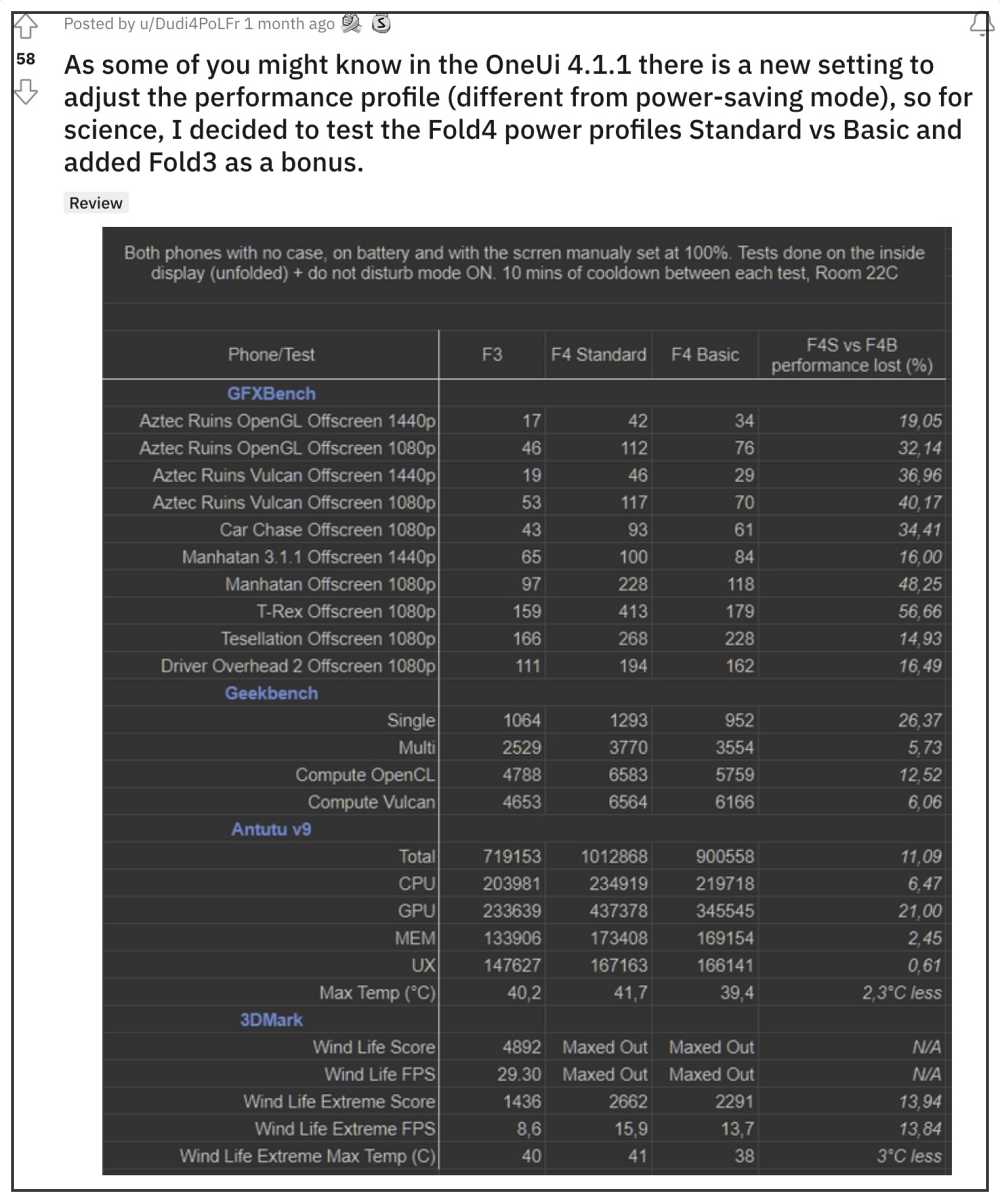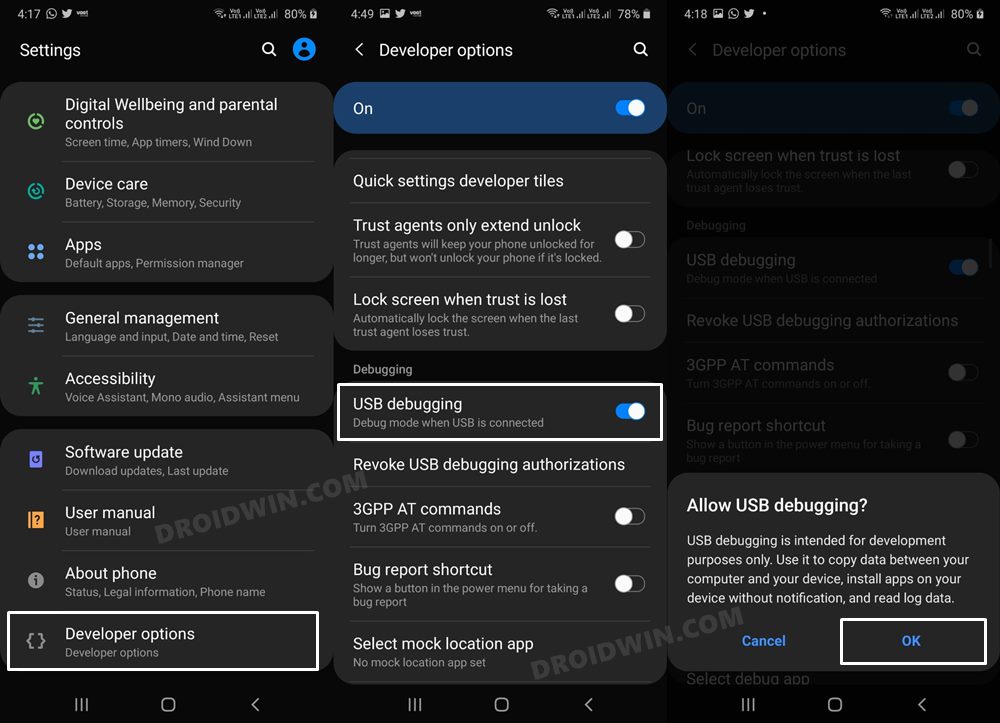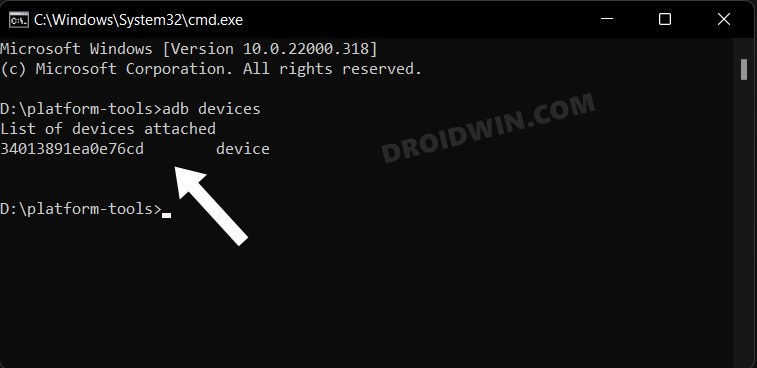As is evident from its name, Standard Mode maintains an equilibrium between processing speed, battery life, and cooling efficiency. On the other hand, the Light Mode gives more weightage to battery life and cooling efficiency in comparison with the processing speed. So if you don’t usually carry out resource-intensive tasks and preservation of battery juice is among your top prerequisites, then the Light Mode is just what you would need.
Moreover, a Redditor recently carried out a benchmark test taking both these modes into consideration. The scores for the Lighter Mode were 20% lower than the Standard Mode, all thanks to some efficient throttling and performance optimization done by Samsung. And this, in turn, would result in less battery drainage or more battery perseveration in this Light Mode.
So if you really are impressed with this new performance profile, then guess want, you could now welcome it onto your device as well. And in this guide, we will show you how to do so. So without further ado, let’s get started with the steps to enable the Galaxy Z Fold 4 Light Performance Mode on your Samsung device. Follow along.
How to Enable Galaxy Z Fold 4 Light Performance Mode on any Samsung Device
The below instructions are listed under separate sections for ease of understanding. Make sure to follow in the exact same sequence as mentioned.
STEP 1: Install Android SDK
First and foremost, you will have to install the Android SDK Platform Tools on your PC. This is the official ADB and Fastboot binary provided by Google and is the only recommended one. So download it and then extract it to any convenient location on your PC. Doing so will give you the platform-tools folder, which will be used throughout this guide.
STEP 2: Enable USB Debugging
Next up, you will have to enable USB Debugging on your device so that it is recognizable by the PC in ADB mode. So head over to Settings > About Phone > Tap on Build Number 7 times > Go back to Settings > System > Advanced > Developer Options > Enable USB Debugging.
STEP 3: Establish ADB Shell Connection
STEP 4: Enable Light Performance Mode on any Samsung via ADB
Disable Light Performance Mode and go back to Standard Mode
That’s it. These were the steps to enable the Galaxy Z Fold 4 Light Performance Mode on your Samsung device. If you have any queries concerning the aforementioned steps, do let us know in the comments. We will get back to you with a solution at the earliest.
Disable/Uninstall Samsung Game Optimizing Service app via ADBADB Sideload One UI 5.0 in Galaxy S22/Plus/Ultra [2 Methods]How to Enable and Select Bands in Samsung Galaxy S22 UltraInstall Custom ROMs/GSI on Galaxy S22/Plus/Ultra
About Chief Editor