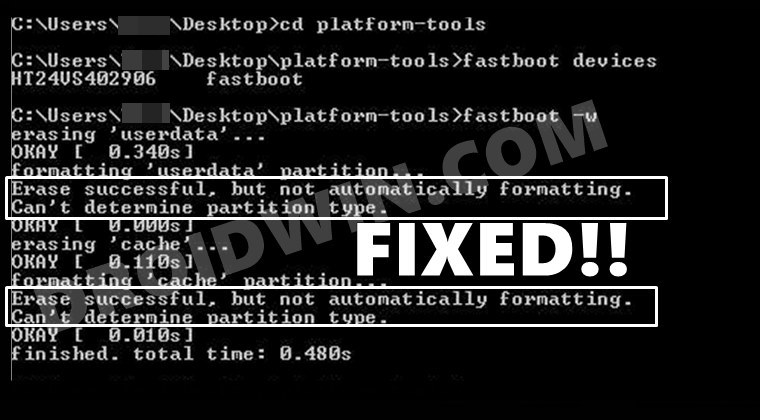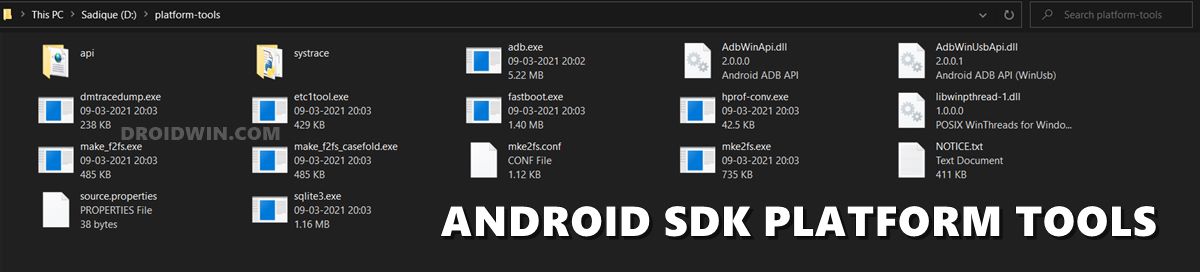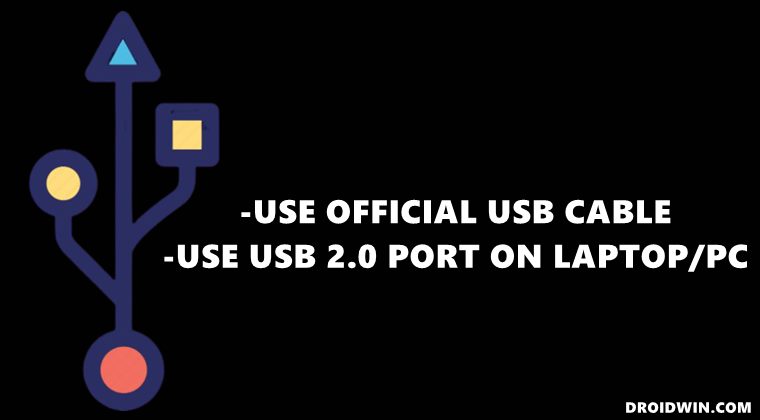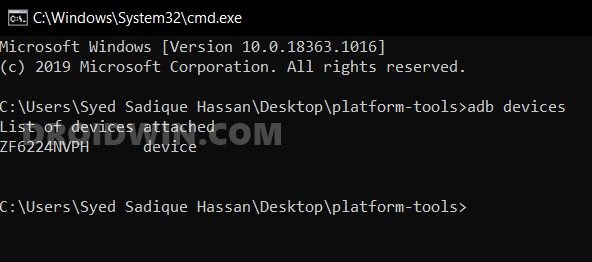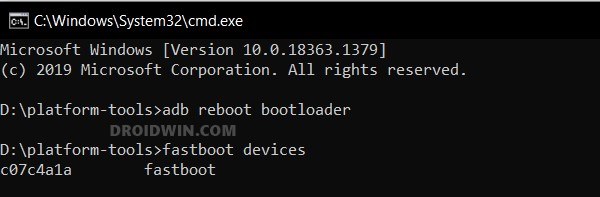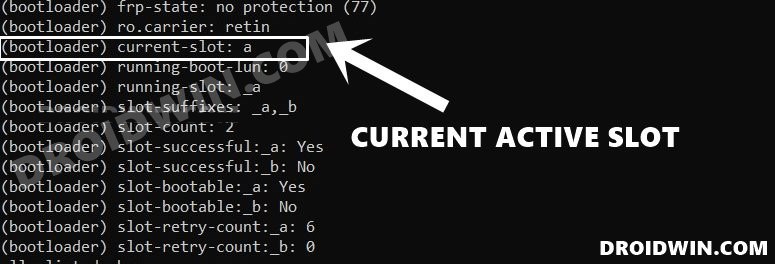However, most of the issues are also known to arise from this domain itself. In this regard, one of the most common issues turns out to be when the CMD isn’t able to determine your device’s partition scheme. More often than not, it happens when you are wiping a partition, be it system, userdata, or even the cache. And when it happens, you might see an error message documented something along the lines of any of these three instances: This issue was mostly seen in devices such as the OnePlus and Pixel series. Then with the introduction of the A/B partition, things might have deteriorated even further as we are now witnessing many more devices under its radar. With that said, there do exists some workarounds to fix the “Erase successful, but not automatically formatting Can’t determine partition type” error. And this guide shall make you aware of just that. So without further ado, let’s get started.
Fix Erase successful, but not automatically formatting Can’t determine partition type
Do keep in mind that there isn’t any universal fix as such. You will have to try each of the below-mentioned workarounds until it spells success for you. Droidwin and its members wouldn’t be held responsible in case of a thermonuclear war, your alarm doesn’t wake you up, or if anything happens to your device and data by performing the below steps.
How to Fix All ADB and Fastboot ErrorsUse ADB and Fastboot Commands on Android Without PCHow to Execute Android ADB Fastboot Commands WirelesslyHow to Boot any (Bricked/Unbricked) Android Device to EDL Mode
Fix 1: Use the Latest Google ADB Binaries
There are countless many ADB Tools doing rounds across the web. However, most of them provide incomplete packet which a normal user might not notice. Therefore, it is highly recommended that you only stick with the official Android SDK Platform Tools provided by Google. Once downloaded, extract it to any convenient location on your PC and you shall get the platform tools folder.
Now, inside this folder’s address bar, type in CMD and hit Enter. This shall bring up the Command Prompt, which would have picked up the ADB directory. Now try executing the desired ADB/Fastboot Command and see if it fixes the “Erase successful, but not automatically formatting Can’t determine partition type” error.
Fix 2: Use USB 2.0 Port
It is advised that you use the USB 2.0 Port on your PC (and not USB 3.0 Port) and see if it fixes the “Erase successful, but not automatically formatting Can’t determine partition type” error. The faster 3.0 ports are usually known to cause quite a few issues, especially in the custom development. Talking about USB, there’s another point worthy of your attention, namely:
Fix 3: Use MTP Supported USB Cable
Don’t use the USB cables that came only for charging. You should use the cables that are capable of the file transfer. Most official USB cables that came out of the box support MTP (file transfer) and hence it is recommended that you use these cables only. The best way to check if these cables ‘are made of ADB environment’ is by executing an ADB or Fastboot Command. To do so, enable USB Debugging on your device, launch the CMD window inside platform-tools folder and type the below command:
If you get a device ID, then the ADB connection stand successful. Likewise, if you wish to check for Fastboot Connection, try executing the below command. If you get your device ID, then everything’s well and good.
However, if your device isn’t been recognized by your PC in any of these two modes, then you might neet to try out via another cable. Try out these tweaks and see if it fixes the “Erase successful, but not automatically formatting Can’t determine partition type” error.
Fix 4: Verify the Partition Scheme (A/B or A-only)
As is evident from the error message “Can’t determine partition type”, it means that the command isn’t able to identify the correct partition scheme of your device. This is usually the case when you are flashing a file to the incorrect partiton or flashing an incorrect custom binary. For example, most of today’s devices doesn’t have a recovery partition.
As a result, the command fastboot flash recovery twrp.img wouldn’t be applicable for those set of devices. They would instead have to use the fastboot boot twrp.img or the fastboot flash boot twrp.img command. Well, this is just one of the many examples. It is highly recommended that you verify the partiton schemes on your device before proceed with the flashing steps. These resources might help you out in this regard:
How to Check and Change Current Active Slot on AndroidHow to Get Android Device Partition Name, Size and LocationTWRP: fastboot flash vs fastboot boot: Which command to use
So these were some of the workaround that are known to fix the “Erase successful, but not automatically formatting Can’t determine partition type” error. If you still have any queries concerning the aforementioned steps, do let us know in the comments. Likewise, if you were able to fix this issue via any anhter method, let us know via the comments.
About Chief Editor