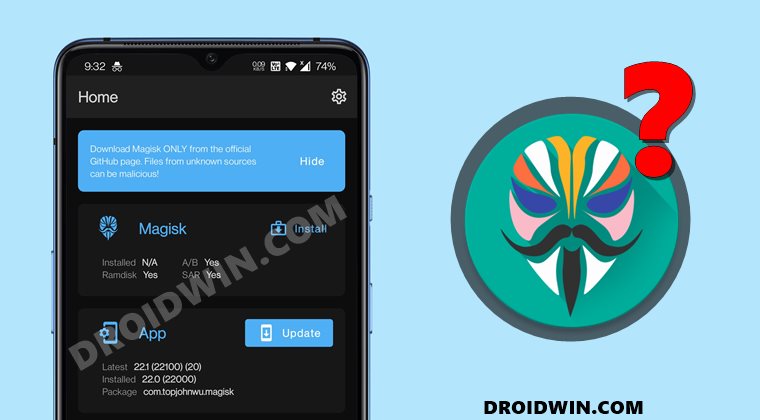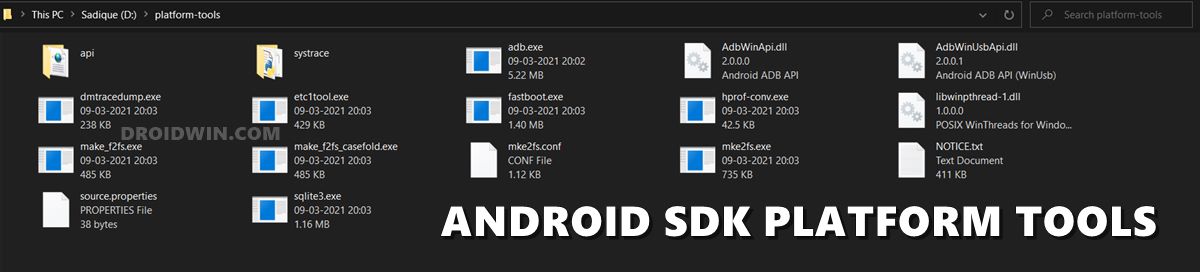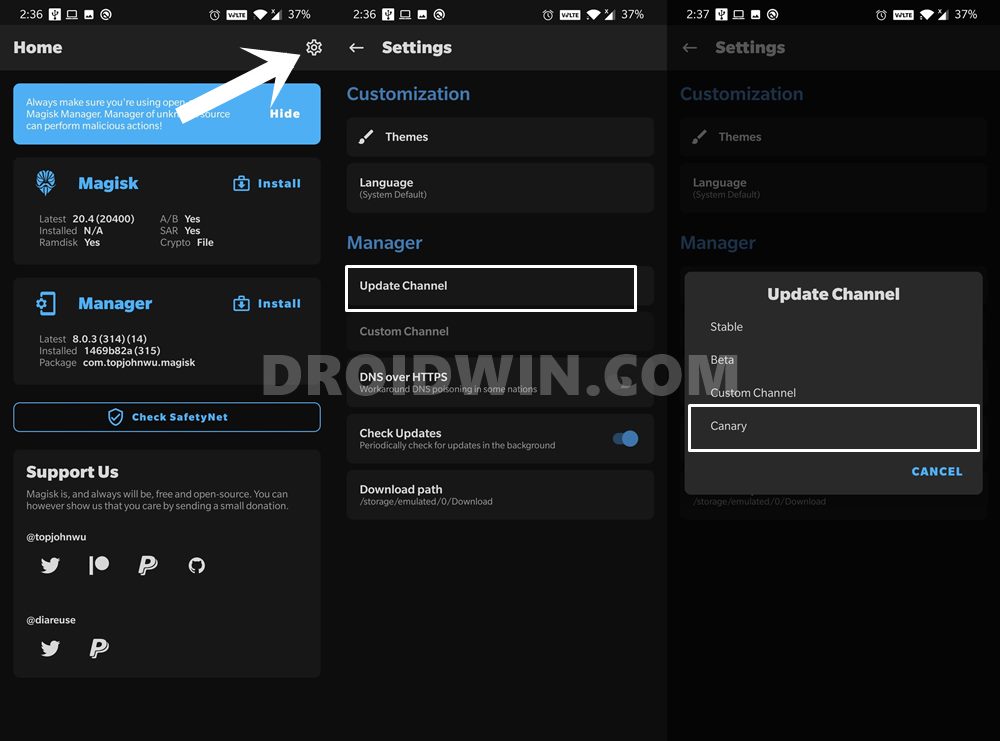However, not every device comes with a working custom recovery. As a result, they try out the second method. This involves patching the stock boot.img file via Magisk and then flashing it via Fastboot Commands. However, there are some concerned users who have reported that even after flashing the Magisk patched boot.img file, the root isn’t working on their devices. If you are also going through this issue, then this guide shall help you rectify this issue. Follow along.
Root Android 11 via Magisk Patched boot.img (without TWRP)How to Root Android Devices Without TWRP RecoveryHow to Fix TWRP Error 1 on any Android DeviceFix Magisk patched boot.img issue while Rooting Android 11
Fix Root not working after flashing Magisk patched boot.img
Do keep in mind that there isn’t any universal fix as such. You might have to try out each of the below-mentioned methods, one by one until it spells out success for you. Droidwin and its members wouldn’t be held responsible in case of a thermonuclear war, your alarm doesn’t wake you up, or if anything happens to your device and data by performing the below steps.
Match Firmware Number and Boot.img Version
One of the major reasons for this error is when you tend to flash an incorrect version of the stock boot. img. For the unawares, you need to extract the stock boot.img file from the same firmware number that is currently installed onto your device. You could check the same via the device’s About Phone > Build Number section. Once you have verified that the firmware version matches, you may refer to our below guides to extract the boot.img from stock firmware. See if it is able to fix the root not working issue after flashing Magisk patched boot.img
How to Extract payload.bin and get the stock boot image fileGuide to Extract Fastboot Images from Realme/Oppo OZIP FirmwareHow to Extract Boot.img from LG KDZ or DZ Firmware
Verify ADB and Fastboot Drivers
While there are a plethora of third-party ADB Tools, it is highly recommended that you only use the official one provided by Google. So download and install the Android SDK Platform Tools on your PC. You may also try installing the Android USB drivers and the Android Bootloader Interface Drivers (needed for Fastboot/Bootloader Mode) to rectify this underlying issue.
Use Correct Fastboot Commands to flash Magisk boot.img
With the inception of the A/B partition, there have been quite a lot of under the hood changes. For some, it has now become a more challenging task in flashing custom binaries. And it could well be the case that you are using the Fastboot Commands for a single partition when infact you need to flash it to both the partitions. We are sharing the commands for both these scenarios, check if your device is A/B or A-only, and then use the command accordingly: If you still have any doubts regarding these instructions, you may refer to our detailed guide on this topic: Patch Stock Boot Image via Magisk and Flash it using Fastboot. Likewise, if you have a custom recovery such as TWRP installed, then you may also make use of the same to flash Magisk patched. Refer to this guide: How to Flash Stock and Magisk Patched Boot.img via TWRP. So, try out these tweaks and see if it fixes the issue of root not working after flashing the Magisk patched boot.img.
Use Magisk Canary
In some instances, the stable Magisk build is known to cause a few issues, especially with Android 11. Therefore, it is recommended to try out the Canary build. Do keep in mind that this is an unstable build, and you might face a few issues (although I haven’t face any till now). Here’s how it could be done:
So this was all from this guide on how to fix the root not working issue after flashing the Magisk patched boot.img. If you have any queries concerning the aforementioned steps, do let us know in the comments. We will get back to you with a solution at the earliest.
About Chief Editor