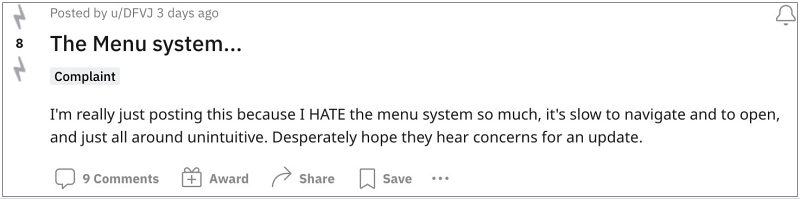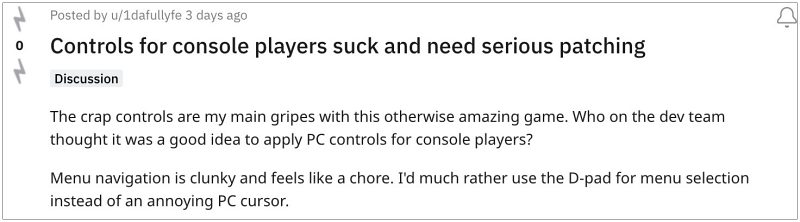After all, having to wait 6-7 seconds just to get from one side of the options to the other isn’t something that one would like to go through every time. Adding more to the misery, the menu navigation is itself quite chunky and slow. It seems as if they have designed it for the PC mouse and simply implemented those settings for the controller.
And we all know how difficult will it be to control a cursor with the D stick [annoying, slow, and imprecise]. With that said, there does exist a couple of nifty workarounds that should help you address the slow menu animations in Hogwarts Legacy. So without further ado, let’s check them out.
Fix Hogwarts Legacy slow menu animations
It is recommended that you try out each of the below-mentioned workarounds and then see which one spells out success. So with that in mind, let’s get started.
First off, you can select the tabs using the cursor. And to further race up things, you could increase the cursor speed from the Accessibility settings.Next up, there is also a closing window button in the key binds menu towards the bottom, under Navigating Menus section [it;’s shortcut has been assigned to the backspace key, though you could rebind it]. using this option or pressing its shortcut key will take you straight back to the game.
As of now, these are the two best workarounds that should help you fix the slow menu animations in Hogwarts Legacy. As far as the official stance on this matter is concerned, the developers are yet to acknowledge this issue, let alone give out any ETA for the rollout of a fix. As and when any of these two things happen, we will update this guide accordingly. In the meantime, the aforementioned workarounds are your best bet.
Forspoken crashing at intro cutscene and Settings menu [Fix]Escape from Tarkov Slow Download Speed: How to FixSlow Download Speed Modern Warfare 2 Season 1 Preload [Fix]COD Modern Warfare 2 Keybind Reset Bug [Fix]
About Chief Editor