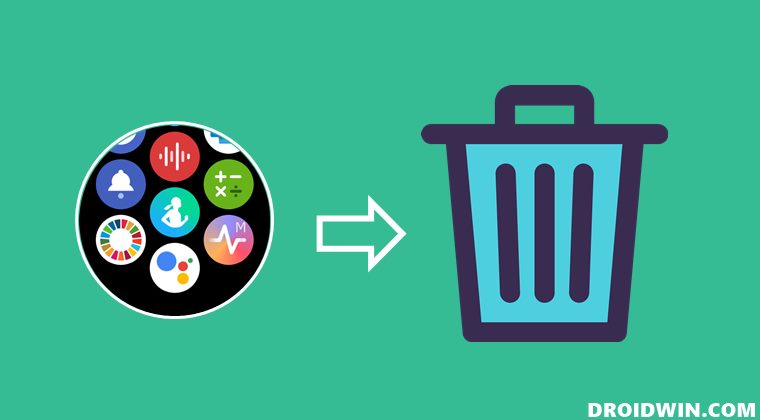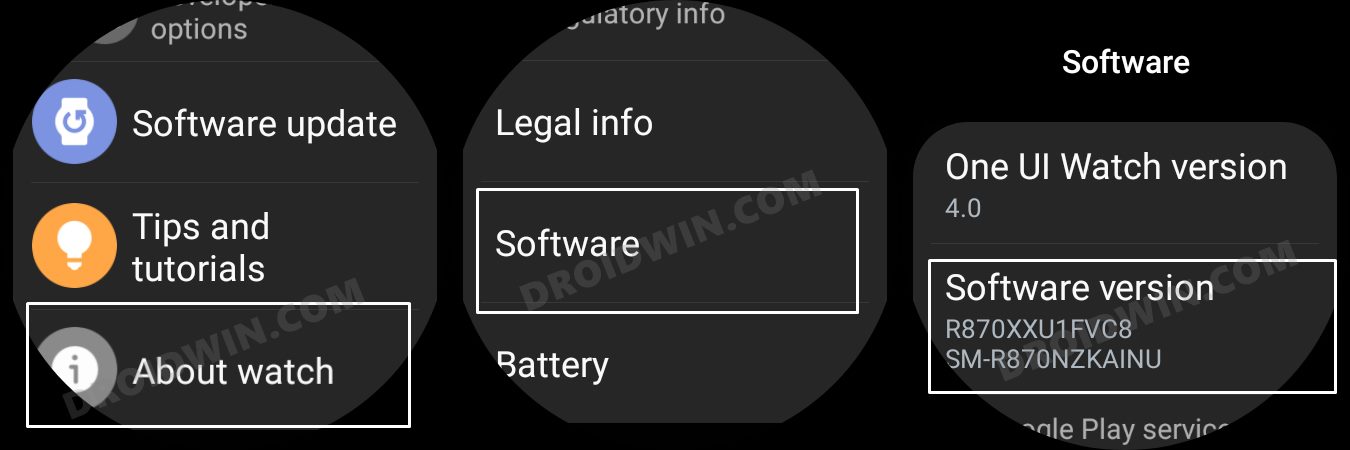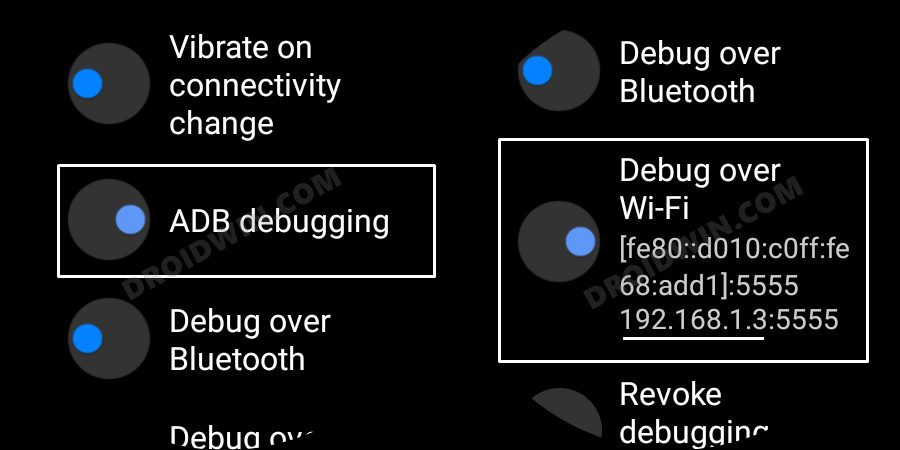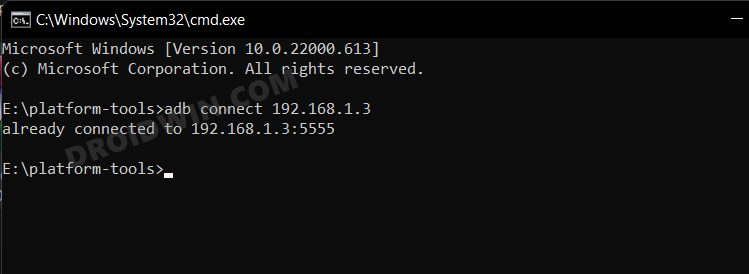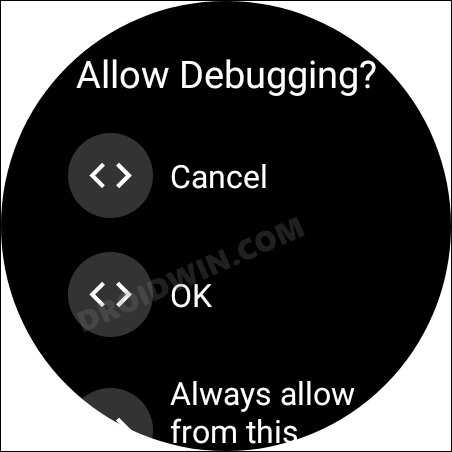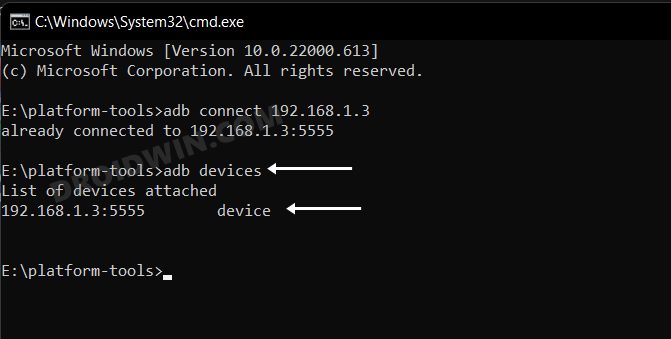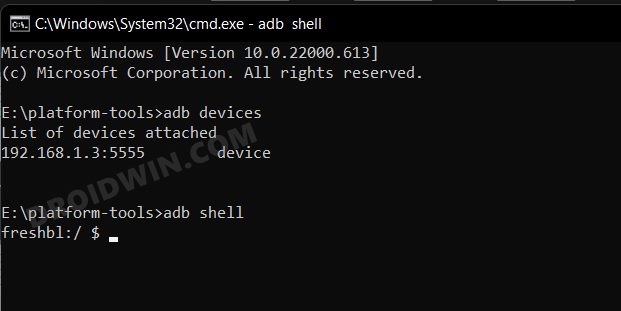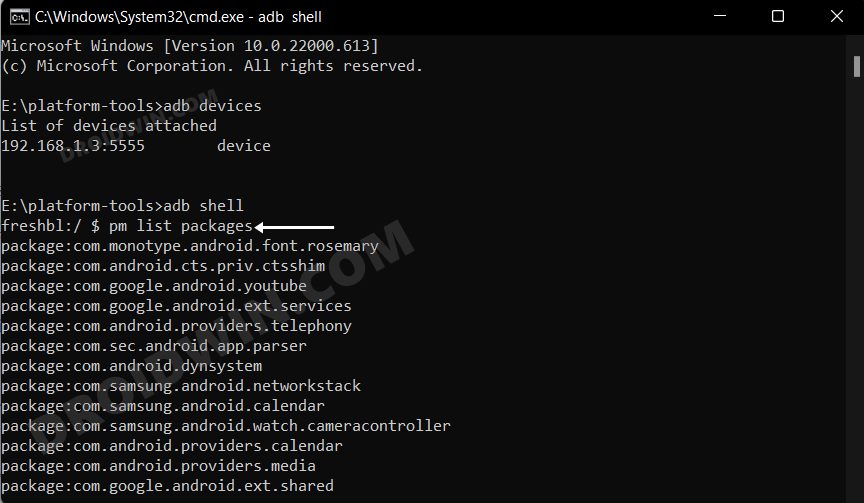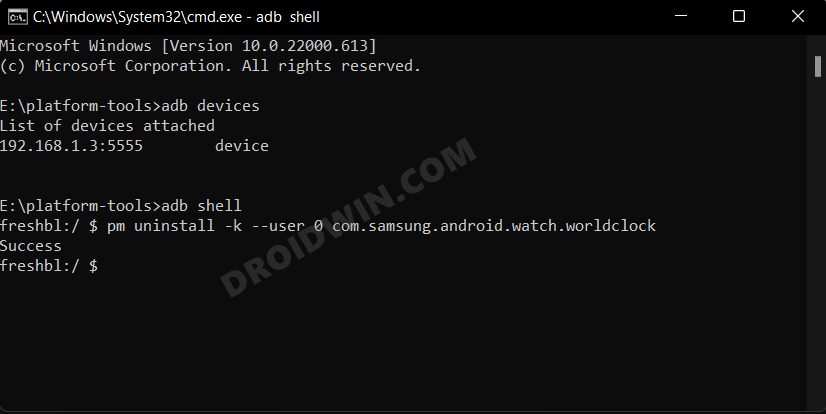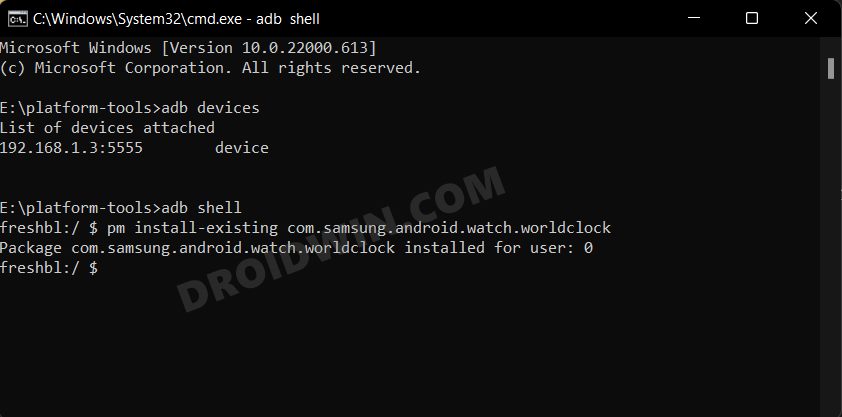And out of that lot, some of them might not even be in sync with your requirement. In this regard, you could easily bud adieu to some of those apps by long pressing on them and selecting Uninstall. However, some apps [like Bixby] are treated as system apps and you wouldn’t be able to remove them from your watch the conventional way. But fret not. You could still take the help of the ADB Commands to debloat/remove bloatware apps from your Galaxy Watch 4. And in this guide, we will show you how to do just that. Follow along.
How to Debloat/Remove Bloatware from Galaxy Watch 4
The below instructions are listed under separate sections for ease of understanding. Make sure to follow the same sequence as mentioned.
STEP 1: Install Android SDK
First and foremost, you will have to install the Android SDK Platform Tools on your PC. This is the official ADB and Fastboot binary provided by Google and is the only recommended one. So download it and then extract it to any convenient location on your PC. Doing so will give you the platform-tools folder, which will be used throughout this guide.
STEP 2: Enable ADB Debugging in Galaxy Wach 4
STEP 3: Connect Galaxy Watch 4 to PC via ADB Command
STEP 4: Get a List of All Installed Apps in Galaxy Watch 4
STEP 5: Uninstall Bloatware from Galaxy Watch 4 via ADB Commands
How to Reinstall Bloatware in Galaxy Watch 4
That’s it. These were the steps to remove bloatware from your Galaxy Watch 4. Likewise, we have also listed the steps to reinstall the app. If you have any queries concerning the aforementioned steps, do let us know in the comments. We will get back to you with a solution at the earliest.
Sideload APK/Install Apps via ADB Commands in Galaxy Watch 4ADB Debugging not working in Galaxy Watch 4: How to FixWatch Face and AOD not working in Galaxy Watch 4 after updateCannot Add Cards in Google Pay in Galaxy Watch 4: How to Fix
About Chief Editor