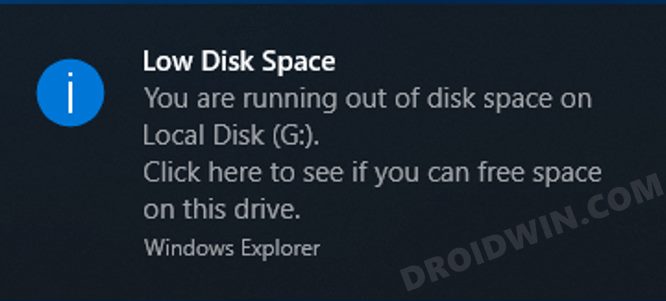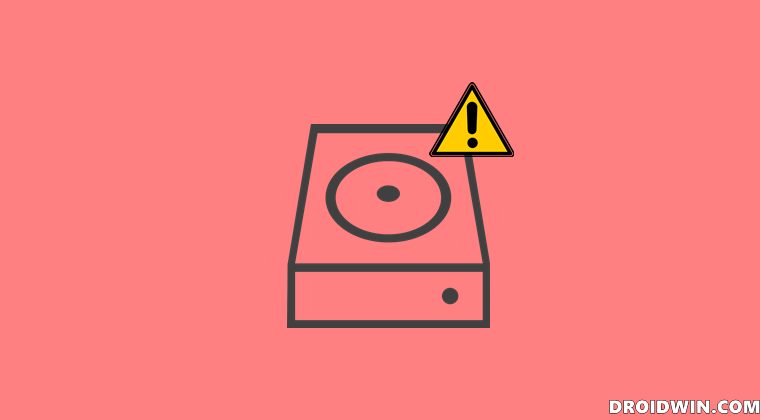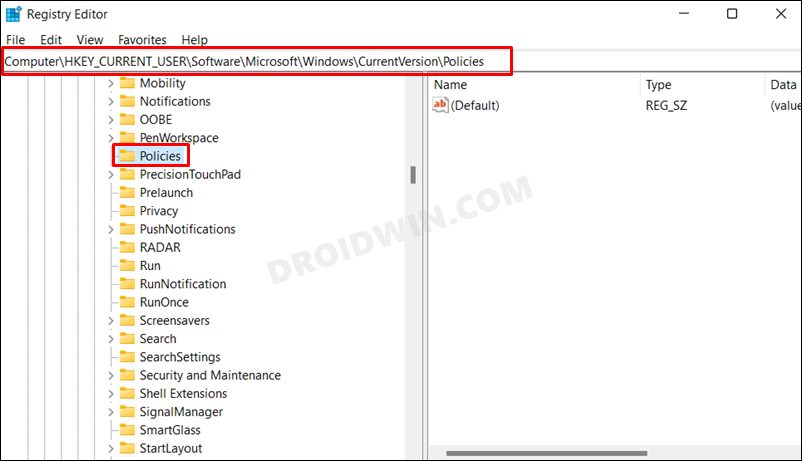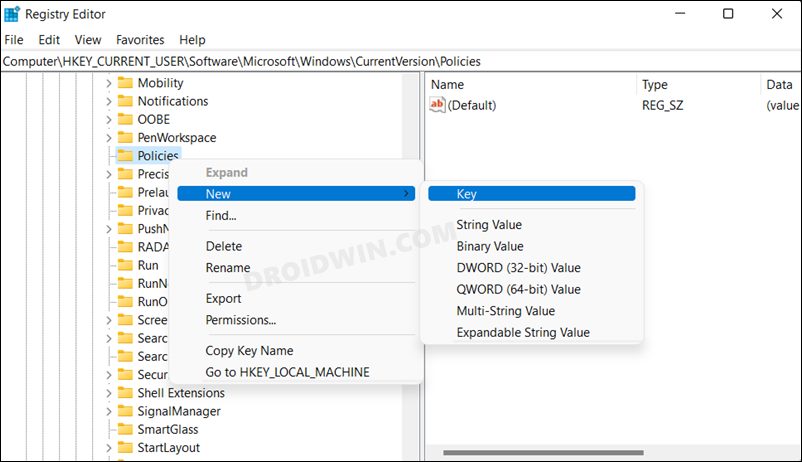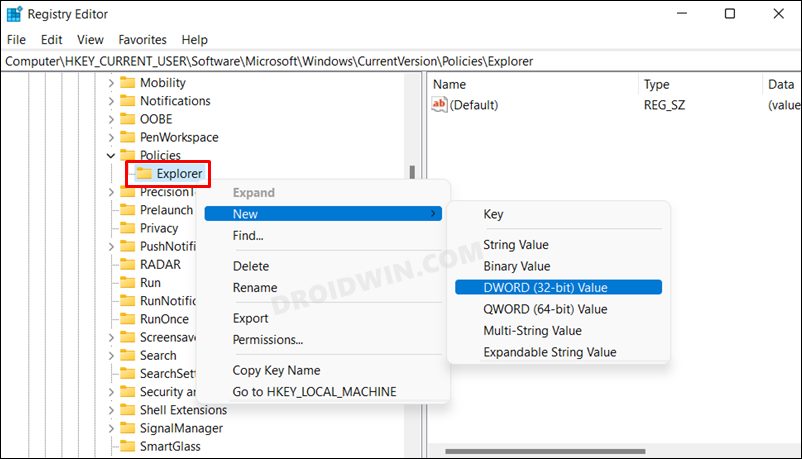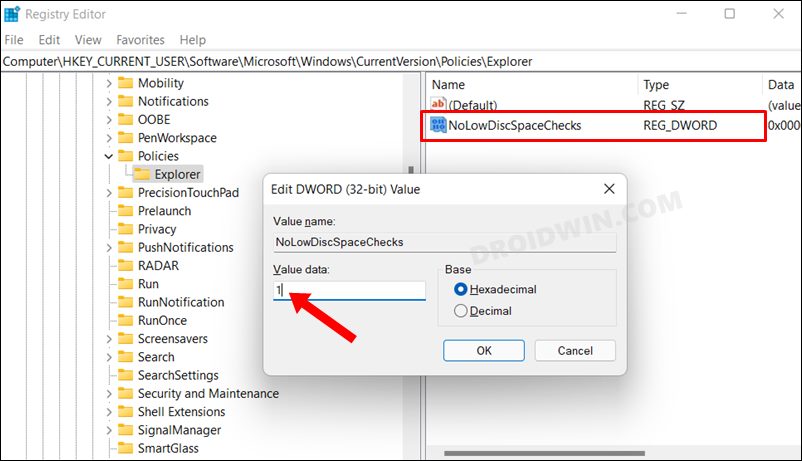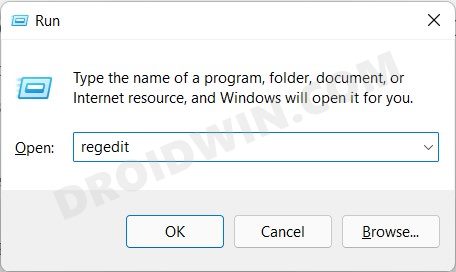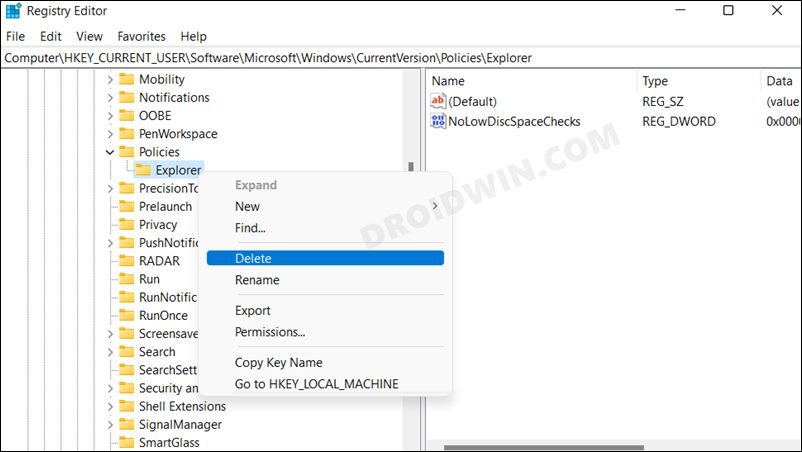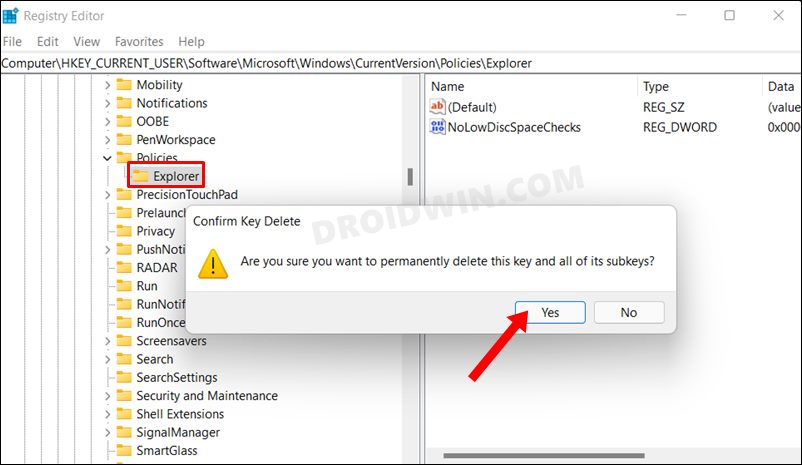If you are currently not planning to free up the storage space, then those intrusive notification prompts would keep on interrupting your normal workflow. Even if you close that notification, it will re-appear after a designated time frame. So what else could be done? Well, there exists a registry editor tweak through which you could easily disable the Low Disk Space warning message on your Windows 11 PC. And this guide will show you how to do just that. So without further ado, let’s get started.
How to Disable Low Disk Space Warning in Windows 11
How to Bring Back the Low Disk Space Warning
For whatever reasons you wish to bring back that warning message, then here’s what you need to do: So these were the steps to disable the Low Disk Space warning message on your Windows 11 PC. Do note that it isn’t a good idea to leave your PC on low storage space for a considerable long period as not only will it slow down your system but could even conflict with the proper functioning of some crucial system apps and services as well. So the moment you are able to buy yourself some free time, you should put the task of clearing up junk files from your PC at the top of the priority queue. On that note, we round off this guide. All your queries regarding the aforementioned instructions are welcomed in the comments section below.
Desktop Window Manager dwm.exe Consumes High CPU/Memory [Fixed]Antimalware Service Executable High CPU/Memory Usage: How to FixHow to Fix Windows 11 High CPU and Disk UsageHow to Increase/Improve Internet Speed in Windows 11
About Chief Editor