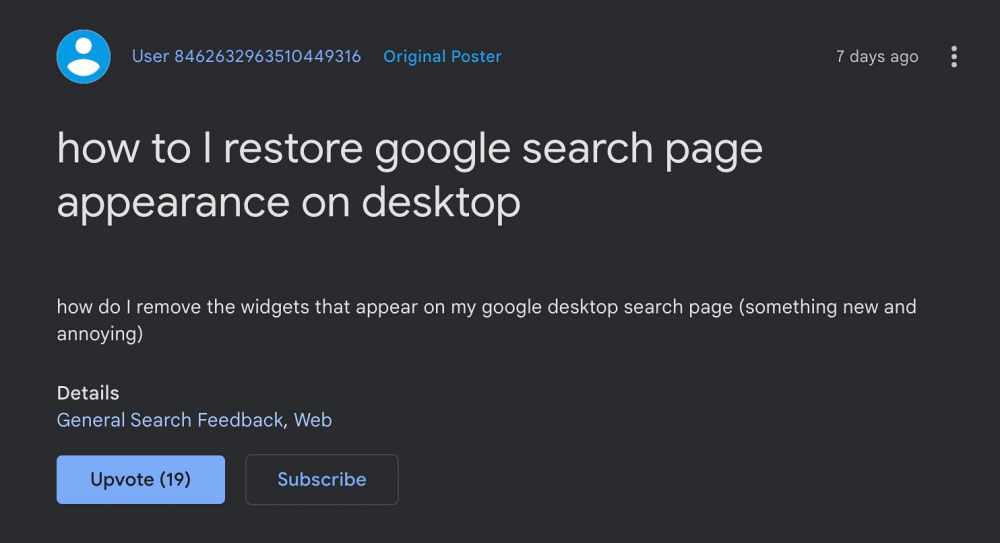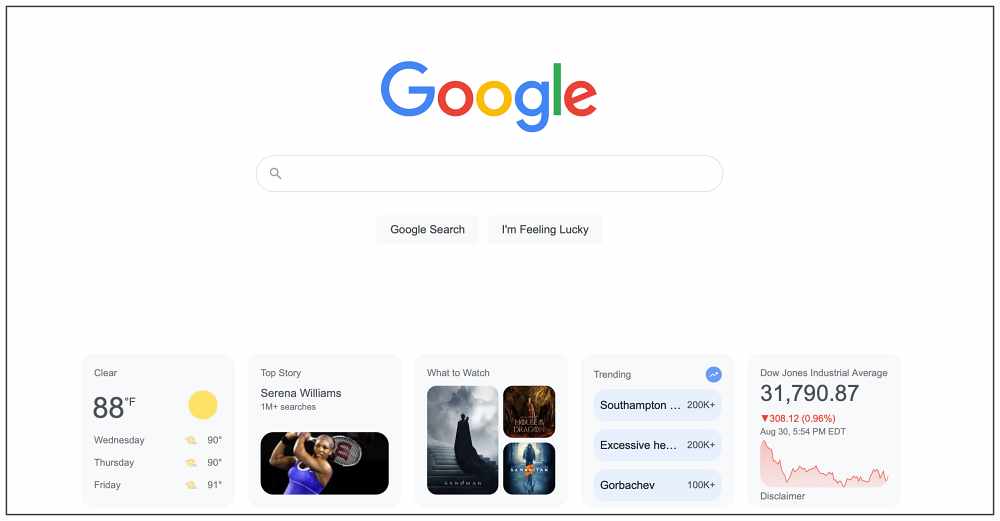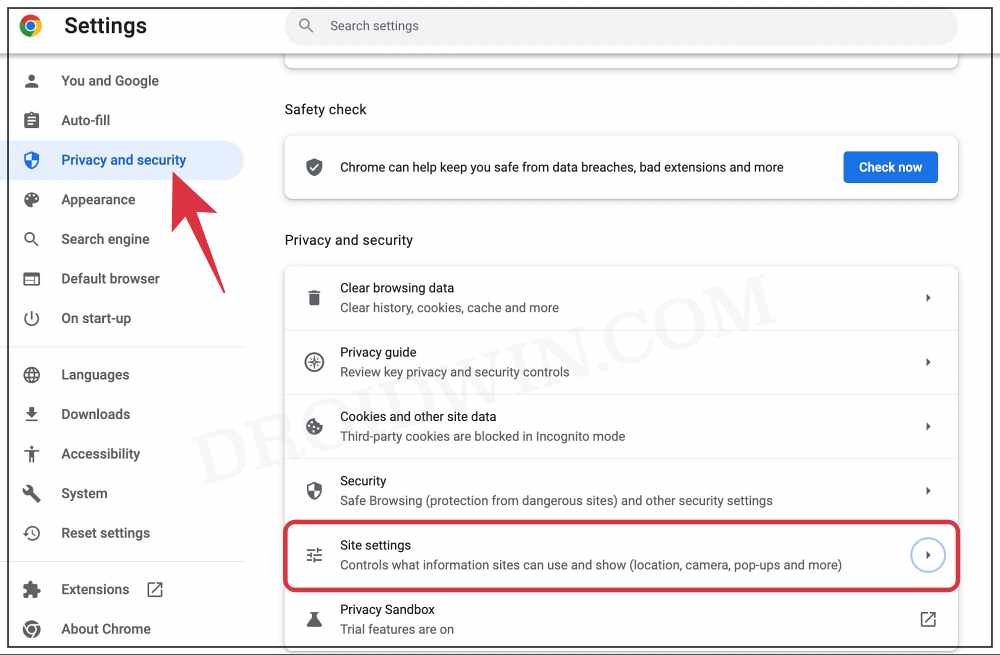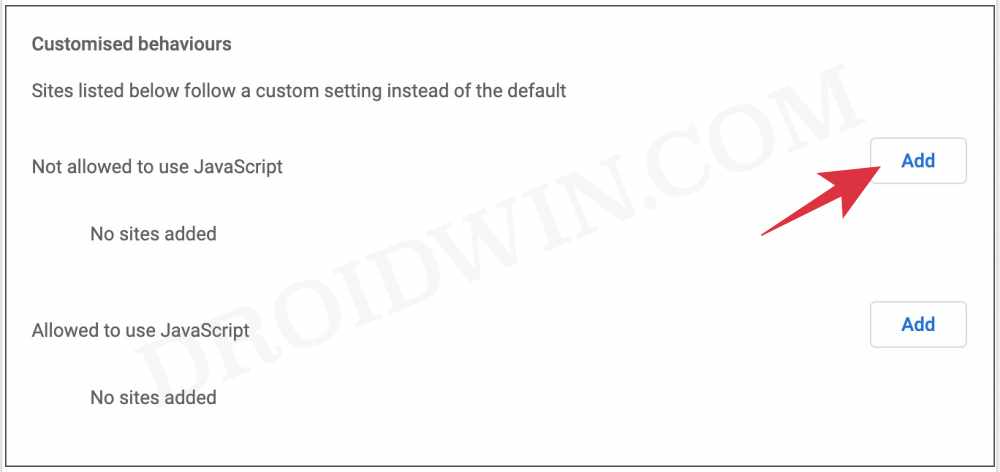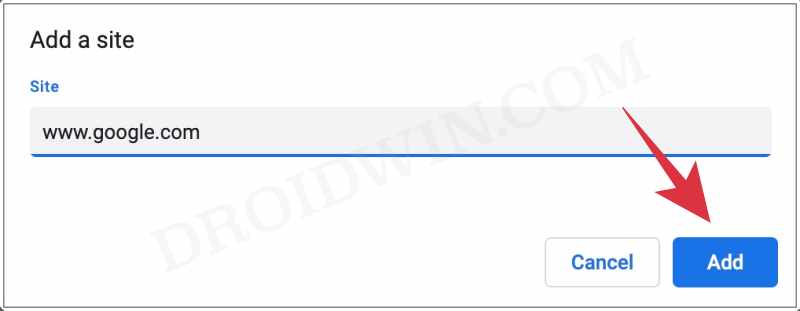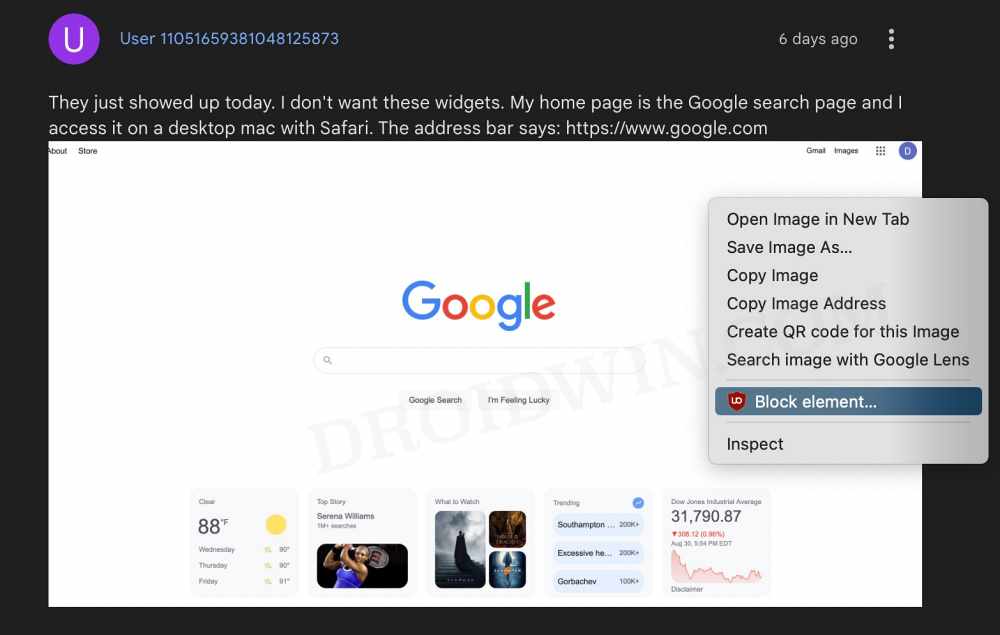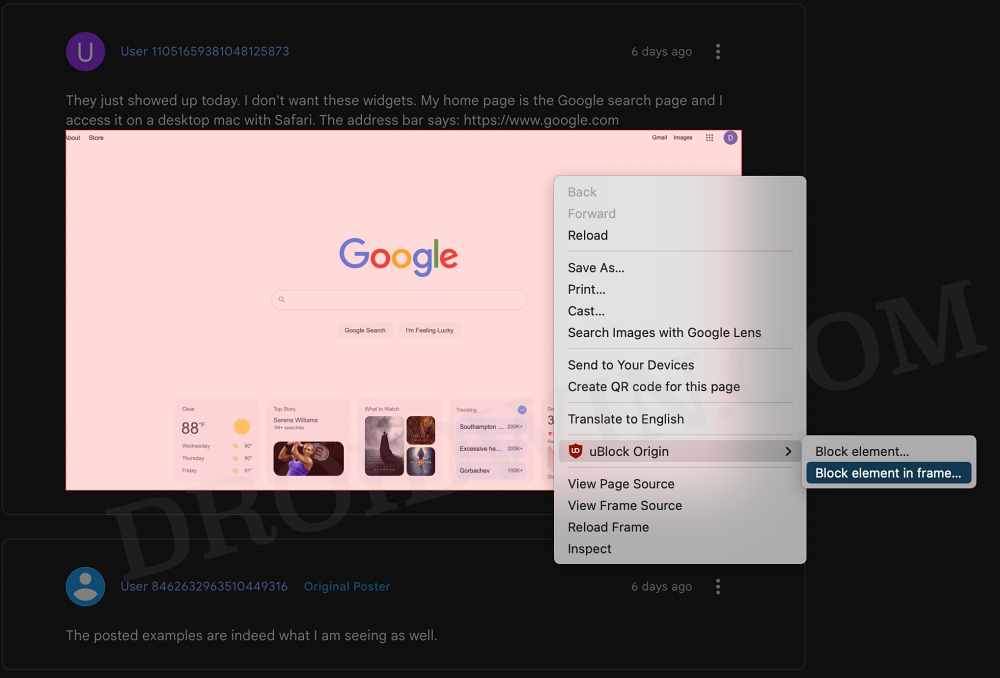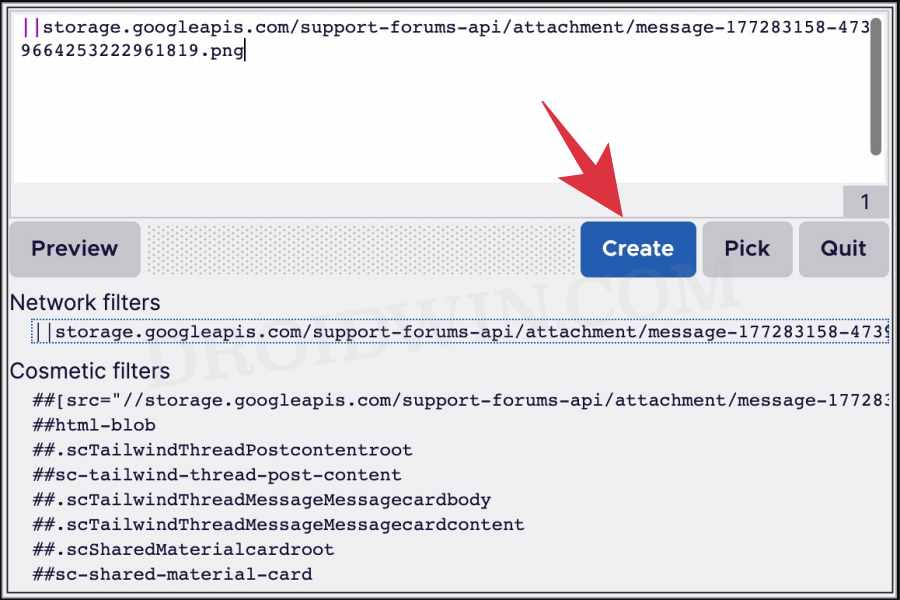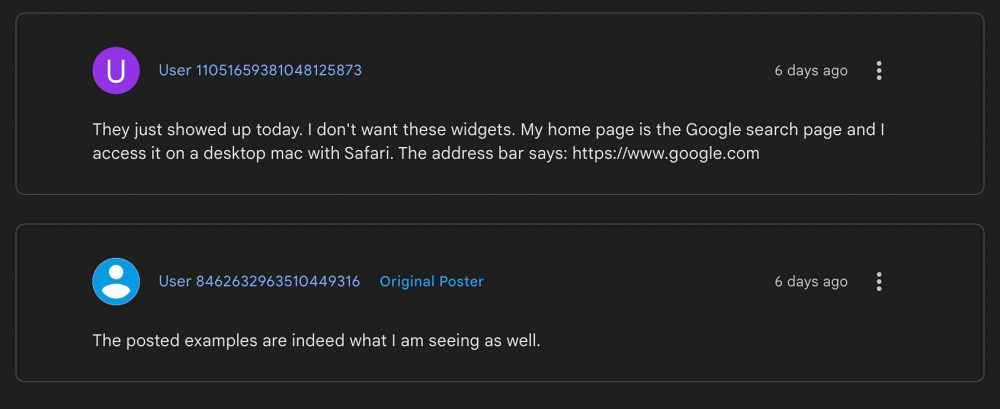Beta testing has been carried out in numerous domains for ages, however, only the users who voluntarily sign up to be beta testers are made as part of this test. Unfortunately, that has hardly been the case with Google. The latest example is the fact that Google has added tons of widgets in the form of Weather, Trending News, What to Watch, Top Story, Stock Markets, and more, right on its Search page.
The few unlucky users who have got this update are having quite a tough time, more so due to the fact during the testing phase, Gooogle doesn’t give any option to disable/enable the implemented features. So is there any way out to break the shackles and come out of this bloated ecosystem? Well, there do exist two nifty workarounds that might help you. So without further ado, let’s check them out.
How to Disable/Remove Widgets from Google Search page
It is recommended that you try out each of the below-mentioned workarounds and then see which one spells out success for you. So with that in mind, let’s get started.
FIX 1: Disable Java
FIX 2: Blocking the Elements
Since I’m not a part of the beta testing group, I wouldn’t be able to carry out the below steps on the widgets. So I will be taking a particular section of the site and will show you how to hide it. You just have to carry out the exact same steps on those widgets and they would be hidden for good. So on that note, let’s get started. This trick survives a refresh of the page as well, so you shouldn’t worry about that. Moroever, there could be other ad-blocker extensions out there that come with the support for blocking elements. You may try out any one of your choices. uBlock Origin is just used for reference purposes. On that note, we round off this guide on you could disable or remove all the widgets from the Google Search page. If you have any queries concerning the aforementioned steps, do let us know in the comments. We will get back to you with a solution at the earliest. As far as the official stance on this matter is concerned, the developers are aware of it, but they haven’t given out any ETA for the rollout of a “fix”. As and when that happens, we will update this guide accordingly. In the meantime, the aforementioned workarounds are your best bet.
Right-Click not working in Chrome Elements tab [Fixed]How to Uninstall Widgets in Windows 11Widgets Not Working in Windows 11: How to FixHow to Disable Widgets in Windows 11
About Chief Editor