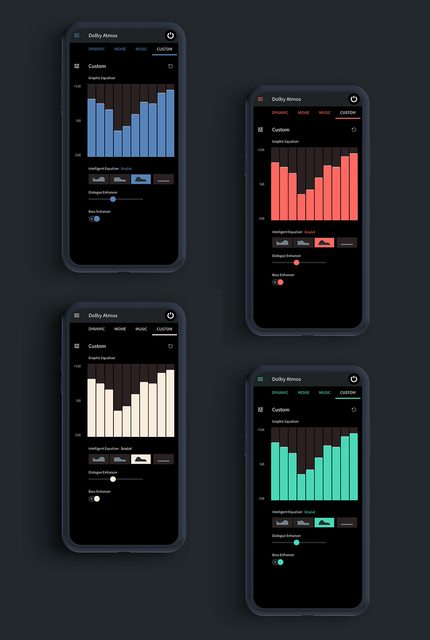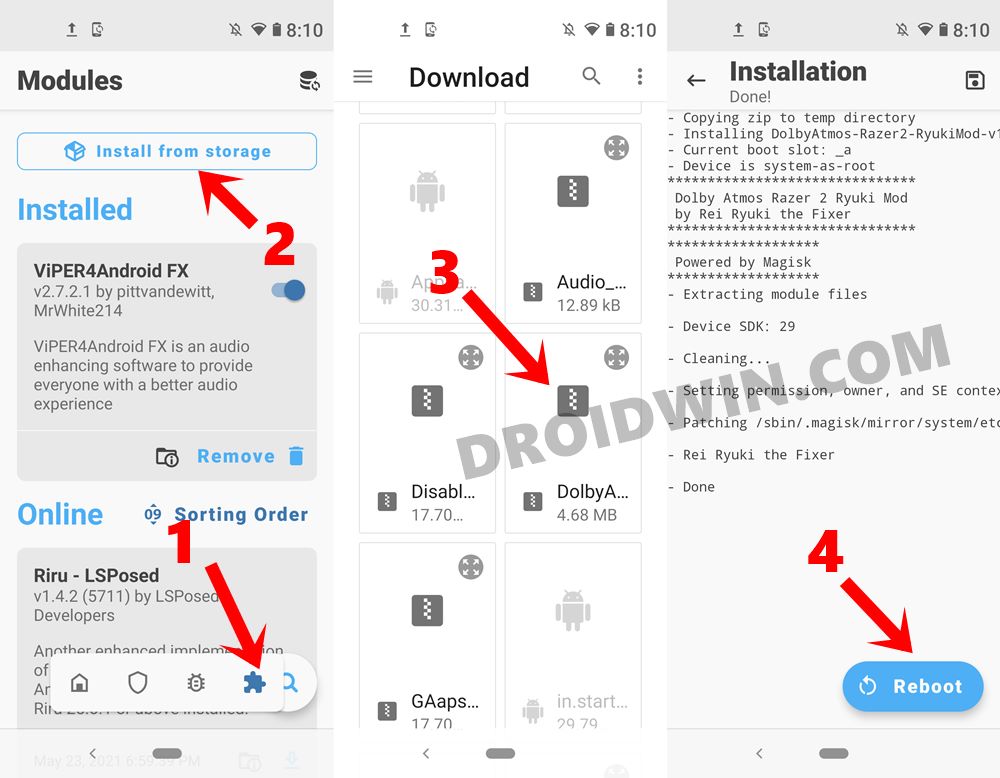But the one from Dolby Atmos has created a huge segment of its loyal fanbase. Its newly launched DAX3 has further upped the ante and has made tremendous progress towards amplifying the sound experience. Making use of the same, the newly launched Razor comes baked in with this mod. And owing to the good works of the developer, this mod has now been made compatible with various devices. There are tons of other settings and equalizers present in this mod. But rather than documenting the same, it’s better you try out yourself onto your device using the given instructions. So without further ado, let’s start off with this guide to enable Dolby Atmos DAX3 on any Android device. We will be sharing both the methods- for rooted as well as non-rooted devices. Try out the one as per your need.
Enable Dolby Atmos DAX3 on Non-Rooted Android Devices
For non-rooted devices, the steps are pretty easy to execute. You only need to install the Dolby Atmos DAX3 app onto your device. So download it from the below links [Credits: XDA Senior Member Aswin08]. The app comes in four different themes, we have shared the links for all these four variants, features for all these four builds are the same, the difference is just in its coloring scheme.
Download: RED Themed Dolby Atmos DAX3 | WHITE Themed | BLUE Themed | GREEN Themed
As for the compatibility, this mod has been confirmed working with OnePlus, Realme, and Moto Phones. Apart from that, the Dolby Atmos DAX3 should work on other Android devices as well, you could test for your device and let us know in the comments section.
Enable Dolby Atmos DAX3 on Rooted Android/Custom ROMs
If you have a rooted device or non-rooted but a custom ROM installed, then you would have to carry out an additional step and install a Magisk Module. Here are all the required instructions for the same: That’s it. You would have successfully enabled Dolby Atmos DAX3 on your Android device.
Optimized Dolby Atmos DAX3 Equalizer Settings
While there are no best settings as such, but some users were able to hit the right note in the app’s Eq Settings under Preview. Following are two different equalizer settings that managed to work for them:
Disable OnePlus Sound Tuner App
Some OnePlus users have complained that their device’s system sound tuner app is conflicting with this mod. The fix for the same is to disable this stock sound tuner. Since this is a system app, you cannot do so the normal way, rather you would have to take the help of ADB commands. Here’s how: So this was all from this guide on how to enable Dolby Atmos DAX3 on any Android device. We have shared the steps for both the rooted and non-rooted devices. If you have any queries concerning the aforementioned steps, do let us know in the comments. We will get back to you with a solution at the earliest.
How to Stop Random Notification Sounds on OnePlusHow to Take Screenshots in Restricted Apps on AndroidDisable Screenshot Captured Notification and Sound without RootHow to Take Screenshots in Android via ADB Commands
About Chief Editor