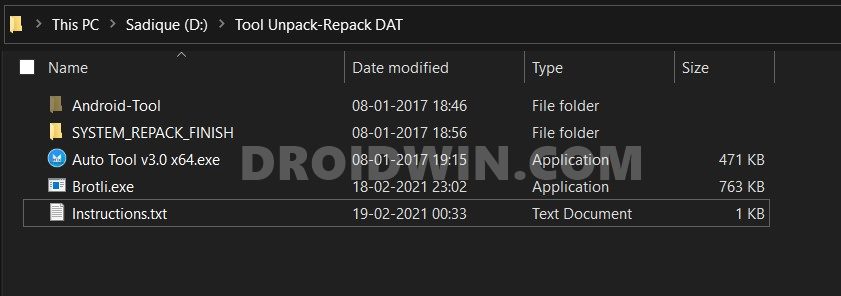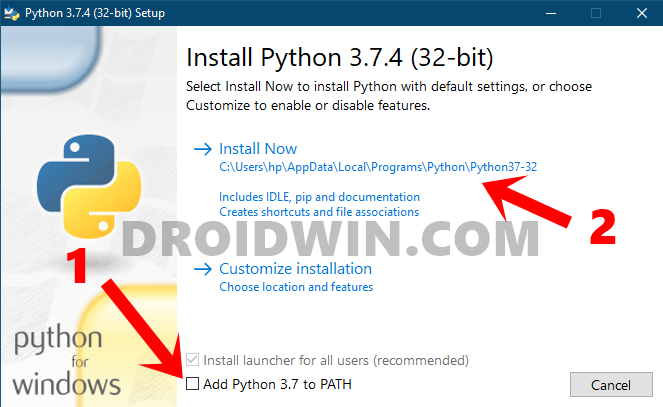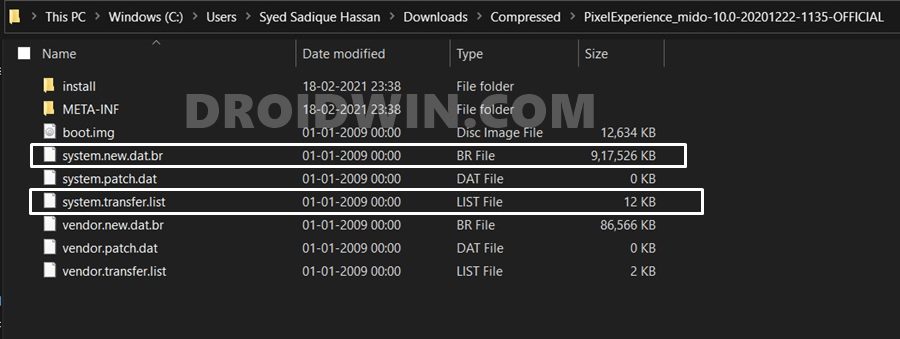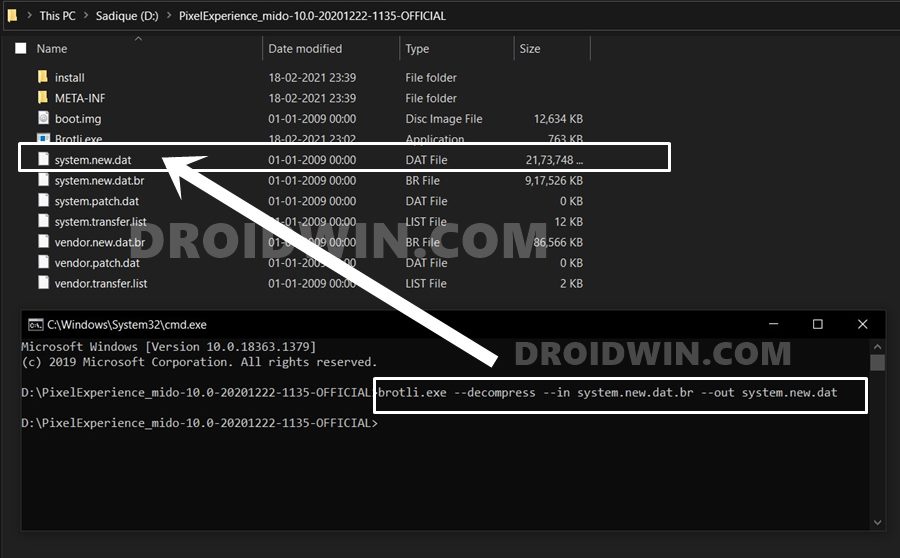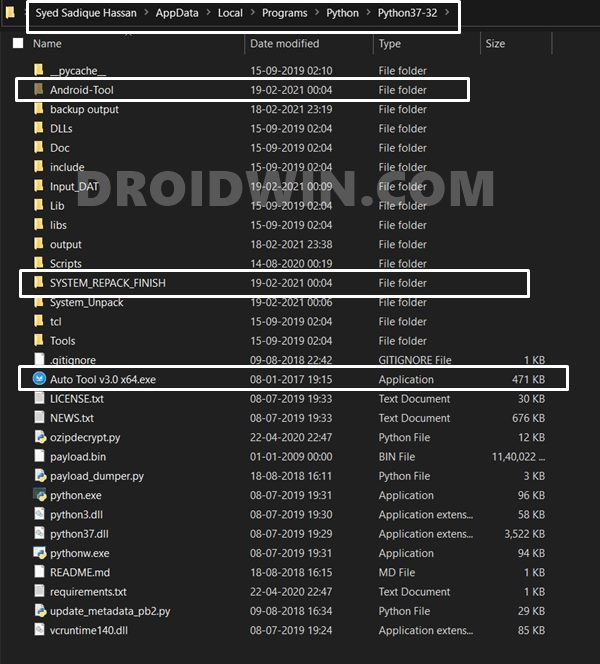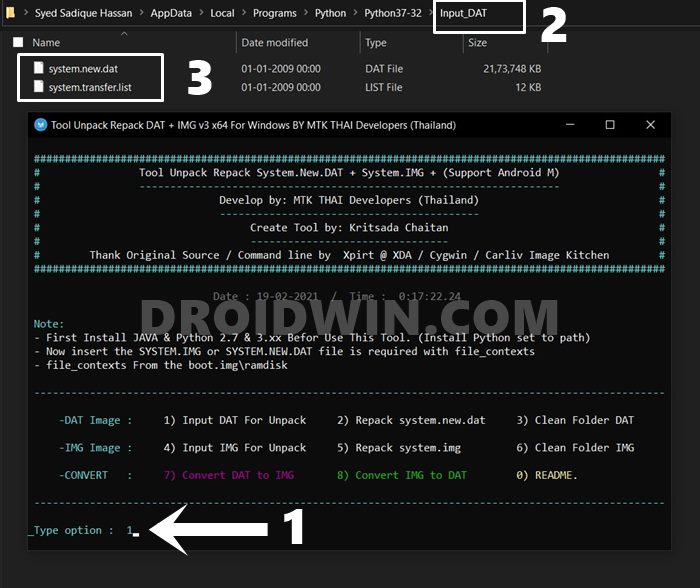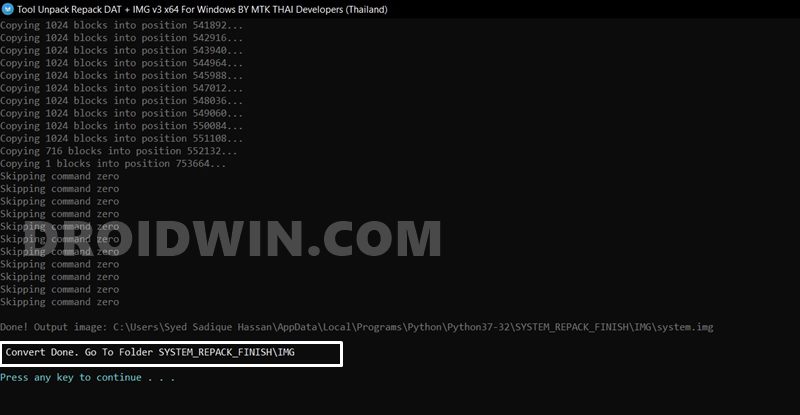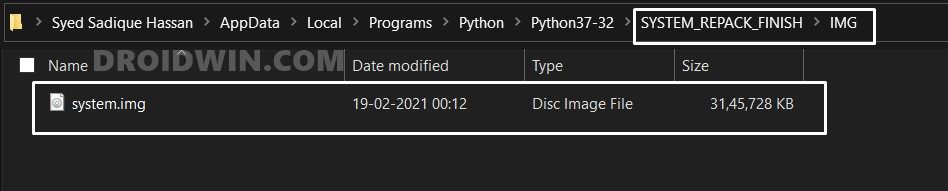In continuation of that article, I published another one that instructed on the steps to flash custom ROMs without TWRP. The basis of somewhat similar, extract the custom ROM, you will get a payload.bin file, extract it via my first guide and you could then flash those files via Fastboot. I tried and verified for a lot of custom ROMs and they indeed had had their files in payload.bin. However, some users pinged me and told me that there do exists some ROMs that have their files packed inside the system.new.dat.br format. I did some research and found out that it’s really the case. However, it doesn’t seem to depend on the ROM but rather on the device. For example, I downloaded the Pixel Experience ROM for OnePlus 7 and Redmi Note 4 and found out the former still had the firmware in payload, whereas the latter had adopted the system.new.dat.br format. And Redmi Note 4 isn’t the only device or Pixel Experience isn’t the only custom ROM following this format, there are a plethora of others as well. So with that in mind, let’s start off with this guide to extract system.new.dat.br and system.new.dat files.
How to Extract system.new.dat.br and system.new.dat Files
I can’t really comment about other files, but when it comes to Custom ROMs, both the aforementioned files are interlinked. In other words, system.new.dat is a part of system.new.dat.br. So in this guide, we will first extract the system.new.dat.br file which will give us the system.new.dat, and then we will extract the system.new.dat which would give you the system.img file. Without any further ado, let’s get started.
STEP 1: Download the system.new.dat.br Extractor Tool
First and foremost, download the extractor tool: Extract_system_new_dat_br_Tool.rar. Once downloaded, extract to any convenient location on your PC. You should get the following files: Android-Tool and System Repack Finish folders, Auto Tool, Brotli, and Instructions txt (with link to this guide). Out of all these, Brotli is a standalone tool that will be used to extract the system.new.dat.br file.
When you have done that, you shall get the system.new.dat. We will then extract this file using the Auto Tool application (of which Android-Tool and System Repack Finish folders are a part). Droidwin and its members wouldn’t be held responsible in case of a thermonuclear war, your alarm doesn’t wake you up, or if anything happens to your device and data by performing the below steps.
STEP 2: Download Python
STEP 3: Extract ROM/Firmware
Next up, download the custom ROM of your choice, and extract it to any convenient location on your PC. Upon extraction, you might see a few BA, DR, LIST, and IMG files. Out of these, the system.new.dat.br and system.transfer.list are the two files that we would need.
STEP 4: Extract system.new.dat.br File
With this, we are done with one-half of the guide. Let’s now move to the next step and extract the system.new.dat file which will give us the system.img file.
STEP 5: Extract system.new.dat
With this, we conclude the guide on how to extract system.new.dat.br and system.new.dat files. If you have any queries concerning the aforementioned steps, do let us know in the comments. We will get back to you with a solution at the earliest.
About Chief Editor