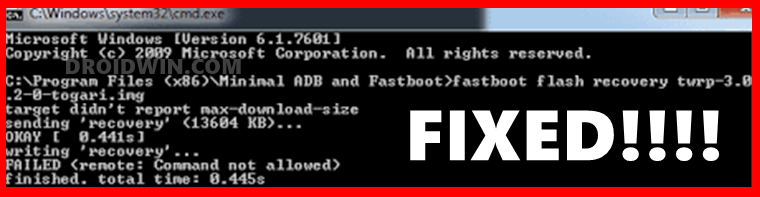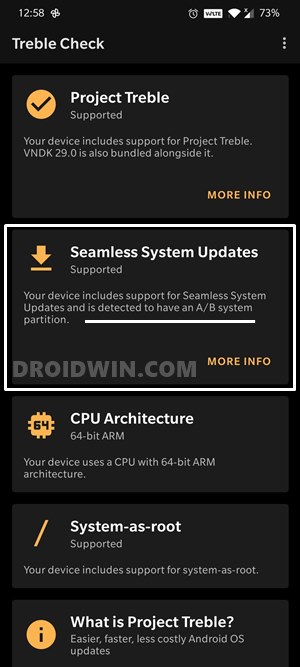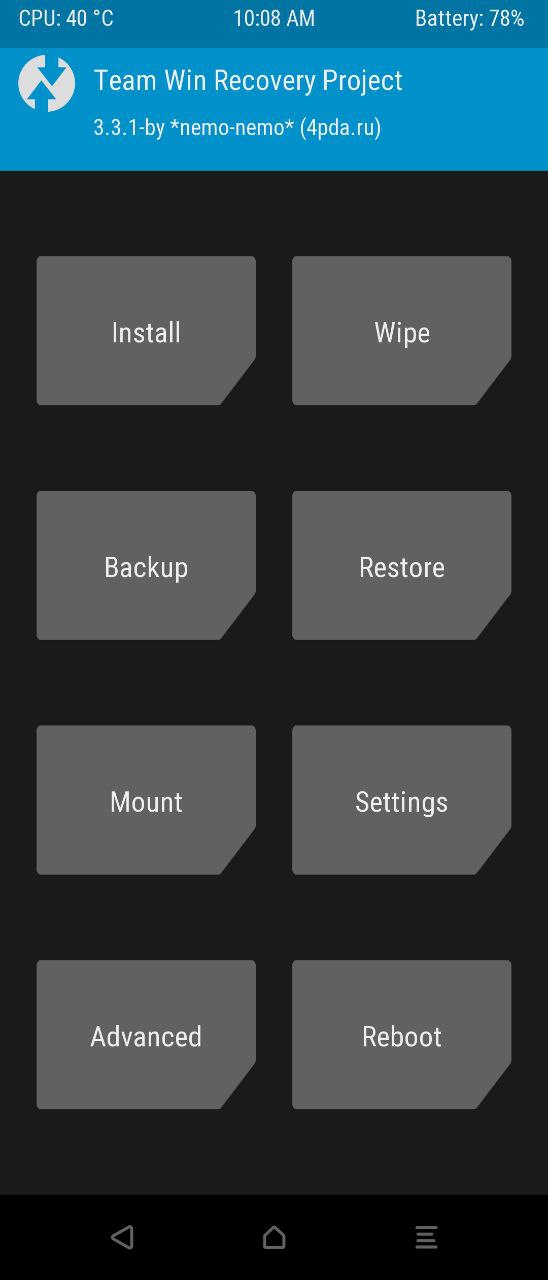Then if you step into the custom development, its usages multiples quite considerably. To begin with, you could use these commands to unlock the device’s bootloader, boot your device to a custom recovery like TWRP, or boot to Fastboot/Bootloader Mode. Likewise, you could even unbrick your device by flashing the stock firmware via Fastboot Commands. All in all, this powerful utility comes with a plethora of useful functionalities. However, they aren’t prone to error as well. You might have come across quite a few errors while dealing with these commands. And the FAILED (remote: Command not allowed) error seems to be among the most frequently occurring ones. With that said, this guide will show you how to fix this issue once and for all. But first, let’s try and understand the reason behind this issue. So without further ado, let’s get on with the guide.
How to Fix FAILED (remote: unknown command) ErrorHow to fix ADB Device not found [List of Devices Attached is blank]Detailed Steps to Fix adb is not recognized ErrorHow to Fix Unauthorized Device with ADB Commands [3 methods]
Reason for FAILED (remote: Command not allowed) Error
The single biggest reason for this error is the fact that you are flashing the file to an incorrect partition. And this issue seems to have stemmed out from the fact that now most devices come with dual A/B slot partition. So here is the thing. With the A/B partition, there is no recovery partition. Hence you cannot directly flash the TWRP Recovery to the recovery partition. Rather you will have to take the help of the boot partition. On the other hand, if your device is A-only, then it would still be having the recovery partition. As a result, you could directly flash the recovery to that partition rather than booting it. What really happens is users generally mix up both these instructions and hence ends up with the FAILED (remote: Command not allowed) error. Apart from that, some other reasons could be the fact that you are flashing ac custom binary file on a device with a locked bootloader. Likewise, using an older ADB and Fastboot tool is also known to throw in the said error. With that said, this guide will show you how to deal with these issues and hence fix the FAILED (remote: Command not allowed) error.
How to Fix FAILED (remote: Command not allowed) Error
The below instructions have been broken down into separate instructions for ease of understanding. Make sure to follow the instructions exactly in the same sequence.
How to Fix Android Device stuck in Fastboot ModeRun ADB Fastboot Commands directly on Android without RootHow to fix FAILED (status read failed (Too many links))How to Use ADB and Fastboot Commands on Android Without PC
STEP 1: Install the Latest ADB and Fastboot Binaries
To begin with, download and install the latest Android SDK Platform Tools on your PC. This is the official ADB driver provided by Google and you should only use them, not any other third-party ADB and Fastboot Tools as they usually have a few files missing.
STEP 2: Unlock Bootloader
It also goes without saying that the bootloader on your device needs to be unlocked. If that is not the case, then you may refer to our below-linked guide. Make sure that you are completely aware of the unlocking risks. These involve wiping off all the data from your device and the device’s warranty becoming null and void. So if that is all well and good, then head over to the following guides and check out the unlocking steps.
How to Unlock Bootloader of Any Android DeviceA Universal Guide to Unlock Bootloader on any Realme Device
If you wish to save a click, then boot your device to Fastboot and use the fastboot oem unlock or the fastboot flashing unlock command to unlock the device’s bootloader. Now proceed to the third and final section to fix the FAILED (remote: Command not allowed) error.
STEP 3: Flash Files to the Correct Partition
Here comes the crux of this guide. As already mentioned, the issue arises when you flash the files to the incorrect partition. So here is what needs to be done: With this, we conclude the guide on how to fix the FAILED (remote: Command not allowed) error. If you have any queries concerning the aforementioned steps, do let us know in the comments section. We will get back to you with a solution at the earliest.
How to Pass Magisk SafetyNet on Rooted Android 11Root Android 11 via Magisk Patched boot.img (without TWRP)Fix Magisk patched boot.img issue while Rooting Android 11How to Boot any (Bricked/Unbricked) Android Device to EDL Mode
About Chief Editor