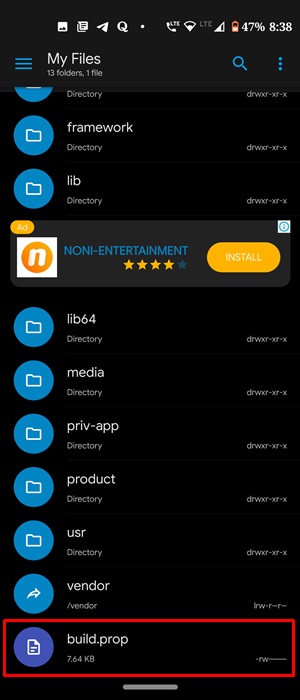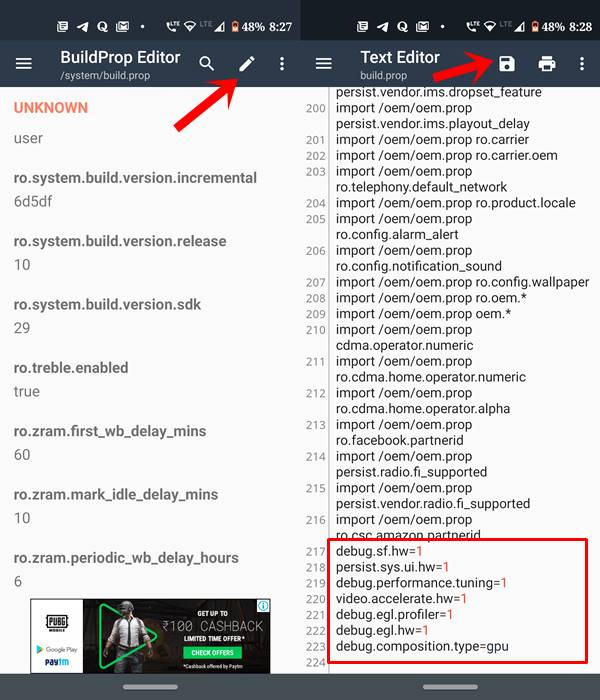Although there’s not much of a hurray in the devices they are now releasing. But still, it’s Android One series of devices still manage to catch an eyeball or two. There are many devices in this series including One Vision, One Action, One Hyper, One Macro, One Zoom among others. While everything else is pretty satisfactory, it is the touch responsiveness issue that is bugging the users of Motorola One Action. And the problem only escalates further if the device is in the charging state. Well, some users have also reported the same when they have updated their device to Android 10 or used a screen protector. And if you are a Motorola One Action user-facing touch issue, here are the required steps to fix the same.
Fix Touch Responsiveness Issues on Motorola One Action
Before be begin ahead, let’s state out the prerequisites. The first and most important one is that you should have a rooted device. Well, rooting this device isn’t that simpler as you have done before. And the lack of an official TWRP only makes the matter worse. If you have rooted the device, or know how to do so, well and good, otherwise do let me know, I will write a post on that as well. On that note, also make sure you have installed the Magisk Manager APK. Not always you might get the APK when you root the device using the Magiks Flashable Zip file. So head over to our Magisk Collection, download and install the APK on your device. Once done, follow the below steps to improve touch issues on Motorola One Action.
How to Fix Touch Issues on Motorola One Action
In this guide, we will be adding a few lines of codes to the device’s build.prop file. The said file could be accessed by going to Root > System > build.prop. There are many files having root capabilities. For this guide, you could use the Solid File Explorer. Now visit the said location and first of all make a backup of that file. To do so, long press on that file, select Copy and then Paste in some other location (more preferably in SD Card or Cloud storage). Once done, follow the below steps to fix touch issues in Motorola One Action.
Don’t Miss: Various build.prop Tweaks [Android 4.4 and above]
Steps to be Followed
What do the Above Commands do?
Here, we are forcing the Android OS to use GPU for rendering each 2d frame in apps. And since Android uses frame by frame rendering of the screen normally, the above line of codes will offload the rendering to GPU by a vast amount. Apart from that, it will also increase processing, provide better RAM management and make the overall experience much smoother.
Conclusion
So this was all from this guide on how to fix touch issues on your Motorola One Action. Do share your experiences on the same, in the comments section below. On that note, if you ever get stuck in a bootloop or bricked state, take the help of our below tutorials and fix it right away!
How to Install Stock Firmware on Motorola G8 Power Lite via Fastboot CommandsInstall Stock Firmware on Motorola G Stylus via Fastboot CommandsInstall Stock Firmware on Motorola G8 Power via Fastboot CommandsStock Firmware on Motorola One Macro via Fastboot CommandsHow to Flash or Install Stock Firmware on Motorola One Hyper via Fastboot CommandsHow to Install Stock Firmware on Motorola One Vision via Fastboot CommandsInstall Stock Firmware via Fastboot Commands on Motorola One ActionInstall Stock Firmware on Motorola One Zoom via Fastboot Commands
About Chief Editor