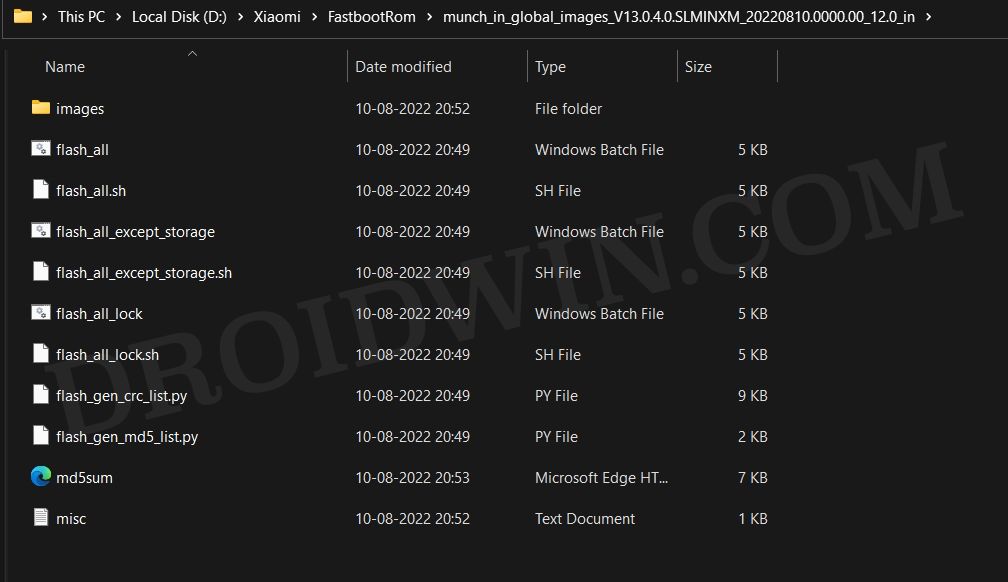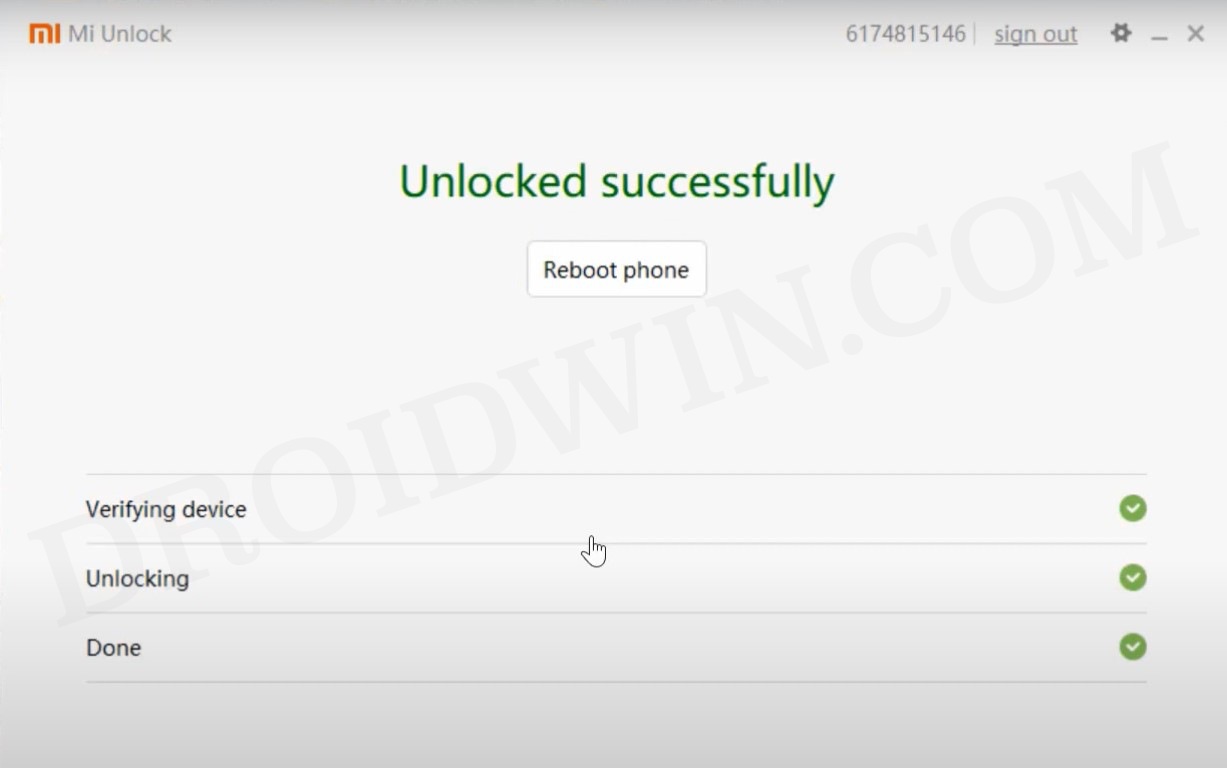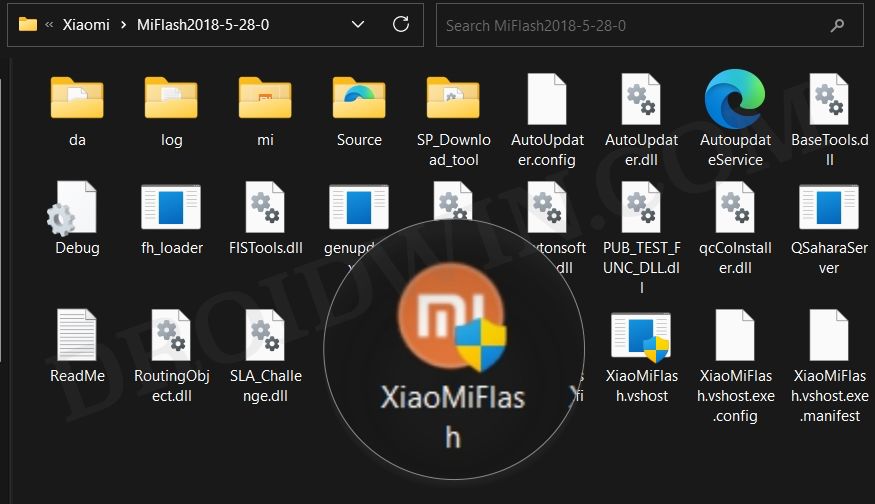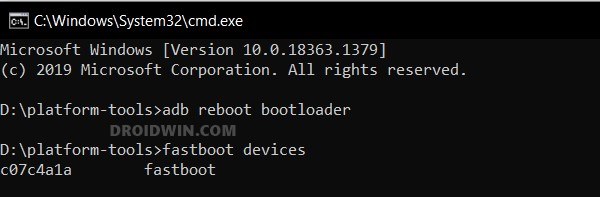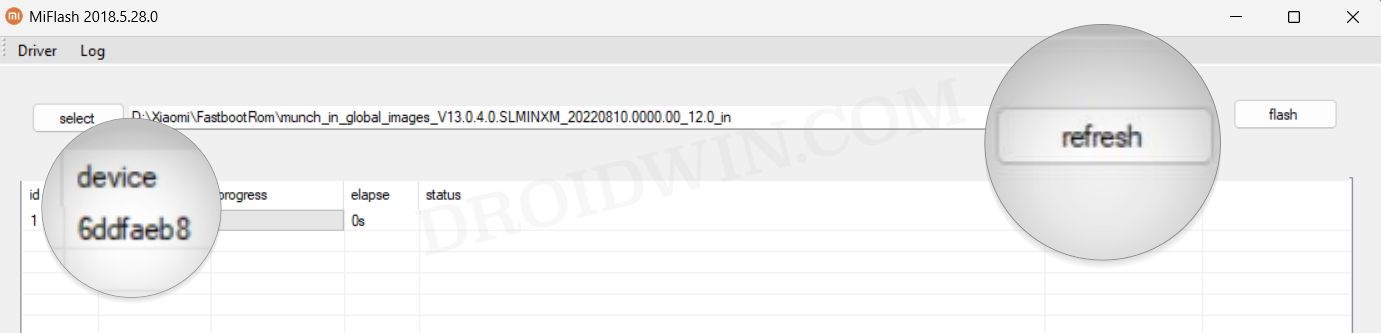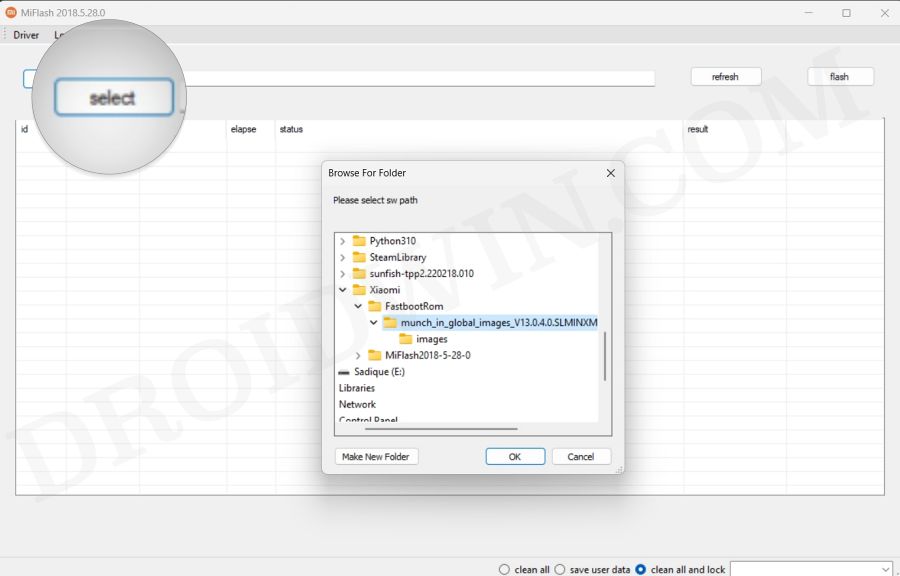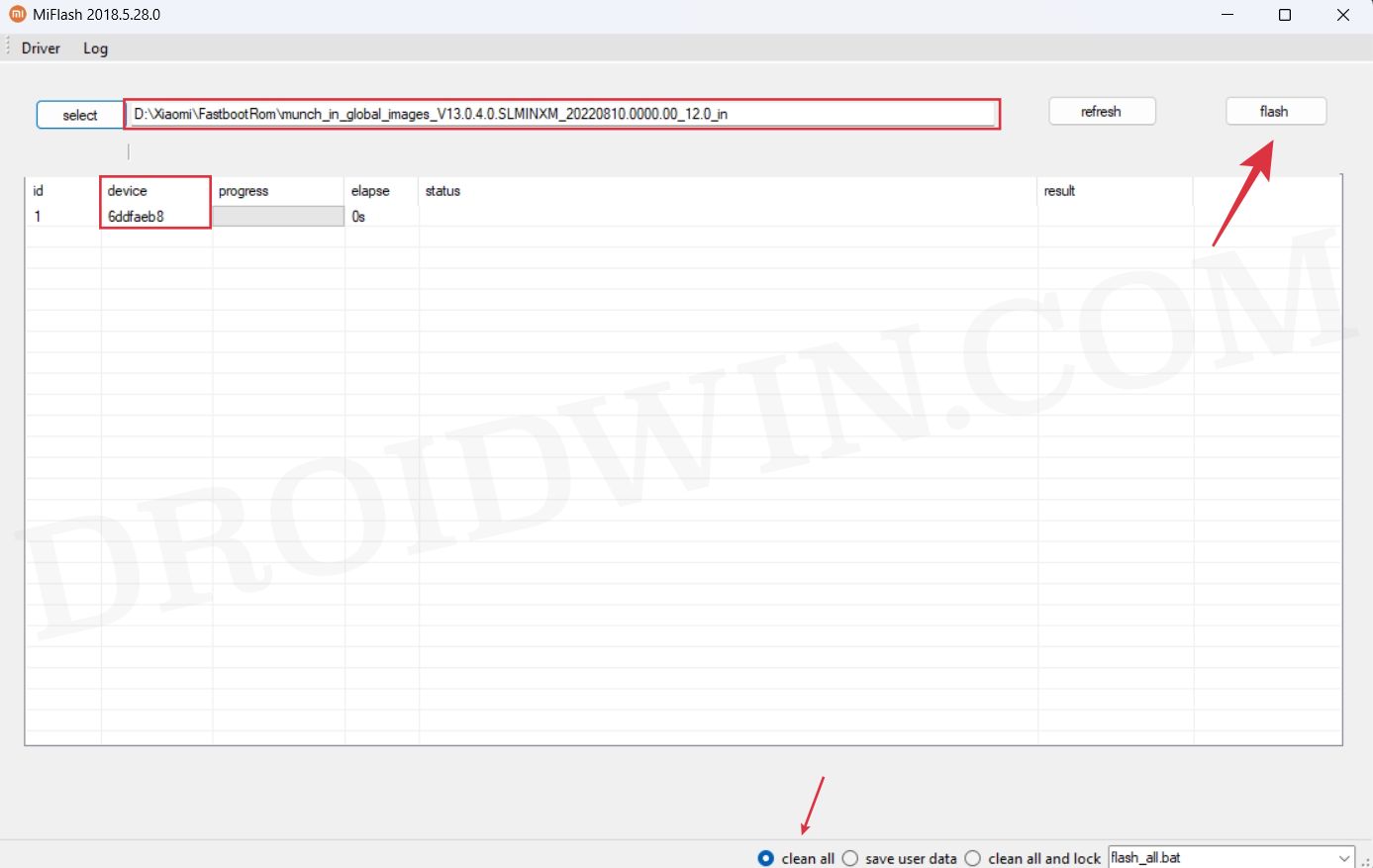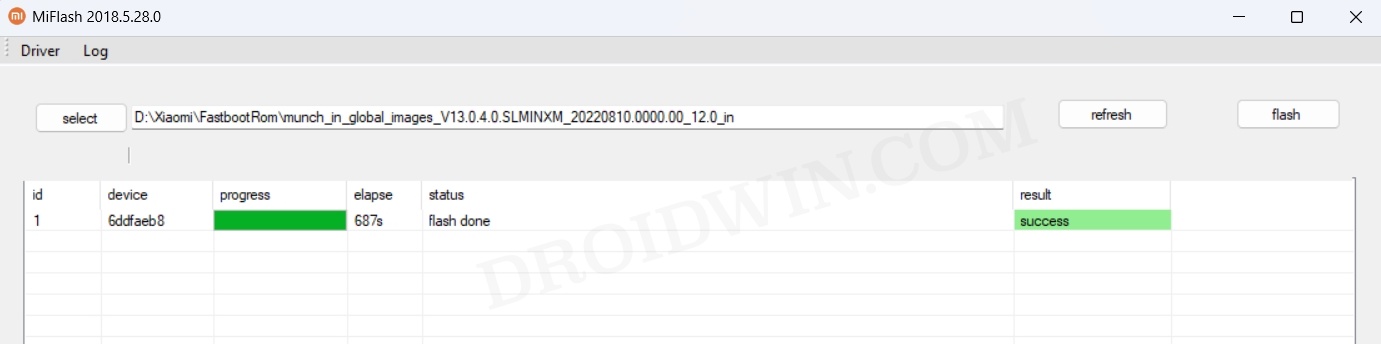At the time of writing, the Xiaomi 13 Pro, Xiaomi 13, and Xiaomi 12T have already been blessed with this update, and plenty of others are in line to welcome abode this update sooner than later. With that said, do note that till the time the updates are in the Developer Preview or beta stage, you are bound to get bugged by issues and performance instability. So if that’s well and good, then let’s make you aware of the steps to install the latest Android 14 onto your Xiaomi device.
How to Install Android 14 on Xiaomi Devices
Xiaomi has taken a rather questionable decision with regard to the rollout of the Android 14 update. Whereas other OEMs usually roll out these updates as an OTA [once you are enrolled as beta testers], Xiaomi requires you to have your device’s bootloader unlocked as well! This tends to make the entire flashing more complicated and tedious process, especially for newcomers. Anyway, this guide should help you install the Android 14 update onto your Xiaomi device without any issues. Just make sure to take a backup of all the data beforehand [as the process will factory reset your device]. Droidwin and its members wouldn’t be held responsible in case of a thermonuclear war, your alarm doesn’t wake you up, or if anything happens to your device and data by performing the below steps. That’s it. These were the steps to download and install the latest Android 14 Developer Preview onto your Xiaomi device. We will be updating this guide as soon as updates for other Xiaomi devices go live. In the meantime, if you have any queries concerning the aforementioned steps, do let us know in the comments. We will get back to you with a solution at the earliest.
How to Downgrade Xiaomi from Android 14 to Android 13
Xiaomi’s explanation on how to opt out of the Android 14 build is quite confusing, to say the least. According to them, you need to do “boot to Fastboot Mode”. And that’s just it! We believe the vague statement from the OEM is actually asking you to flash the Android 13 build onto your device via Mi Flash Tool [using the same instructions that we have listed above]. But before doing so, please check that you don’t end up triggering the Anti Rollback Index.
How to Check Xiaomi Anti Rollback Index and Prevent BrickInstall Additional Mods/Add Extra Features on Xiaomi EU ROMHow to Enable eSIM in Xiaomi Chinese ROMsXiaomi Android Auto Disconnecting upon Network Switch [Fix]
About Chief Editor