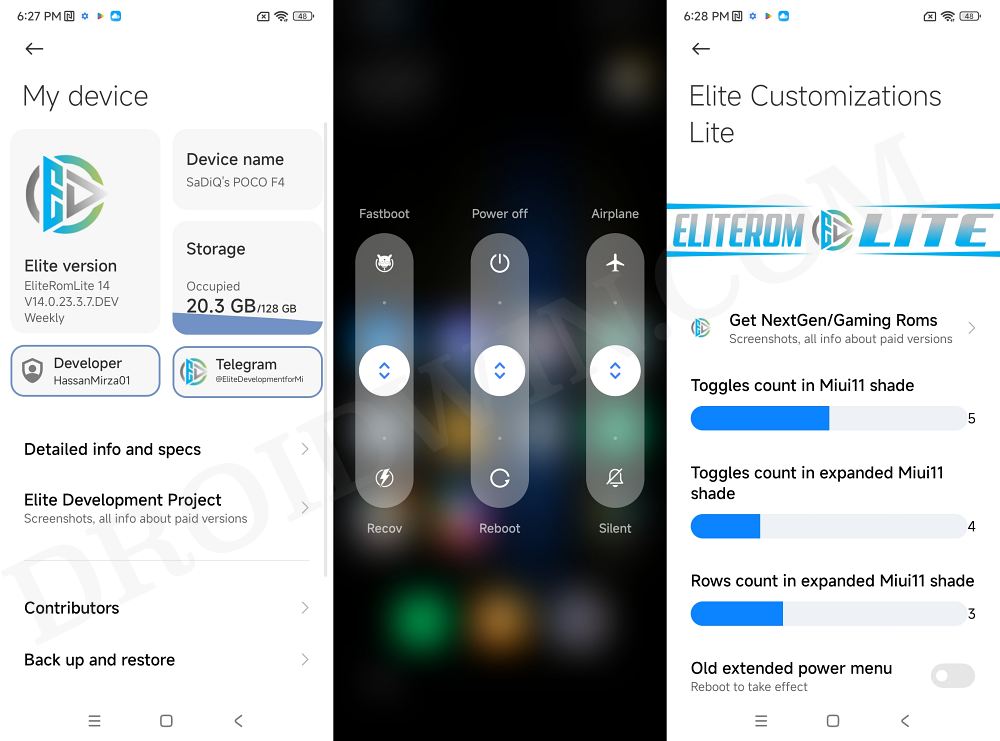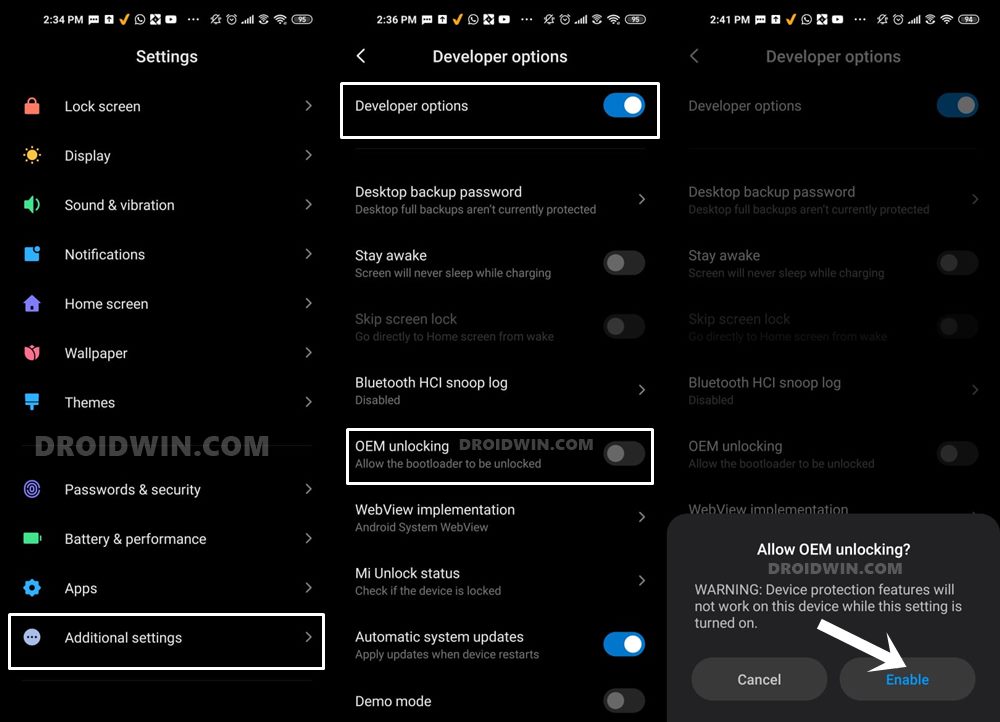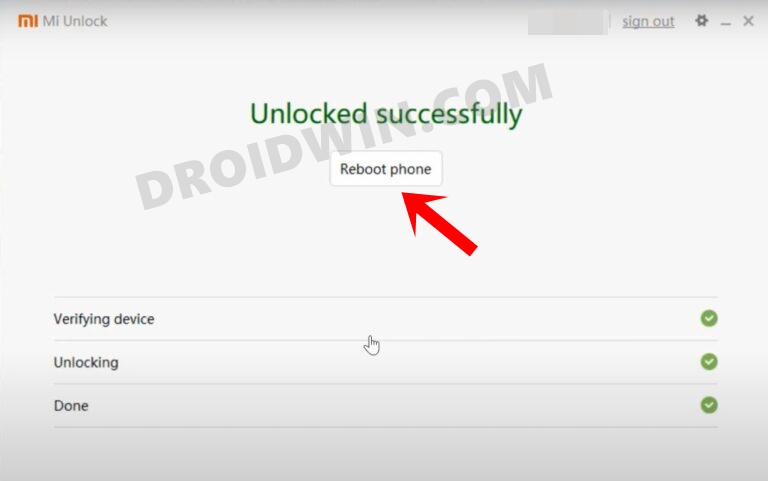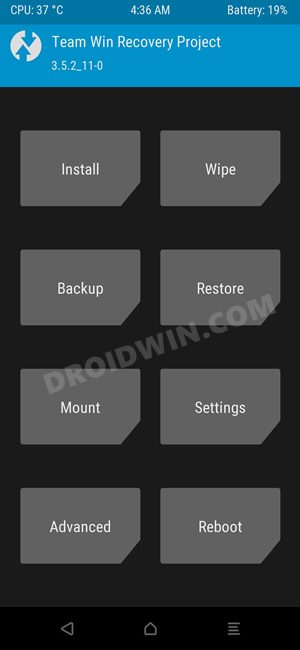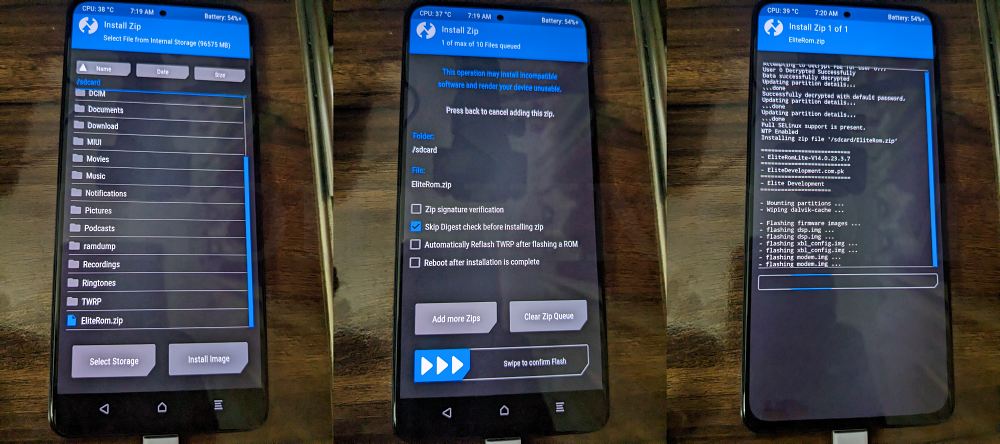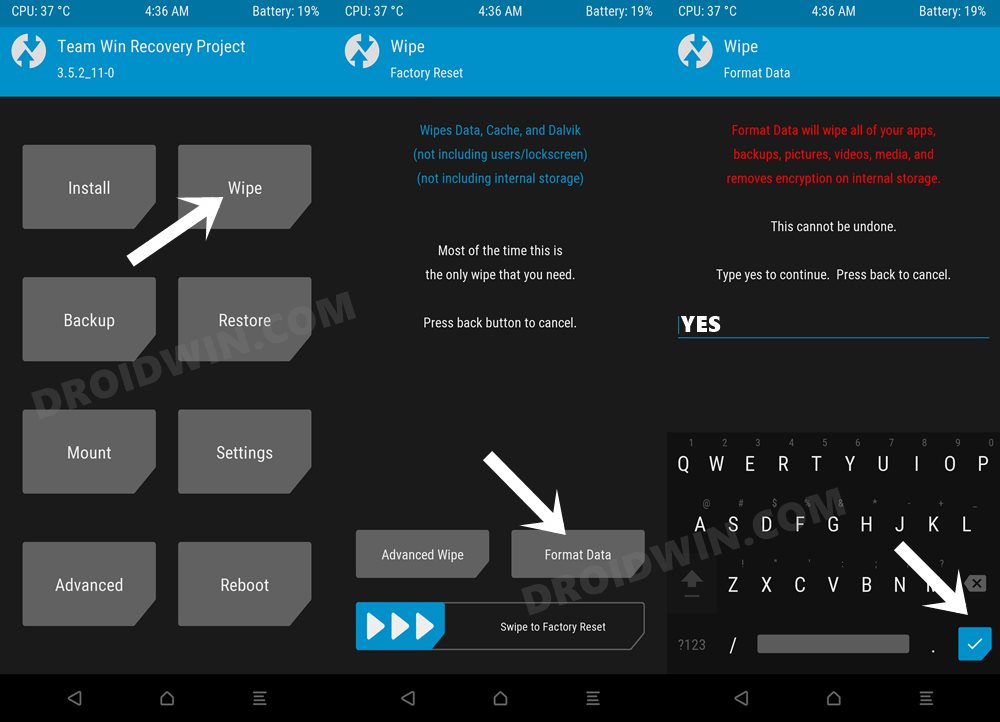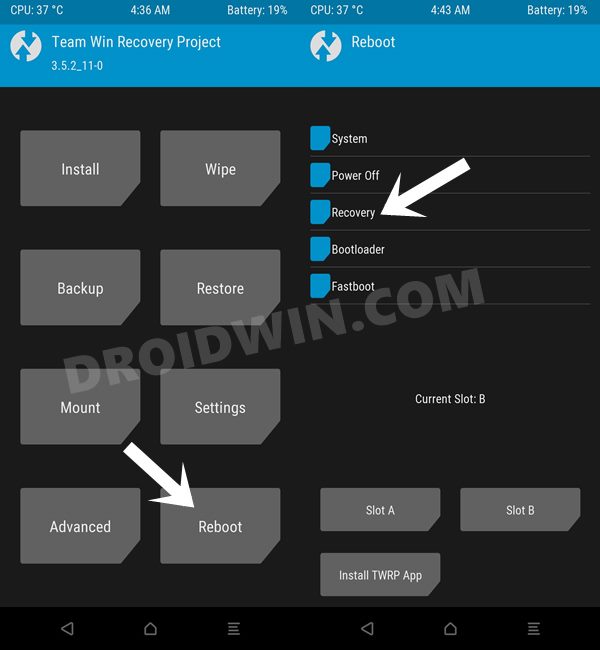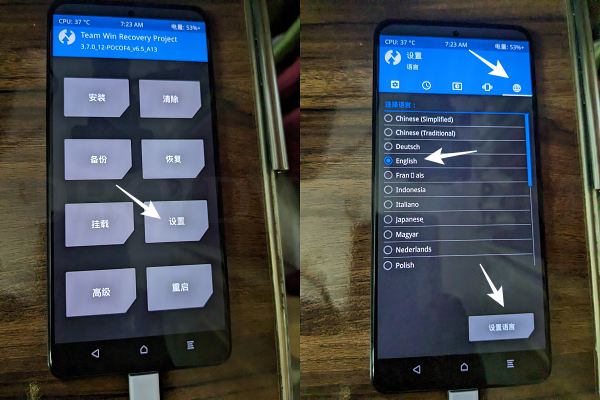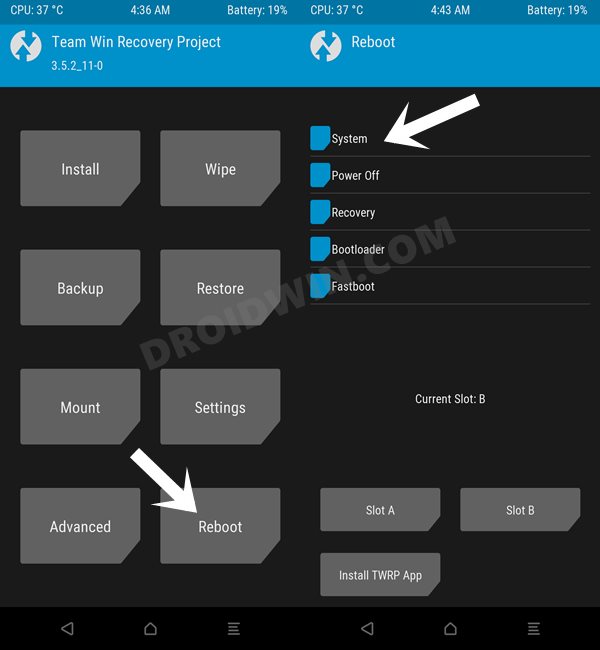But if you don’t want to jump ships over to the AOSP environment and rather wish to stay in the MIUI ecosystem itself, then your best bet will be to install EliteROM on your Poco F3. In this regard, you’ll be getting all the goodies that the stock OS has to offer, and on top of that, there are a few additional tweaks in the form of Elite Customizations that deserve your attention. So on that note, let’s make you aware of the steps to welcome abode this ROM onto your device.
How to Install EliteROM on Poco F3
The below instructions are listed under separate sections for ease of understanding. Make sure to follow in the exact same sequence as mentioned. Droidwin and its members wouldn’t be held responsible in case of a thermonuclear war, your alarm doesn’t wake you up, or if anything happens to your device and data by performing the below steps.
STEP 1: Install Android SDK
First and foremost, you will have to install the Android SDK Platform Tools on your PC. This is the official ADB and Fastboot binary provided by Google and is the only recommended one. So download it and then extract it to any convenient location on your PC. Doing so will give you the platform-tools folder, which will be used throughout this guide to install EliteROM on Poco F4.
STEP 2: Enable USB Debugging and OEM Unlocking
Next up, you will also have to enable USB Debugging and OEM Unlocking on your device. The former will make your device recognizable by the PC in ADB mode. This will then allow you to boot your device to Fastboot Mode. On the other hand, OEM Unlocking is required to carry out the bootloader unlocking.
So head over to Settings > About Phone > Tap on Build Number 7 times > Go back to Settings > System > Advanced > Developer Options > Enable USB Debugging and OEM Unlocking.
STEP 3: Unlock Bootloader on Poco F3
Next up, you will also have to unlock the device’s bootloader. Do keep in mind that doing so will wipe off all the data from your device and could nullify its warranty as well. So if that’s all well and good, then please refer to our detailed guide on How to Unlock Bootloader on any Xiaomi Device.
STEP 4: Download EliteROM for Poco F3
STEP 5: Install TWRP/OrangeFox Recovery on Poco F3
You will now have to install a custom recovery onto your Poco F4 to flash EliteROM. In this regard, you could either install TWRP or OrangeFox. As for this guide, we will be using TWRP, so refer to our guide on Install TWRP Recovery on Poco F3 / Mi 11X / Redmi K40.
STEP 6: Boot to TWRP Recovery
STEP 7: Install EliteROM on Poco F3
That’s it. These were the steps to install EliteROM on your Poco F3. If you have any queries concerning the aforementioned steps, do let us know in the comments. We will get back to you with a solution at the earliest.
Install Pixel Experience ROM Android 13 on Poco F4[Video]Guide to Install crDroid ROM on Poco F4How to Install SparkOS Custom ROM on Poco F4How to Install Pitch Black Recovery Project on Poco F4
About Chief Editor