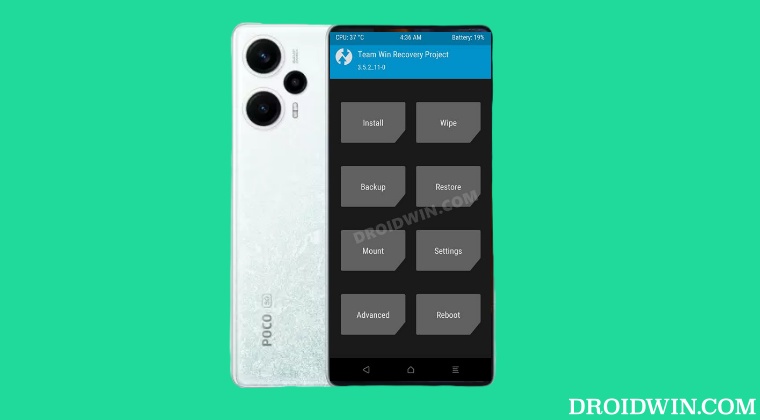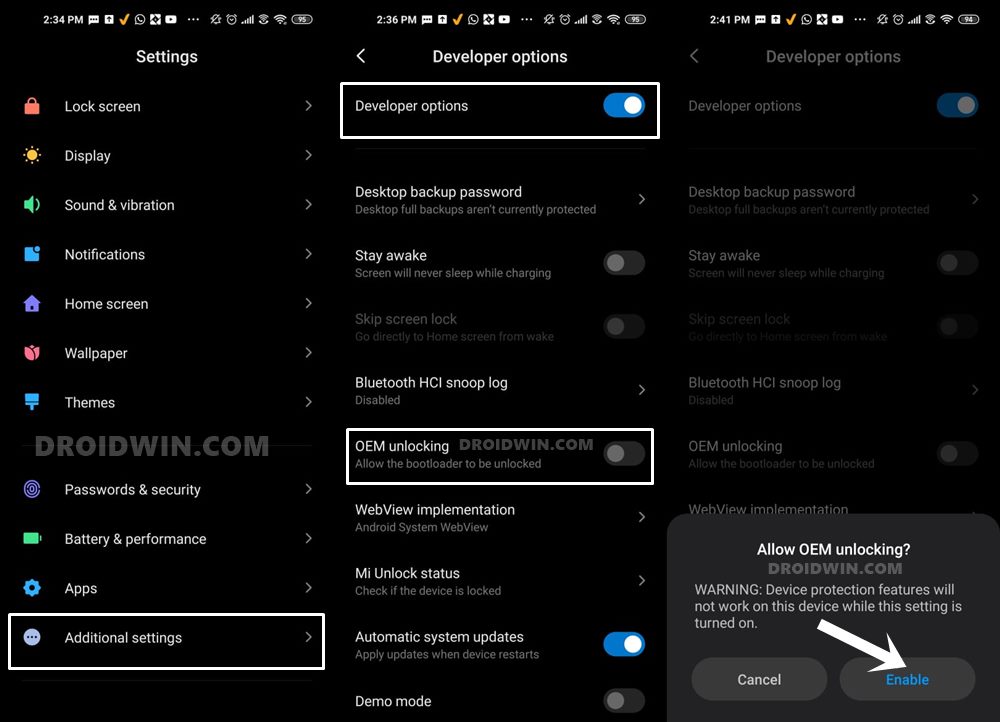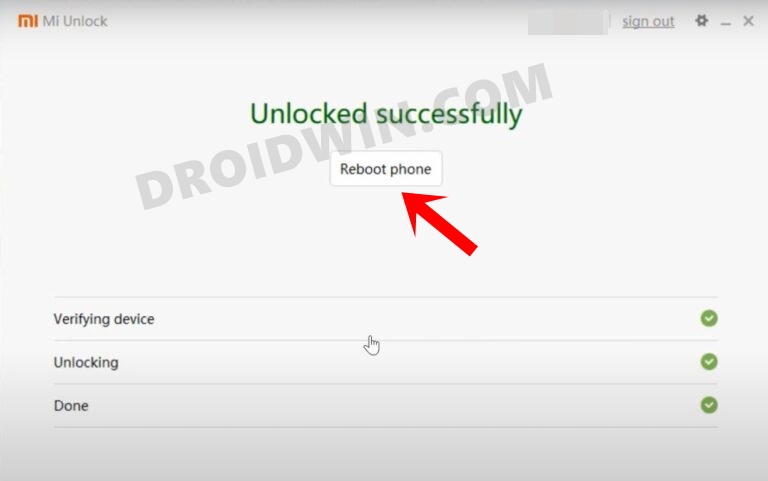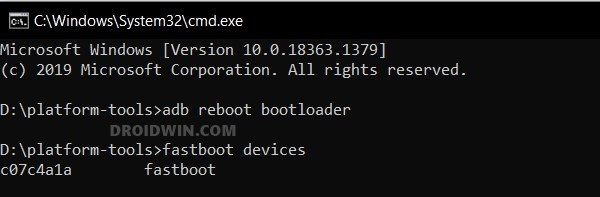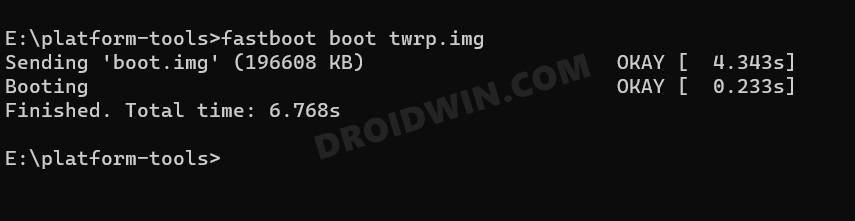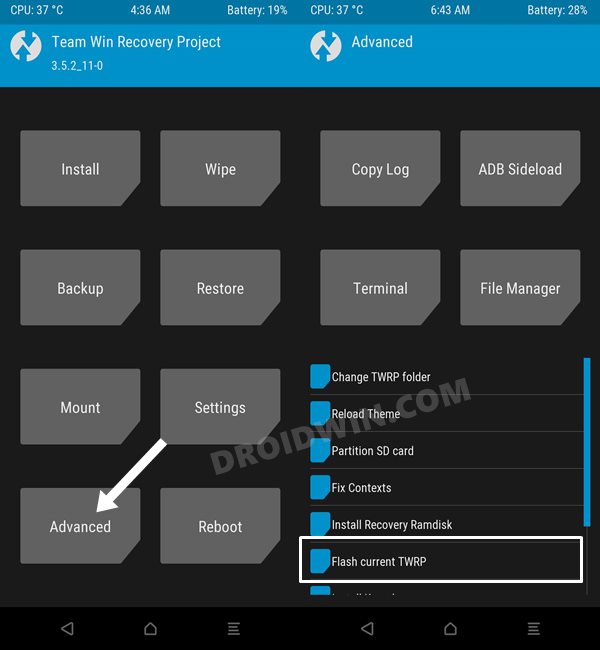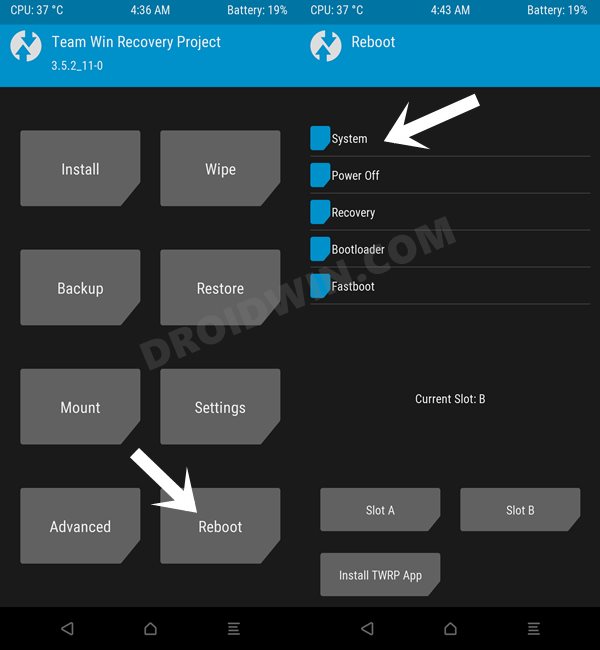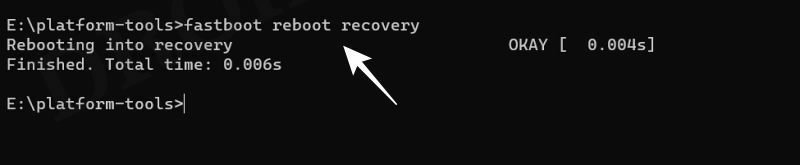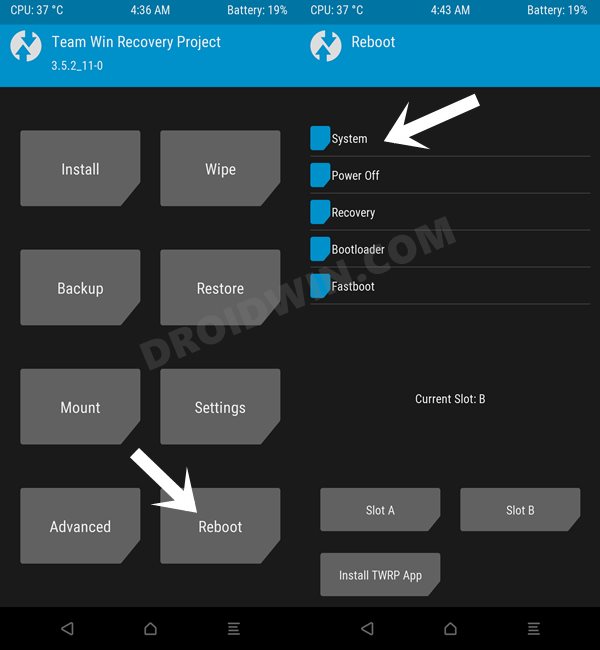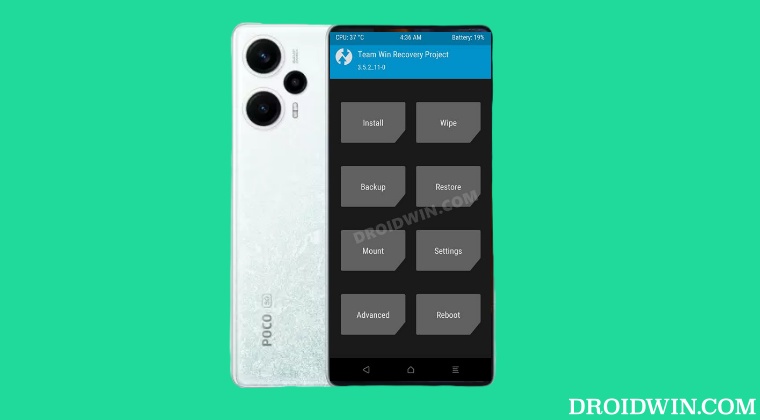As a result of which, you could easily take a backup of all the partitions on your device, erase individual partitions data, and flash customized firmware and modules in just a few clicks. Moreover, two versions of recovery are already live- boot and recovery builds. So without any further delay, let’s make you acquainted with the steps to install the TWRP Recovery [for both these versions] on your Poco F5/Redmi Note 12 Turbo. Follow along.
How to Install TWRP Recovery on Poco F5/Redmi Note 12 Turbo
The below instructions are listed under separate sections for ease of understanding. Make sure to follow in the exact same sequence as mentioned. Droidwin and its members wouldn’t be held responsible in case of a thermonuclear war, your alarm doesn’t wake you up, or if anything happens to your device and data by performing the below steps. NOTE: There exist two different methods to flash the TWRP Recovery on Poco F5, as shown in STEP 6A & B. Steps 1 to 5 are the prerequisites that are needed for both these methods. While both these methods work equally good, however, we would recommend you opt for the boot version because it gives you the option to test the recovery first whereas the recovery version requires you to directly flash the recovery, which might prove to be a risky bet in some cases.
STEP 1: Install Android SDK
First and foremost, you will have to install the Android SDK Platform Tools on your PC. This is the official ADB and Fastboot binary provided by Google and is the only recommended one. So download it and then extract it to any convenient location on your PC. Doing so will give you the platform-tools folder, which will be used throughout this guide to install the TWRP Recovery on Poco F5.
STEP 2: Enable USB Debugging and OEM Unlocking
Next up, you will also have to enable USB Debugging and OEM Unlocking on your device. The former will make your device recognizable by the PC in ADB mode. This will then allow you to boot your device to Fastboot Mode. On the other hand, OEM Unlocking is required to carry out the bootloader unlocking process.
So head over to Settings > About Phone > Tap on Build Number 7 times > Go back to Settings > System > Advanced > Developer Options > Enable USB Debugging and OEM Unlocking.
STEP 3: Unlock Bootloader on Poco F5/Redmi Note 12 Turbo
Next up, you will also have to unlock the device’s bootloader. Do keep in mind that doing so will wipe off all the data from your device and could nullify its warranty as well. So if that’s all well and good, then please refer to our detailed guide on How to Unlock Bootloader on any Xiaomi Device.
STEP 4: Download TWRP Recovery for Poco F5/Redmi Note 12 Turbo
STEP 5: Boot to Fastboot Mode
STEP 6A: Flash TWRP on Poco F5/Redmi Note 12 Turbo [Boot Version]
While the above video is for Poco F4, the same steps are applicable for Poco 5 as well [if you are flashing the boot version]. With that said, you should only refer to the video till the second last part [till 07:23], the last part should be skipped.
STEP 6B: Install TWRP on Poco F5/Redmi Note 12 Turbo [Recovery Version]
These were the steps to install the TWRP Recovery on your Poco F5/Redmi Note 12 Turbo. If you have any queries concerning the aforementioned steps, do let us know in the comments. We will get back to you with a solution at the earliest.
How to Flash Xiaomi Fastboot ROM without Mi Flash ToolUnbrick Redmi Note 10 Pro/Pro Max via Fastboot CommandsHow to Install TWRP Recovery via Xiaomi ADB Fastboot ToolsWhat is Xiaomi EU ROM | How to Flash Xiaomi EU ROMForce 120Hz Refresh Rate in any Android via ADB Commands
About Chief Editor