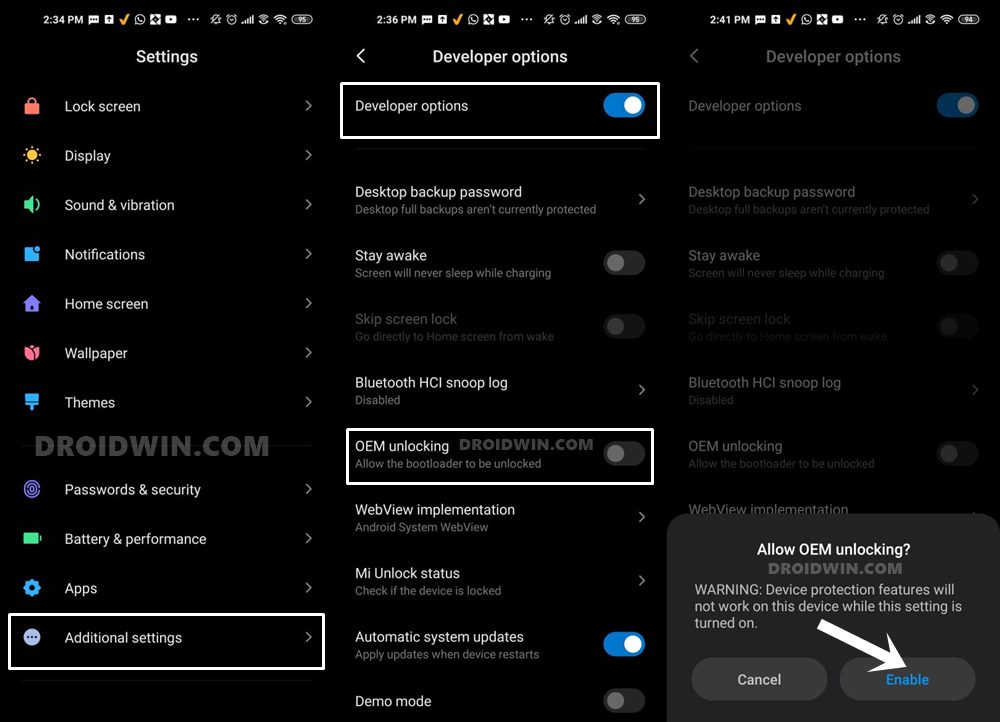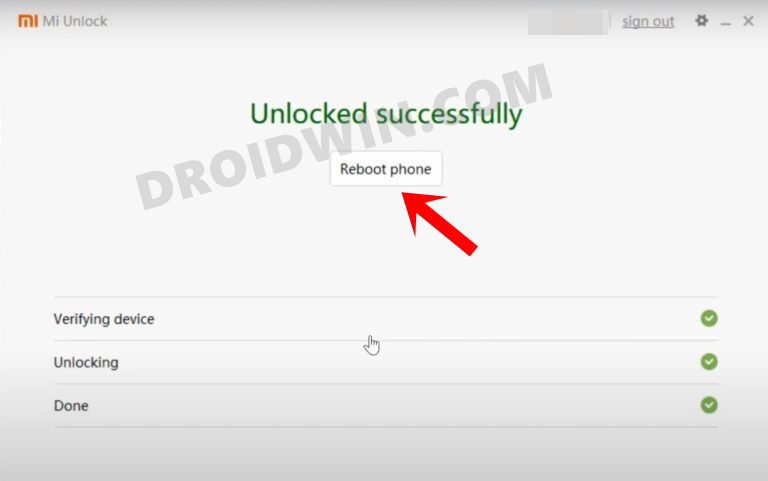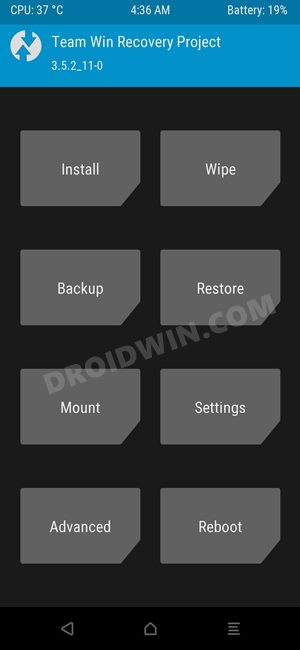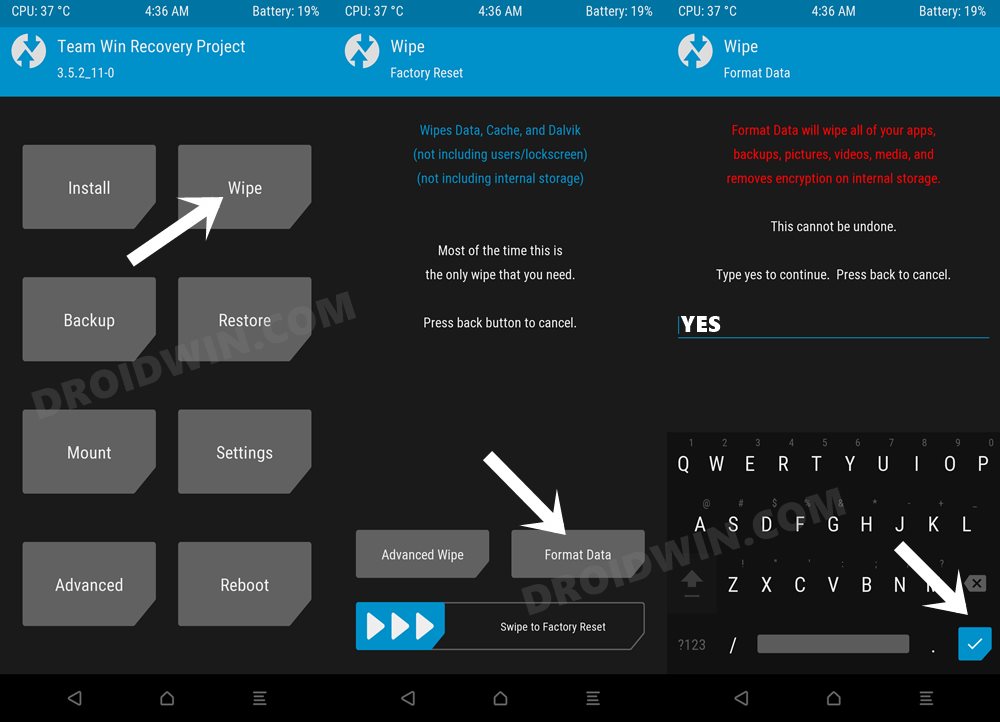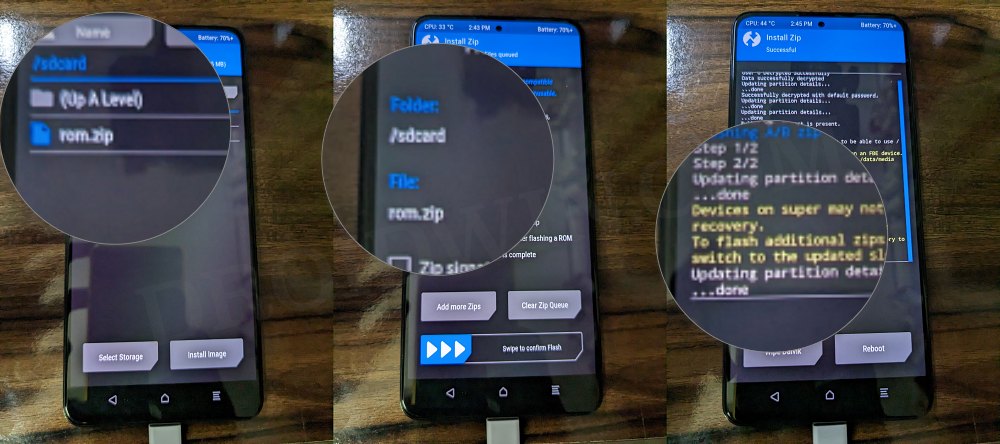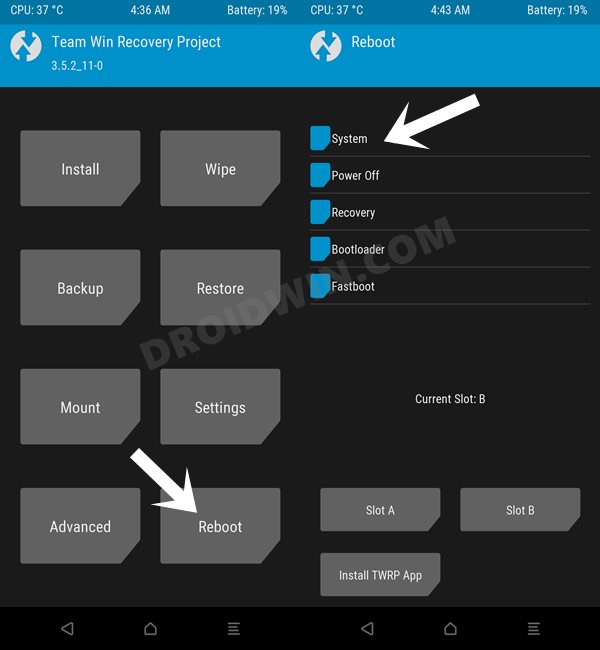There’s no better way to justify this statement than by having a look at the list of custom ROMs that are currently available for this device. With the likes of Pixel Experience, LineageOS, and crDroid, it becomes quite a challenging task, especially for a new AOSP ROM, to make a name for itself. So on that note, let’s give one of the underrated players, VoltageOS, a grand welcome onto our Poco F4 and check what all it has to offer. Follow along.
How to Install VoltageOS on Poco F4
The below process will wipe off all the data from your device, so please take a complete device backup beforehand. Droidwin and its members wouldn’t be held responsible in case of a thermonuclear war, your alarm doesn’t wake you up, or if anything happens to your device and data by performing the below steps.
STEP 1: Install Android SDK
First and foremost, you will have to install the Android SDK Platform Tools on your PC. This is the official ADB and Fastboot binary provided by Google and is the only recommended one. So download it and then extract it to any convenient location on your PC. Doing so will give you the platform-tools folder, which will be used throughout this guide to install VoltageOS on Poco F4.
STEP 2: Enable USB Debugging and OEM Unlocking
Next up, you will also have to enable USB Debugging and OEM Unlocking on your device. The former will make your device recognizable by the PC in ADB mode. This will then allow you to boot your device to Fastboot Mode. On the other hand, OEM Unlocking is required to carry out the bootloader unlocking.
So head over to Settings > About Phone > Tap on Build Number 7 times > Go back to Settings > System > Advanced > Developer Options > Enable USB Debugging and OEM Unlocking.
STEP 3: Unlock Bootloader on Poco F4
Next up, you will also have to unlock the device’s bootloader. Do keep in mind that doing so will wipe off all the data from your device and could nullify its warranty as well. So if that’s all well and good, then please refer to our detailed guide on How to Unlock Bootloader on any Xiaomi Device.
STEP 4: Download VoltageOS ROM for Poco F4
STEP 5: Install TWRP Recovery on Poco F4
You will now have to install a custom recovery onto your Poco F4 so as to flash MIUI Verse ROM. For that, you could refer to our guide on How to Install TWRP Recovery on Poco F4 [Video].
STEP 6: Boot to TWRP Recovery
STEP 7: Install VoltageOS ROM on Poco F4
That’s it. These were the steps to install VoltageOS ROM on your Poco F4. If you have any queries concerning the aforementioned steps, do let us know in the comments. We will get back to you with a solution at the earliest.
Install Pixel Experience ROM Android 13 on Poco F4[Video]How to Install CalyxOS ROM on Poco F4How to Install SparkOS Custom ROM on Poco F4Install ArrowOS ROM, Root, Pass SafetyNet on Poco F4 [Video]
About Chief Editor