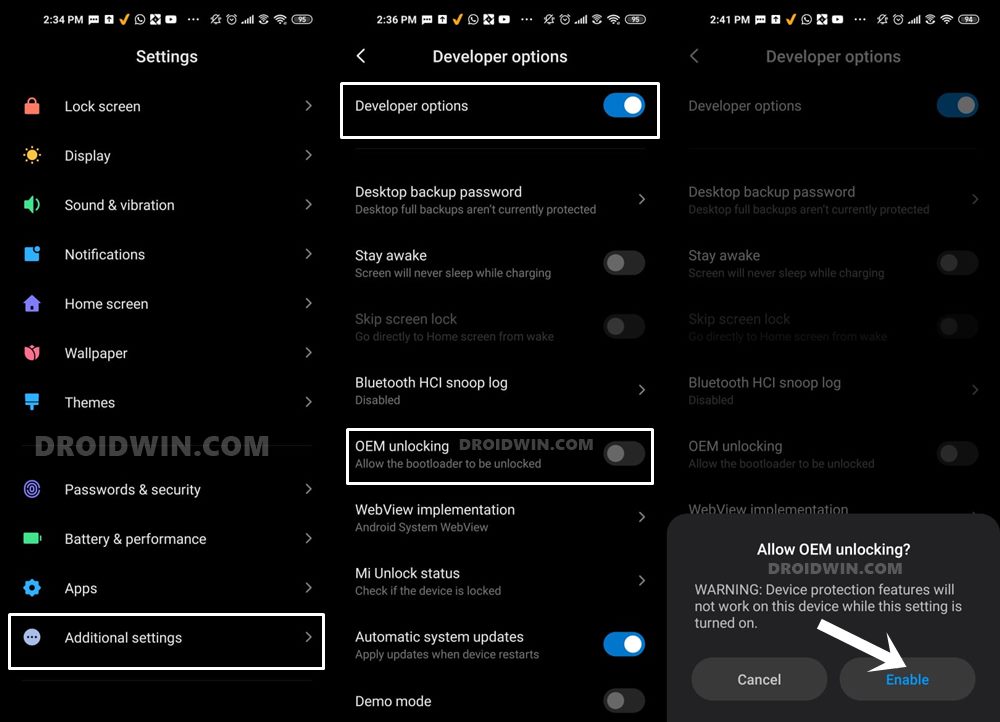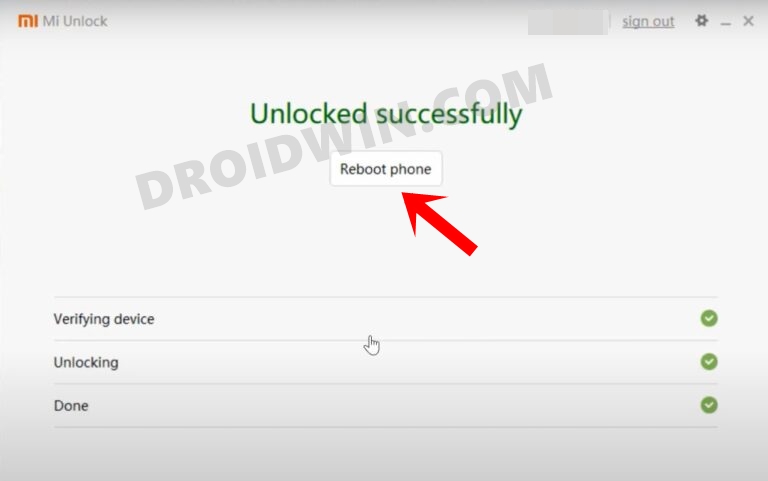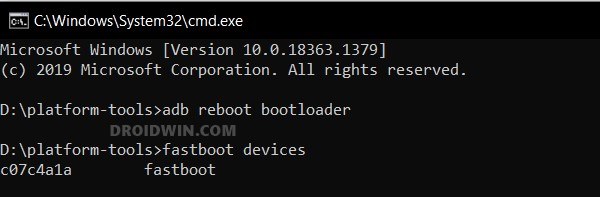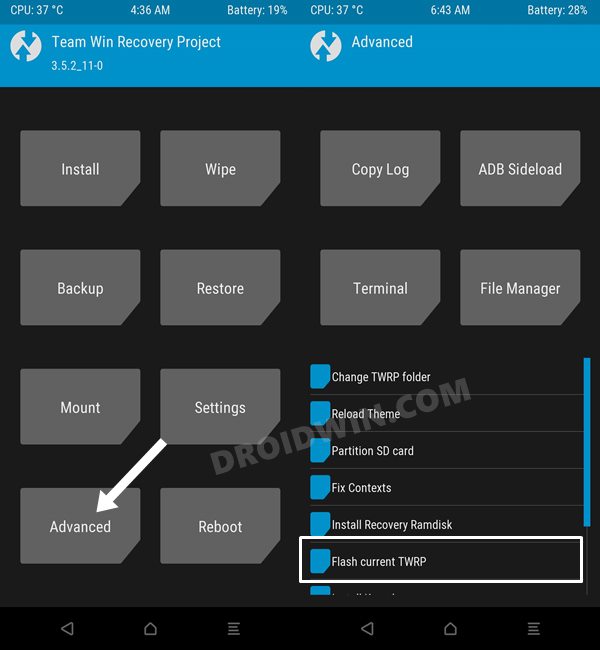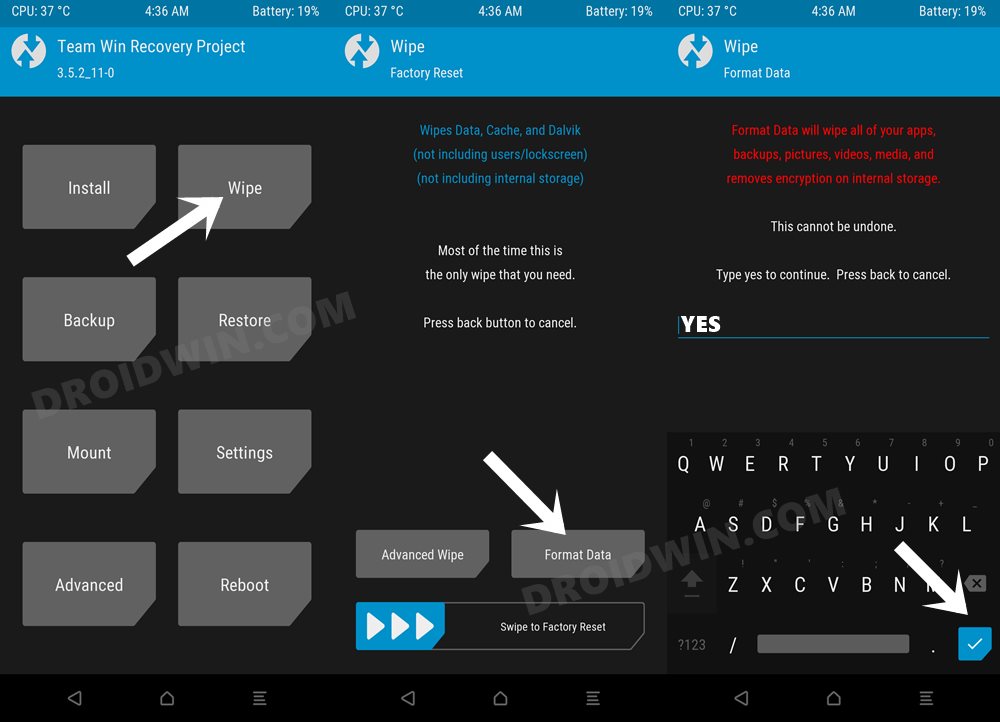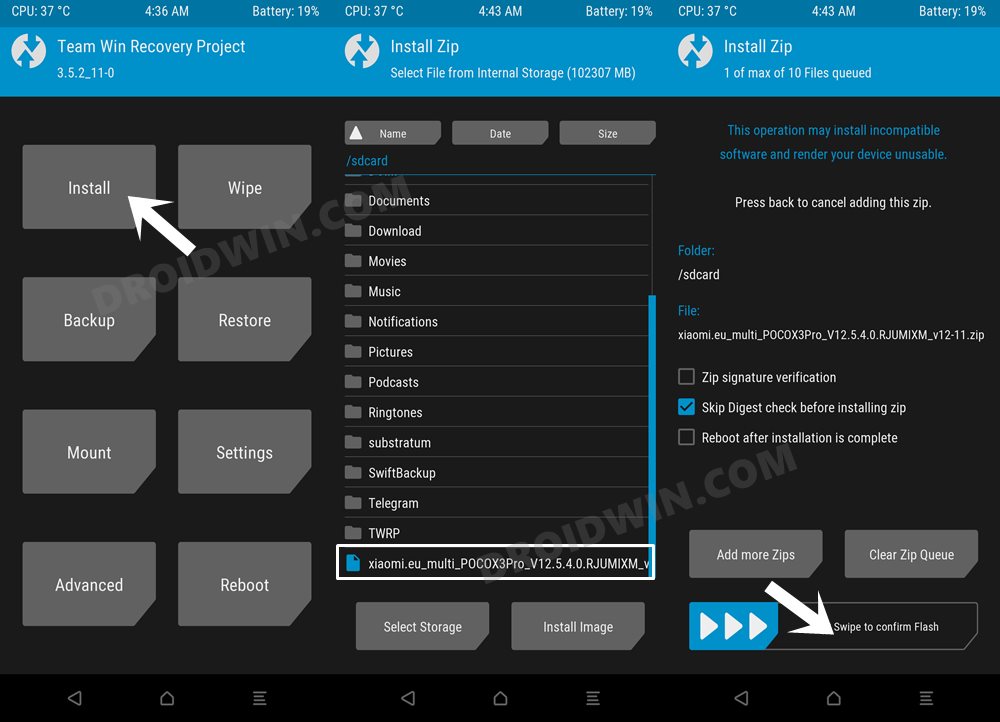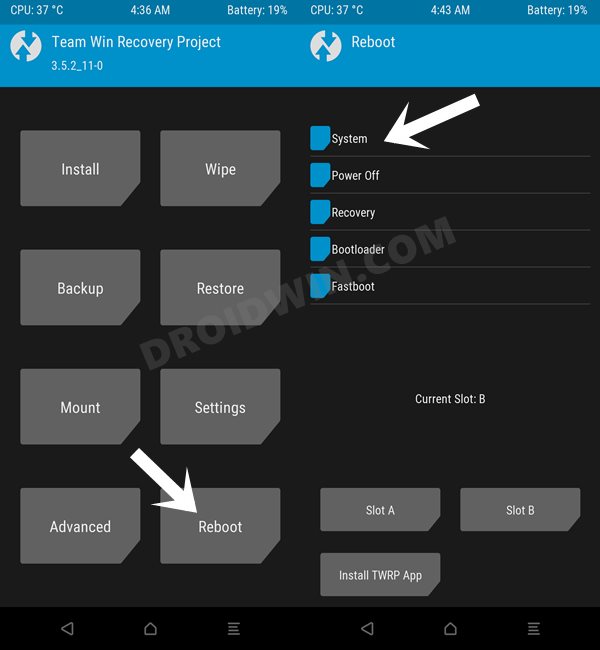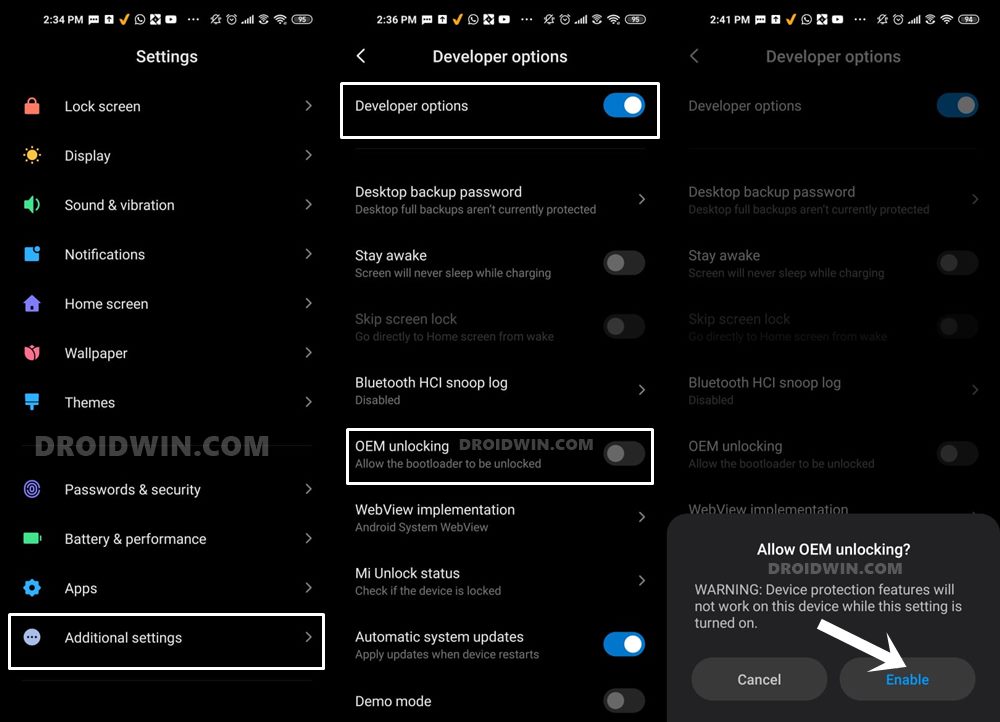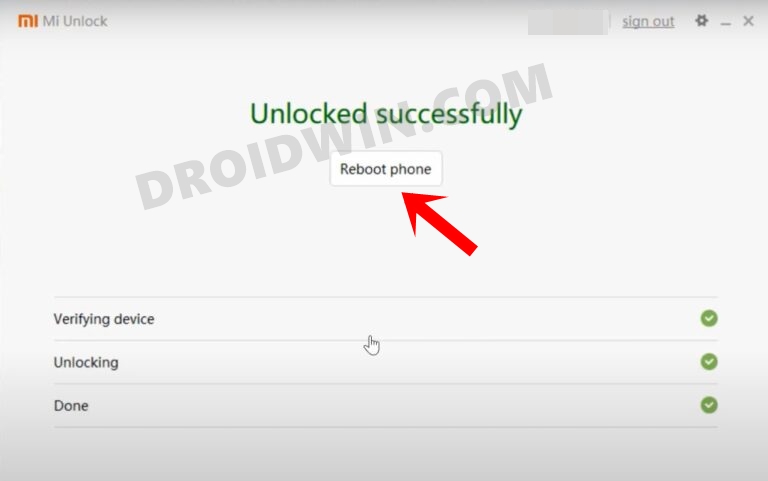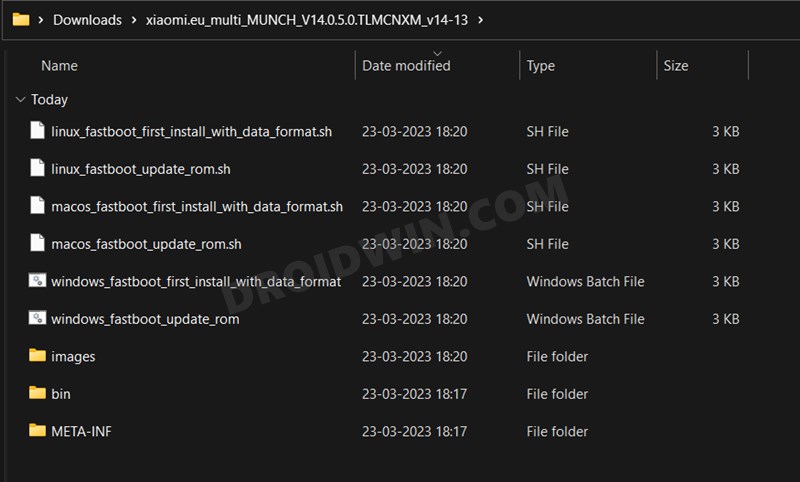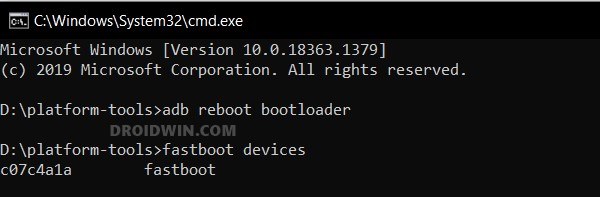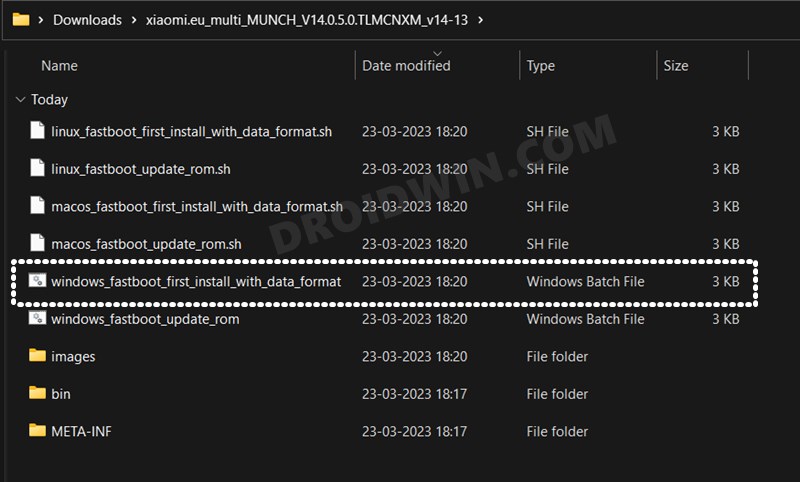For the masses, this might just be the perfect ROM, but for a few users out there, they still want to stick with the MIUI ecosystem. But at the same time, they are looking forward to a more polished and stable version of MIUI with a few additional useful features. if you also echo the same thought process, then your best bet is to install the Xiaomi EU ROM on Poco F5/Redmi Note 12 Turbo. And in this guide, we will show you how to do just that. Follow along.
How to Install Xiaomi EU ROM on Poco F5/Redmi Note 12 Turbo
There exist two different methods to flash this ROM- via TWRP Recovery and using Fastboot Commands. We have listed both these methods below, you may refer to the one which is in sync with your requirement. Moroever, irrespective of the method you opt for, both of them will wipe off all the data on your device, so please take a complete device backup beforehand. Droidwin and its members wouldn’t be held responsible in case of a thermonuclear war, your alarm doesn’t wake you up, or if anything happens to your device and data by performing the below steps.
Install Xiaomi EU ROM on Poco F5/Redmi Note 12 Turbo via TWRP
STEP 1: Install Android SDK
First and foremost, you will have to install the Android SDK Platform Tools on your PC. This is the official ADB and Fastboot binary provided by Google and is the only recommended one. So download it and then extract it to any convenient location on your PC. Doing so will give you the platform-tools folder, which will be used throughout this guide to flash the Xiaomi EU ROM onto your device.
STEP 2: Enable USB Debugging and OEM Unlocking
Next up, you will also have to enable USB Debugging and OEM Unlocking on your device. The former will make your device recognizable by the PC in ADB mode. This will then allow you to boot your device to Fastboot Mode. On the other hand, OEM Unlocking is required to carry out the bootloader unlocking.
So head over to Settings > About Phone > Tap on Build Number 7 times > Go back to Settings > System > Advanced > Developer Options > Enable USB Debugging and OEM Unlocking.
STEP 3: Unlock Bootloader on Xiaomi
Since this is an unofficial ROM (a custom ROM to be precise), you will need to unlock the device’s bootloader. However, doing so will wipe off all the data and could nullify the device’s warranty as well. So if that’s all well and good, then please refer to our guide on How to Unlock the Bootloader on any Xiaomi Device.
STEP 4: Download Xiaomi.EU ROM
Next up, download the latest Xiaomi EU ROM for your Poco F5/Redmi Note 12 Turbo from the below links (stable builds are the recommended ones):
MIUI-WEEKLY-RELEASESMIUI-STABLE-RELEASES
STEP 5: Boot to Fastboot Mode
STEP 6: Install TWRP Recovery
Next up, you’ll have to install a custom recovery to flash Xiaomi EU ROM. For that, we will be using the TWRP Recovery. So refer to our guide on How to Install TWRP Recovery on Poco F5/Redmi Note 12 Turbo or check out the shorter steps given below Once your device is booted to TWRP, it might be in the Chinese language. If that is the case, then you could refer to our guide on How to Change Language in TWRP Recovery.
STEP 7: Perform a Factory Reset via TWRP
STEP 8: Transfer ROM ZIP File to Device via TWRP
Once the format is complete, transfer the Xiaomi EU ROM to your device. This could be done via USB OTG, MTP, ADB Push, or ADB Sideload. You could also refer to our detailed guide on How To Transfer or Install Files via TWRP Recovery to carry out this process.
STEP 9: Install Xiaomi EU ROM via TWRP
So these were the steps to install the Xiaomi EU ROM Android 13 MIUI 14 using the Recovery Method on your Poco F5/Redmi Note 12 Turbo. Let’s now show you how this could be carried out via the Fastboot Method.
How to Flash Xiaomi EU ROM via Fastboot on Poco F5/Redmi Note 12 Turbo
The below instructions will wipe off all the data on your device, so please take a complete device backup beforehand. Droidwin and its members wouldn’t be held responsible in case of a thermonuclear war, your alarm doesn’t wake you up, or if anything happens to your device and data by performing the below steps.
STEP 1: Install Android SDK
First and foremost, you will have to install the Android SDK Platform Tools on your PC. This is the official ADB and Fastboot binary provided by Google and is the only recommended one. So download it and then extract it to any convenient location on your PC. Doing so will give you the platform tools folder, which will be used throughout this guide to flash the Xiaomi EU ROM onto your Poco F5/Redmi Note 12 Turbo.
STEP 2: Enable USB Debugging and OEM Unlocking
Next up, you will also have to enable USB Debugging and OEM Unlocking on your device. The former will make your device recognizable by the PC in ADB mode. This will then allow you to boot your device to Fastboot Mode. On the other hand, OEM Unlocking is required to carry out the bootloader unlocking.
So head over to Settings > About Phone > Tap on Build Number 7 times > Go back to Settings > System > Advanced > Developer Options > Enable USB Debugging and OEM Unlocking.
STEP 3: Unlock Bootloader on Xiaomi
Since this is an unofficial ROM (a custom ROM to be precise), you will need to unlock the device’s bootloader. However, doing so will wipe off all the data and could nullify the device’s warranty as well. So if that’s all well and good, then please refer to our guide on How to Unlock the Bootloader on any Xiaomi Device. Once that is done, you may move over to the next step to install the Xiaomi EU ROM onto your device.
STEP 4: Download Xiaomi.EU ROM
Next up, download the Xiaomi EU ROM for your device from the below links (stable builds are the recommended ones):
MIUI-WEEKLY-RELEASESMIUI-STABLE-RELEASES
STEP 5: Boot to Fastboot Mode
STEP 6: Flash Xiaomi EU Fastboot ROM on Poco F5/Redmi Note 12 Turbo
That’s it. These were the steps to flash the Xiaomi EU ROM Android 13 MIUI 14 using Fastboot Method on your Poco. If you have any queries concerning the aforementioned steps, do let us know in the comments. We will get back to you with a solution at the earliest.
How to Flash Xiaomi Fastboot ROM without Mi Flash ToolUnbrick Redmi Note 10 Pro/Pro Max via Fastboot CommandsHow to Install TWRP Recovery via Xiaomi ADB Fastboot ToolsWhat is Xiaomi EU ROM | How to Flash Xiaomi EU ROMForce 120Hz Refresh Rate in any Android via ADB Commands
About Chief Editor