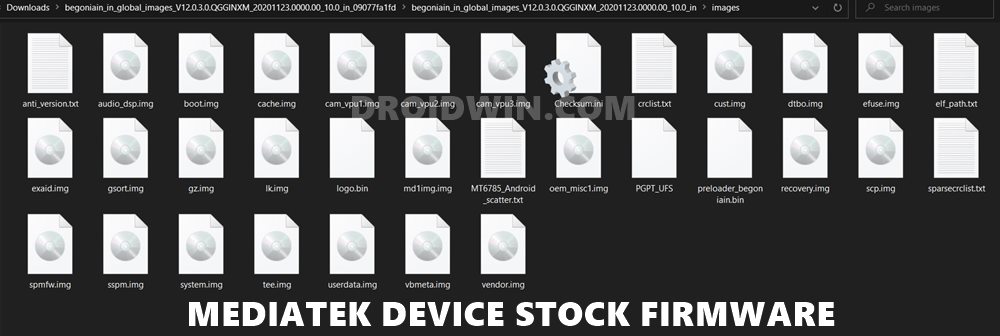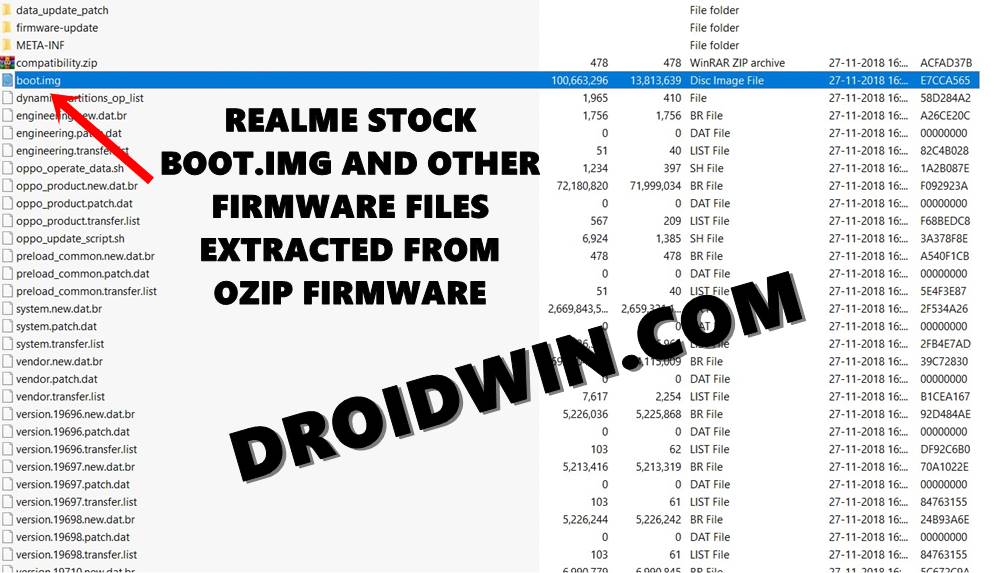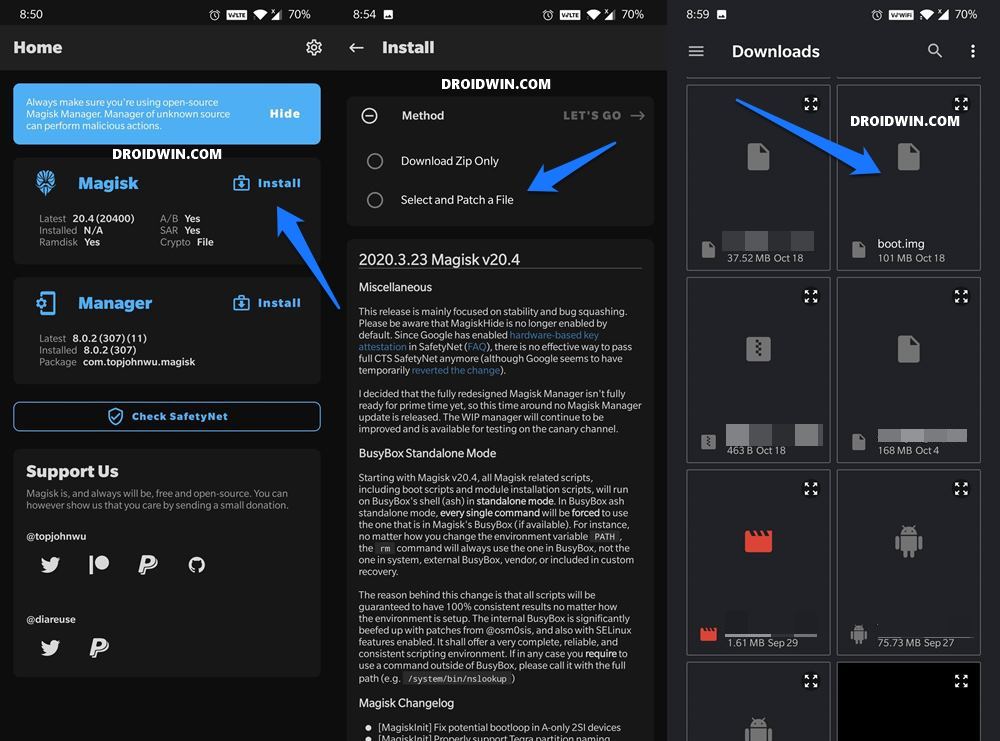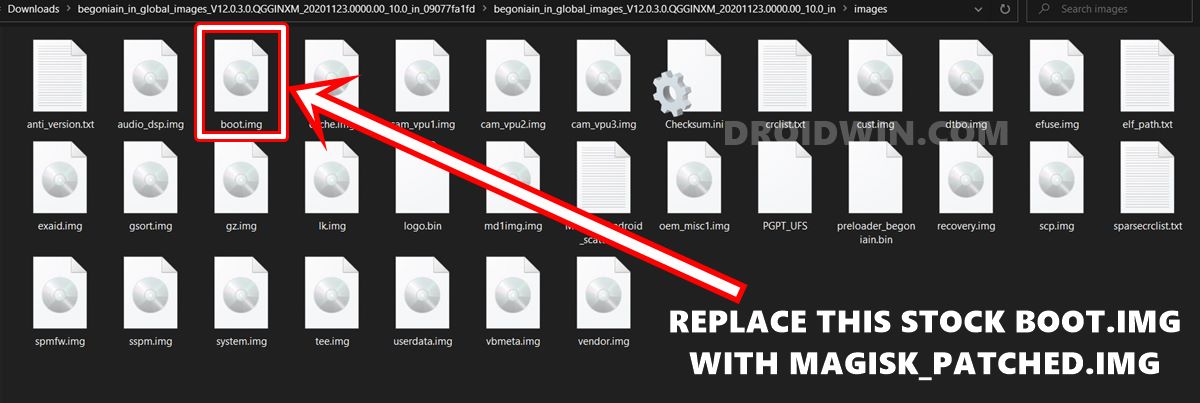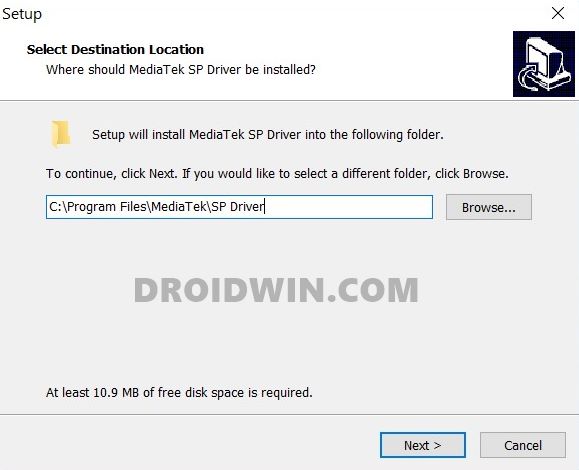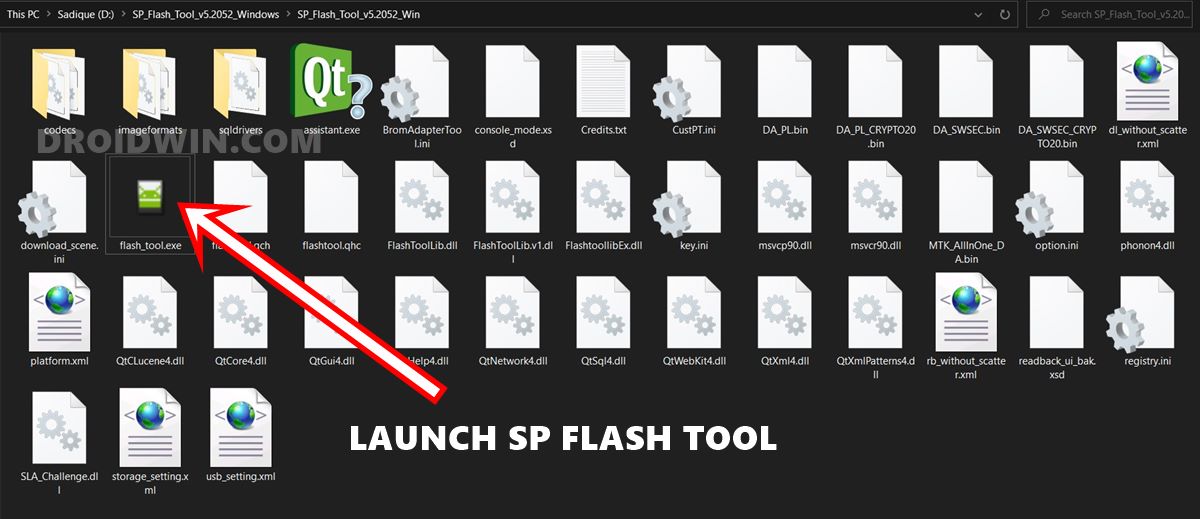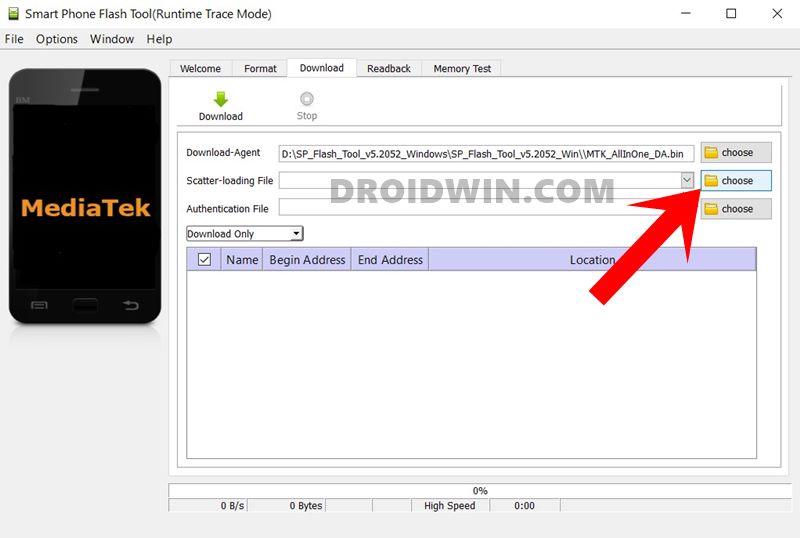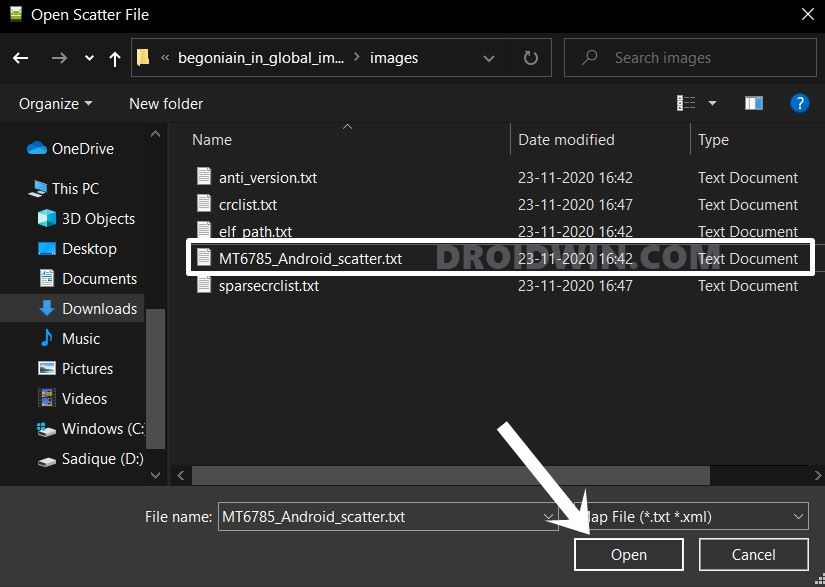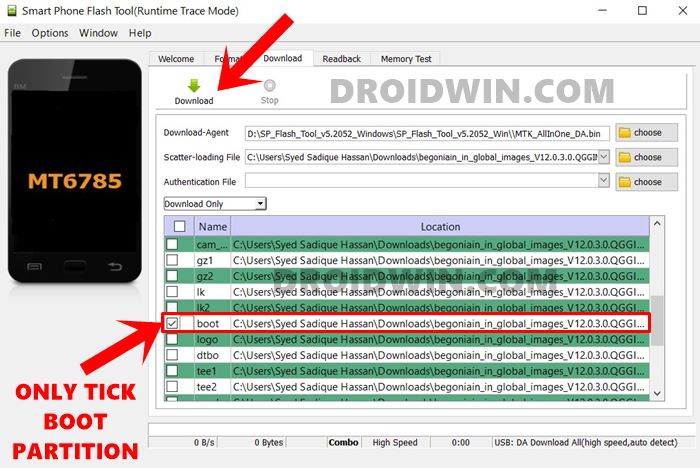However, the support for these tweaks is more inclined towards the Snapdragon chipset. As a result, some MediaTek tech enthusiasts might feel a little left out. This is where the SP Flash Tool comes into the frame. This tool has been specifically designed for the MediaTek devices that comes with quite a few useful functionalities. For example, you could flash a stock rom, flash a custom recovery like TWRP, perform a memory test, or even format all the data on your device. The best bar about is tool is the ease of user interface. However, if you are using the tool for the first time, then might prove to be a challenging task. This is because of the few technicalities involved with this process. But you should now keep all these worries aside. In this guide, we will show you detailed instructions to root your MediaTek device using the SP Flash Tool. So without further ado, let’s get started.
How to Root any MediaTek Device Using SP Flash Tool
First off, we will show you how to get hold of the stock boot.img file for your device. After this, we will list out the steps to patch this boot.img file which will give us the magisk_patched.img file. Finally, this patched boot.img file will then be flashed to your device via the SP Flash Tool. And your device stands rooted. On that note, here are the detailed instructions to root your MediaTek device using the SP Flash Tool. Do keep in mind that the below process is quite risky. If you don’t wish to try it out using the SP Flash Tool, then refer to the last section of this guide (Can I Root my MediaTek Phone without SP Flash Tool). With that said, Droidwin and its members wouldn’t be held responsible in case of a thermonuclear war, your alarm doesn’t wake you up, or if anything happens to your device and data by performing the below steps.
STEP 1: Download SP Flash Tool
STEP 2: Download MediaTek Device Stock Firmware
Next up, you will have to download the stock firmware for your MediaTek device. Most of the smartphone manufacturers upload the firmware for their devices on their official sites. However, if your OEM doesn’t upload the same, then make sure to download the firmware from a trustworthy source. Furthermore, make sure to download the same firmware version that is currently installed on your device. You could check the same from Settings > About Phone. So why is this needed? Well, the reason for the same is that we need to extract the stock boot.img file and then flash its patched version onto your device. If there is any mismatch in the version, then it might lead to a few issues. So only download the firmware that corresponds to your device’s software version. Once done, move over to the next step to root your MediaTek device using the SP Flash Tool.
STEP 3: Extract MediaTek Boot.img from Stock Firmware
Now if your device’s firmware comes in ZIP format, then you could easily extract it via WinRAR or WinZIP. Likewise, Xiaomi uploads the firmware in TGZ format, which you could also extract via WinRAR. However, not every device follows this pattern. Some like Realme have their firmware in OZIP format, and that requires a separate tool. Likewise, some OEMs upload the important partition files in payload.bin. So if your device also falls in this domain, then please refer to our comprehensive guide on this:
How to Extract payload.bin and get the stock boot image fileHow to Extract OZIP Realme Stock ROM (Firmware)
Once you have got hold of the stock boot.img file, proceed to the next step to root your MediaTek device using the SP Flash Tool.
STEP 4: Patch Stock Boot.img via Magisk
It’s now time to patch the stock boot.img file via Magisk. Doing so will give us the magisk_patched.img file, which will then be flashed to your device via SP Flash Tool. Follow along. So if you need comprehensive and detailed instructions on this topic, then it is highly recommended to check out our detailed guide: How to Patch Stock Boot Image via Magisk. Hower if you wish to know the quicker and shorter path, then follow along:
STEP 5: Replace Stock Boot.img with Patched Boot.img
Now that we have the magisk_patched.img file, rename it to boot.img. Then transfer it to the extracted stock firmware’s folder. You will get a notification asking whether you wish to replace the existing file, reply YES/OK. So what we did just now, and why? So here is the thing. SP Flash Tool doesn’t have a native slot to just load the IMG file. Rather it picks up the scatter text file from the stock firmware and loads all the firmware files accordingly.
But it only loads the files from the stock firmware. You cannot instruct it to load the files from any other directory. So as of now, we have replaced the stock boot.img with the magisk patched boot,img file. But since we have renamed this patched file to boot.img, SP Flash Tool will flash it onto the required partition of your device. And since it would flash the patched boot.img file, your MediaTek device will be rooted!
STEP 6: Install MediaTek USB Drivers
STEP 7: Establish Connection between MediaTek Device and SP Flash Tool
STEP 8: Flash MediaTek Device’s Magisk Patched Boot.img via SP Flash Tool
Make sure that you have transferred the magisk_patched boot.img file to your PC. Along the same lines, make sure that your device is connected to the PC via USB cable and SP Flash Tool is able to identify it. Furthermore, you should have replaced the stock firmware file with the patched boot.img file inside the extracted stock firmware folder. If that’s all well and good, then proceed ahead with the below steps to root your MediaTek device using the SP Flash Tool.
Can I Root my MediaTek Phone without SP Flash Tool?
Turns out, there is a possibility to root your device even without the SP Flash Tool. For that, you will need to get the boot.img file from stock firmware. Then patch it via Magisk which will give you the magisk_patched.img. Finally, patch this file to the boot partition via the fastboot flash boot magisk_patched.img command. To try it out, please refer to our comprehensive guide on How to Patch Stock Boot Image via Magisk and Flash it using Fastboot. With this, we conclude the guide on how to root your MediaTek device using the SP Flash Tool. If you have any queries concerning the aforementioned steps, do let us know in the comments section. We will get back to you with a solution at the earliest.
About Chief Editor