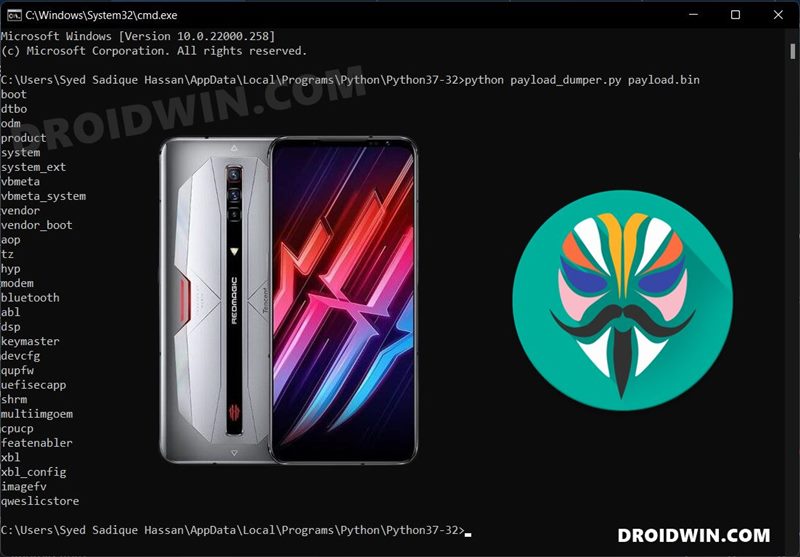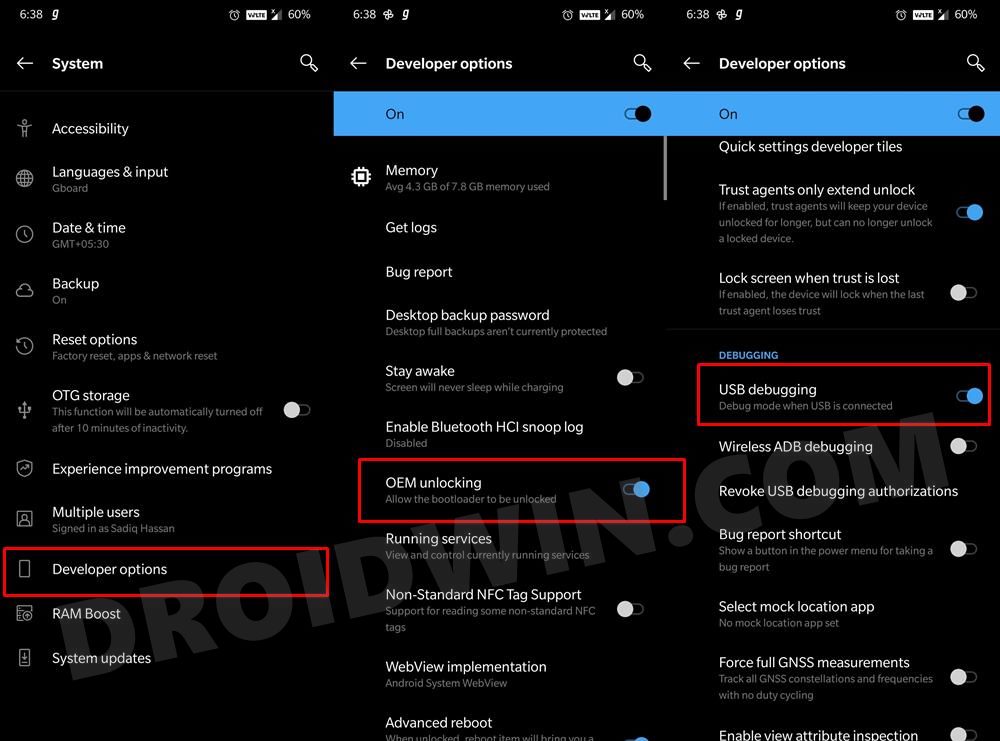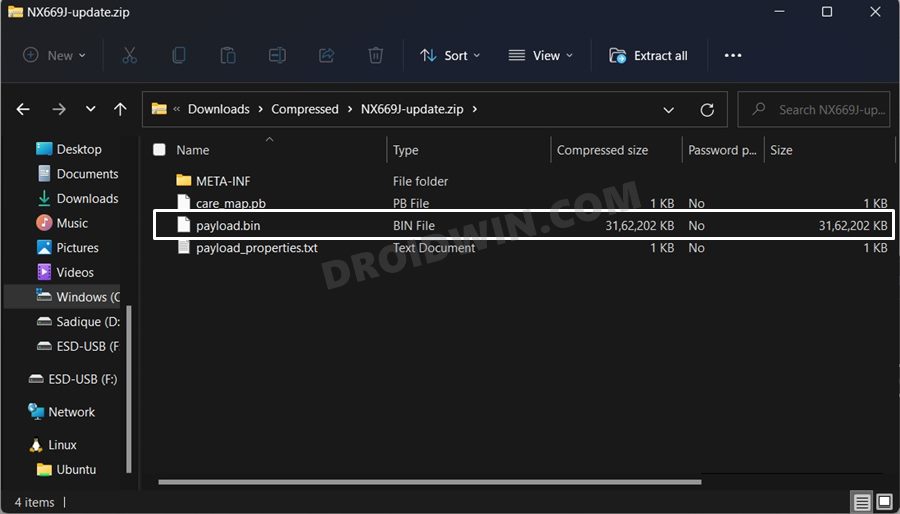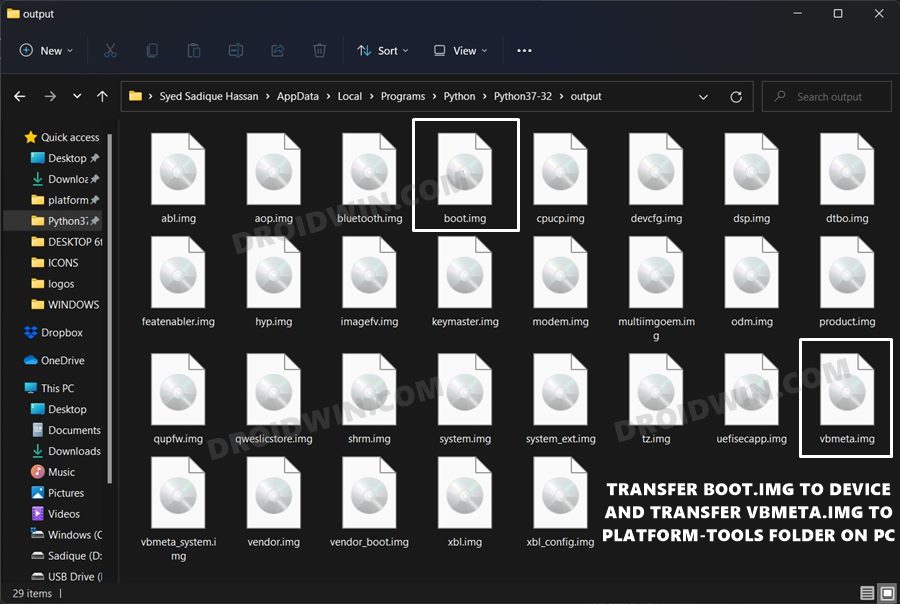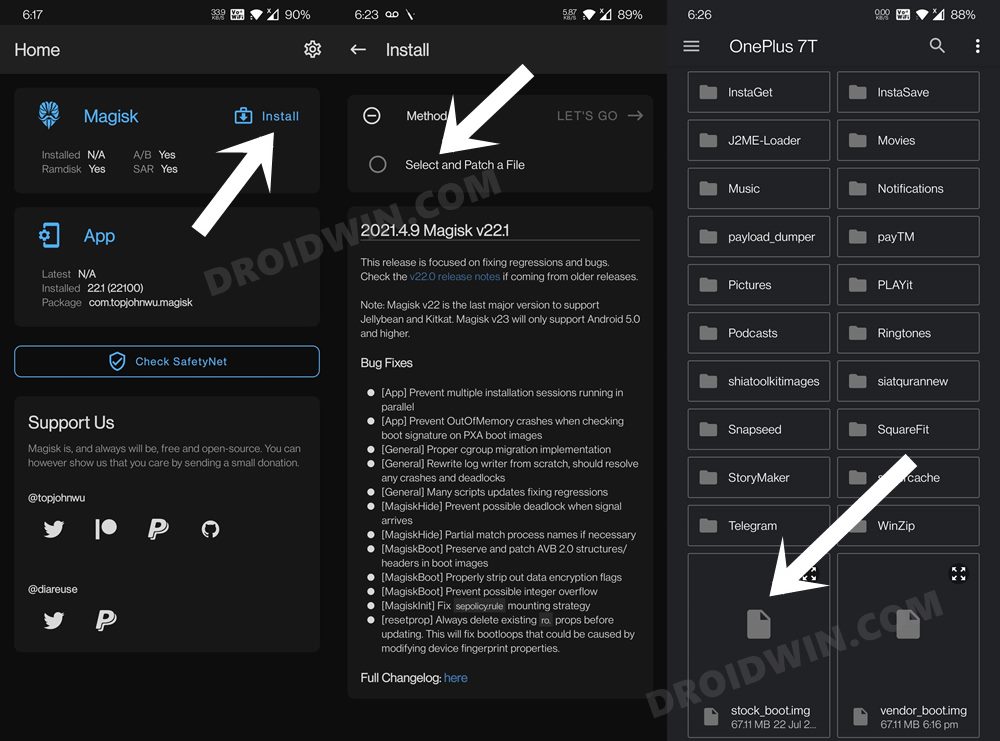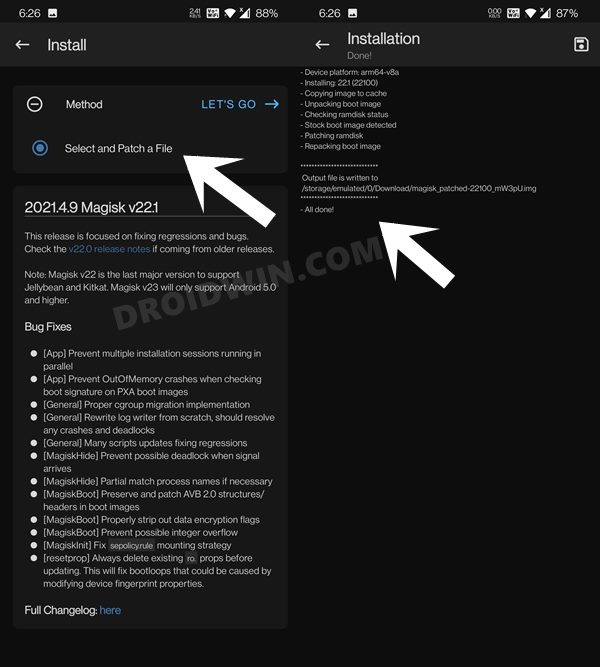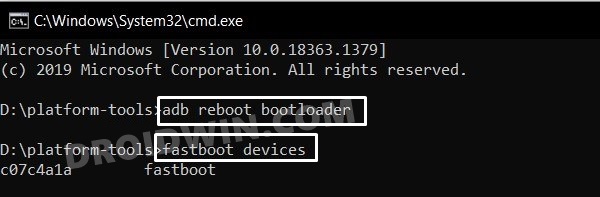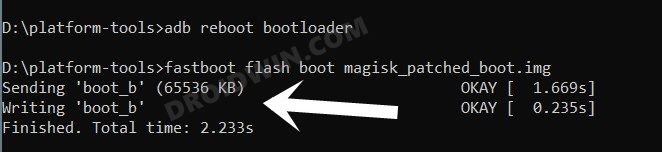Once you have unlocked the device’s bootloader, there’s a plethora of tweaks and modifications that you could carry out on your device. Not to mention the fact that there’s also the possibility to gain administrative-level privileges as well as access to the system partition. And in this guide, we will help you with just that. Given here are the detailed instructions steps to root the Nubia Red Magic 6/6 Pro/6R devices via Magisk. Follow along.
Benefits and Risks of Rooting Nubia 6/6 Pro/6R
Once you root your device by flashing the Magisk patched boot.img via Fastboot Commands, you will be in a position to try out a plethora of customizations on your device. These include the likes of flashing custom ROMs, installing a custom recovery like TWRP, or flashing a custom kernel. Along the same lines, you could also flash Magisk Modules, Xposed Framework, Substratum Themes, Viper4Android, and the likes. However, this is just one side of the story.
Carrying out this process also has its downsides. First off, the process requires an unlocked bootloader. Doing so will wipe off all the data and could nullify the device’s warranty as well. Likewise, WideVine L1 will be degraded to L3, resulting in the inability to stream Netflix in HD [FIXED]. Then the SafetyNet will be triggered, which might cause issues with banking apps [FIXED]. So if all that’s well and good, then let’s get started with the steps to root the Nubia Red Magic 6/6 Pro/6R devices via Magisk.
How to Root Nubia Red Magic 6/6 Pro/6R via Magisk
The below instructions are listed under separate sections for ease of understanding. Make sure to follow in the exact same sequence as mentioned. Droidwin and its members wouldn’t be held responsible in case of a thermonuclear war, your alarm doesn’t wake you up, or if anything happens to your device and data by performing the below steps.
STEP 1: Install Android SDK
First and foremost, you will have to install the Android SDK Platform Tools on your PC. This is the official ADB and Fastboot binary provided by Google and is the only recommended one. So download it and then extract it to any convenient location on your PC. Doing so will give you the platform-tools folder, which will be used throughout this guide.
STEP 2: Enable USB Debugging and OEM Unlocking
Next up, you will also have to enable USB Debugging and OEM Unlocking on your device. The former will make your device recognizable by the PC in ADB mode. This will then allow you to boot your device to Fastboot Mode. On the other hand, OEM Unlocking is required to carry out the bootloader unlocking process. So head over to Settings > About Phone > Tap on Build Number 7 times > Go back to Settings > System > Advanced > Developer Options > Enable USB Debugging and OEM Unlocking.
STEP 3: Unlock Nubia Red Magic 6 Bootloader
Next up, you will also have to unlock the device’s bootloader. Do keep in mind that doing so will wipe off all the data from your device and could nullify its warranty as well. So if that’s all well and good, then please refer to our detailed guide on How to Unlock the Bootloader on any Nubia Device.
STEP 4: Download Stock Firmware
You will now have to download the stock firmware for your Nubia 6 device. We have listed the official download links below, make sure to download the same firmware that is currently installed on your device (you could verify the same via the Build Number). Likewise, download the ROM that corresponds to your region only.
STEP 5: Extract Nubia Payload.bin File
STEP 6: Patch Nubia Red Magic 6 Boot.img via Magisk
STEP 7: Boot Nubia Red Magic 6 to Fastboot Mode
STEP 8: Flash Magisk Patched Boot.img and Root Nubia Red Magic 6
First off, verify that you have transferred the vbmeta.img and magisk_patched_boot.img files to the platform-tools folder. If that’s well and good, then you may start with the flashing of files. That’s it. These were the steps to root the Nubia Red Magic 6/6 Pro/6R devices via Magisk patched boot.img file. If you have any queries concerning the aforementioned steps, do let us know in the comments section. We will get back to you with a solution at the earliest.
How To Enable Two Button Navigation in Android 12How to Change Icon Shapes in Android 12?Can we change the Lock Screen Clock Size in Android 12How to Pass SafetyNet on Rooted Android 12
About Chief Editor