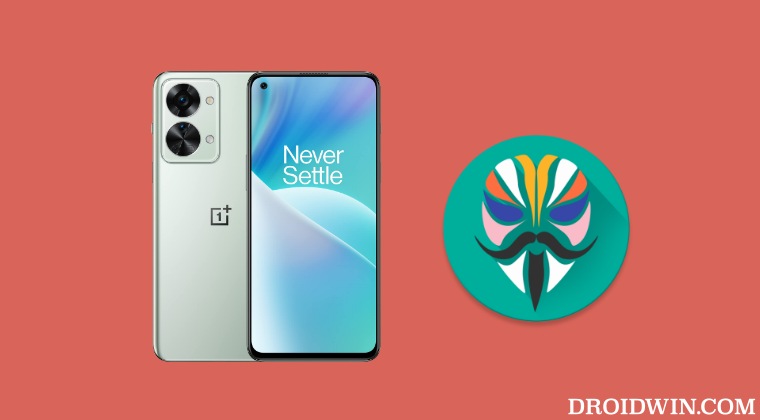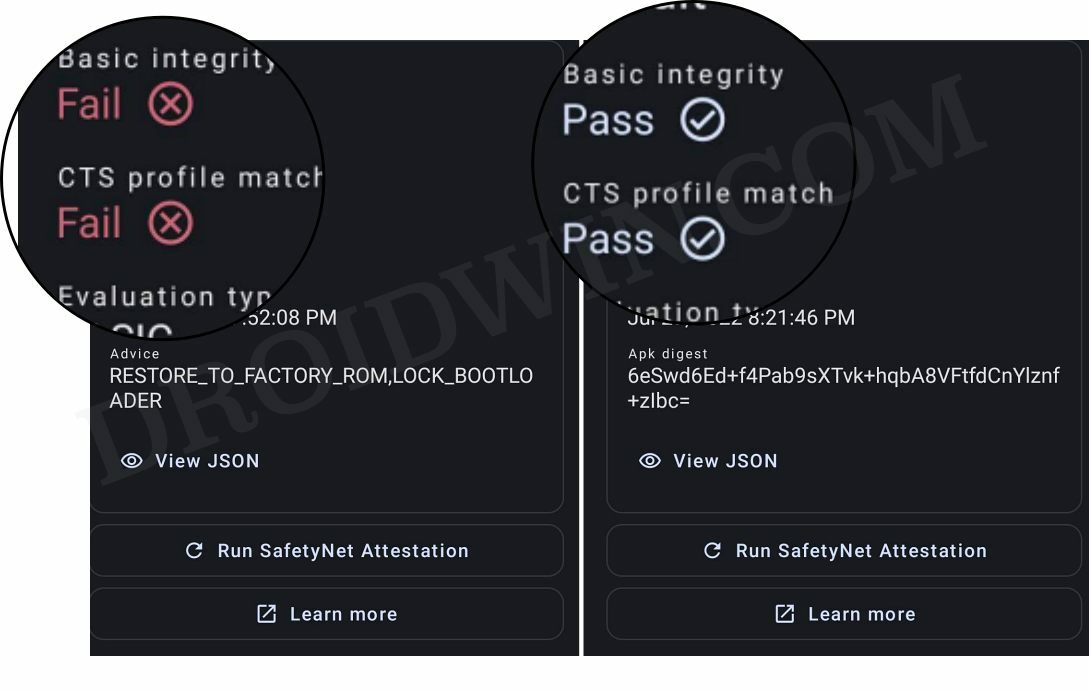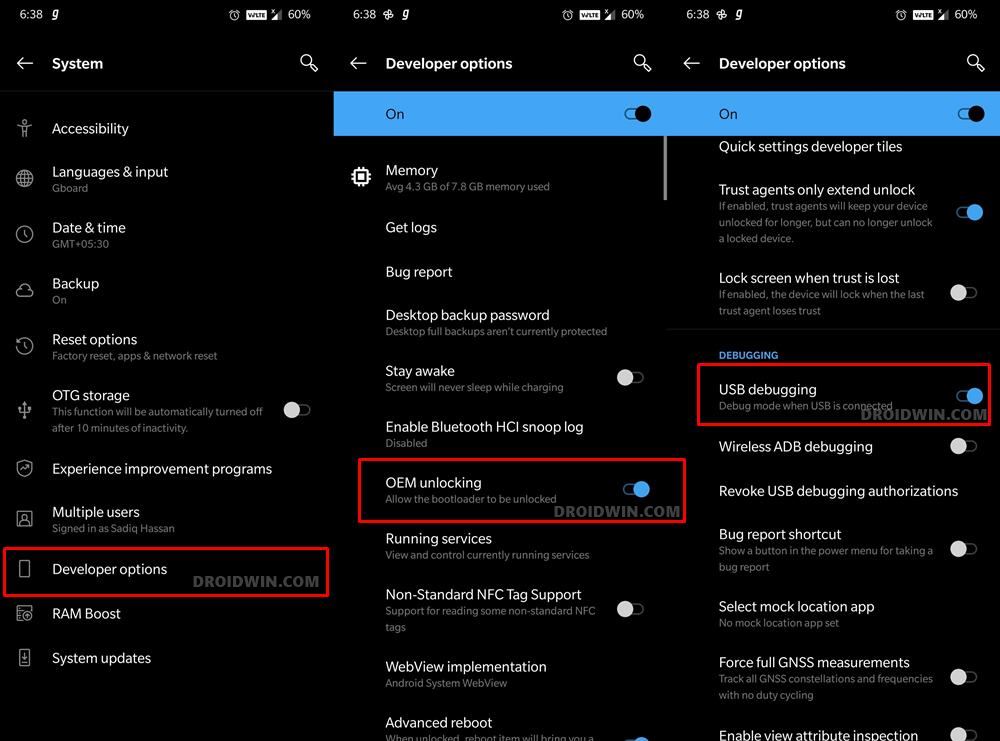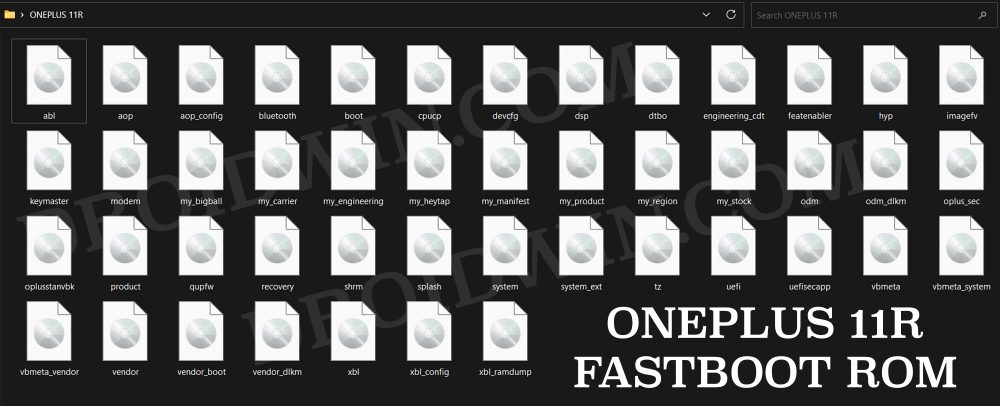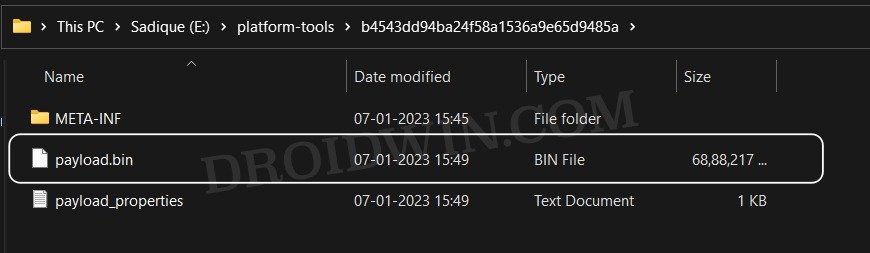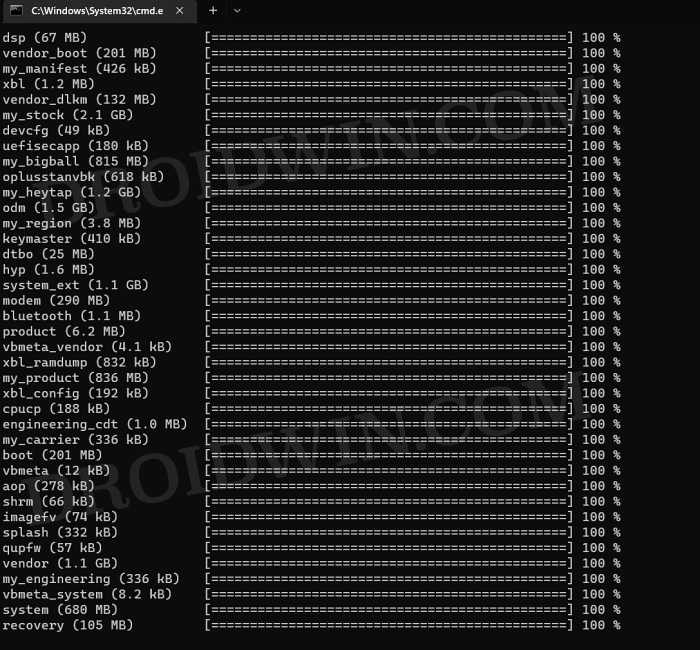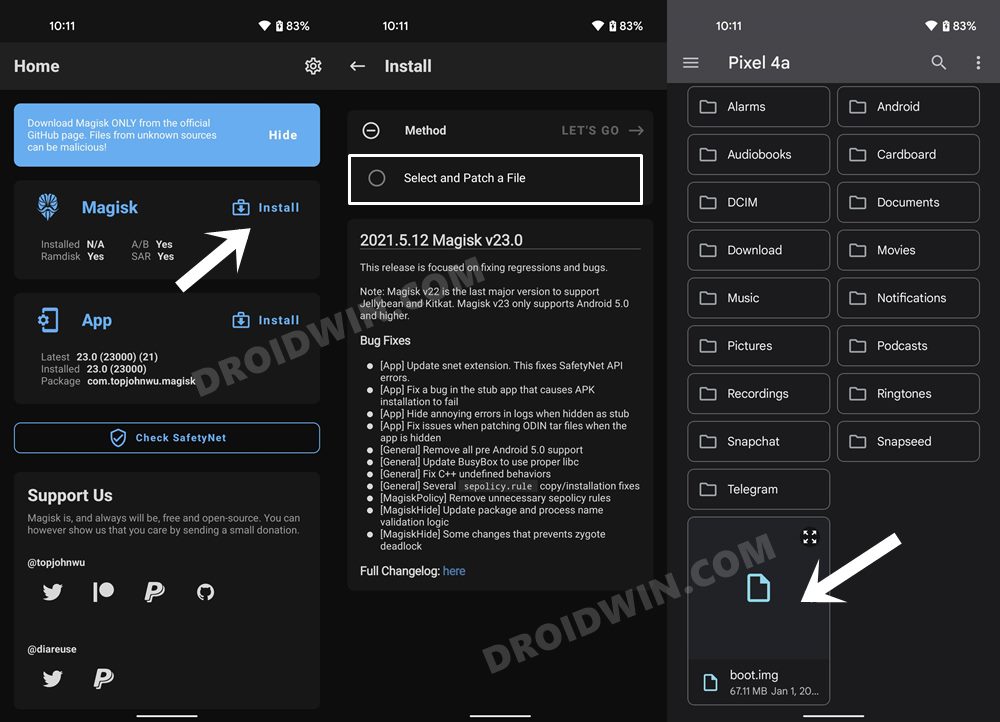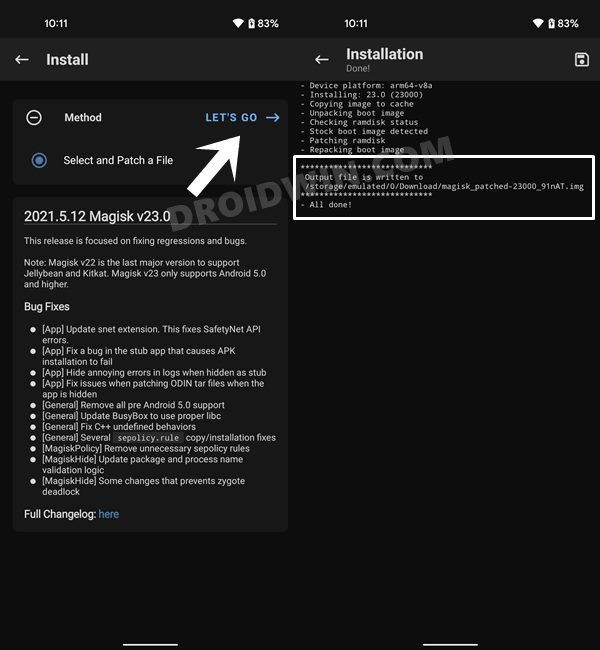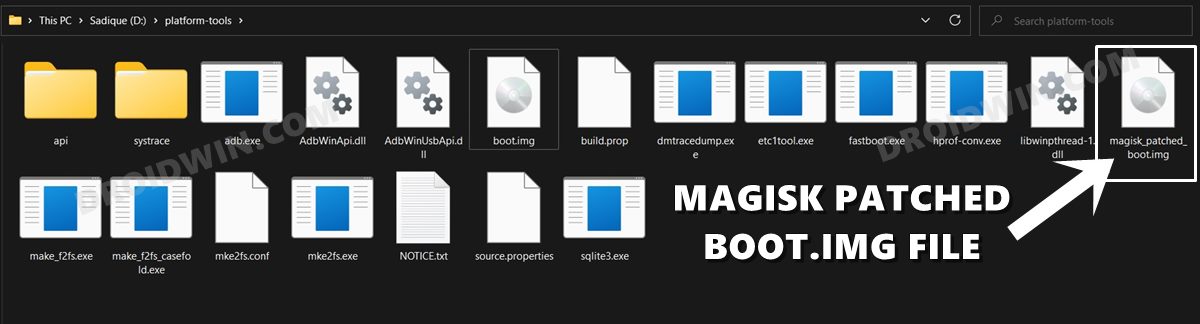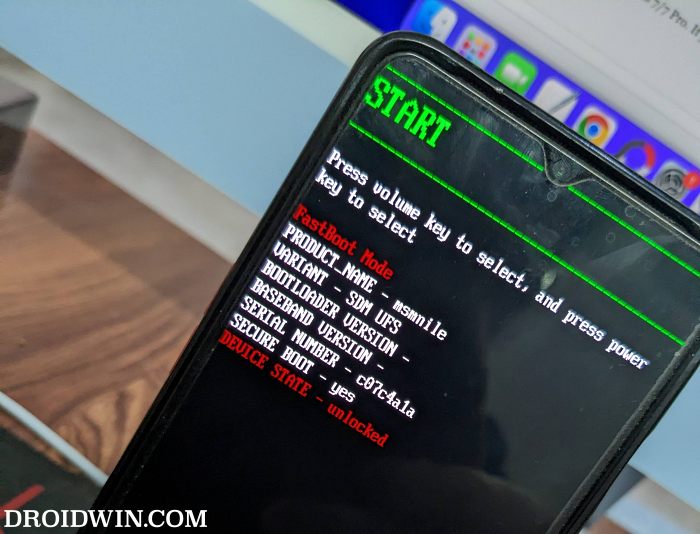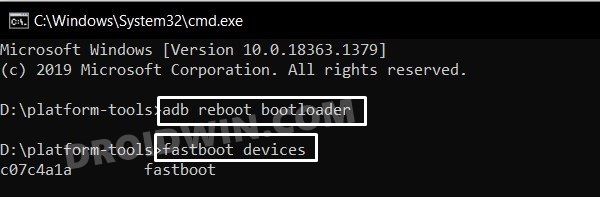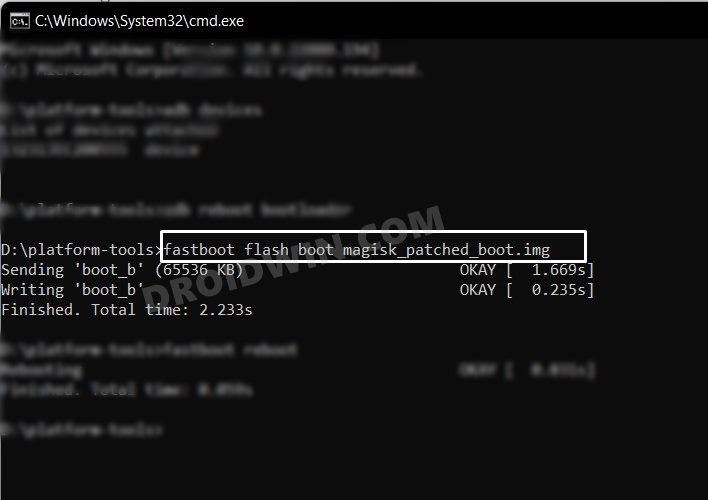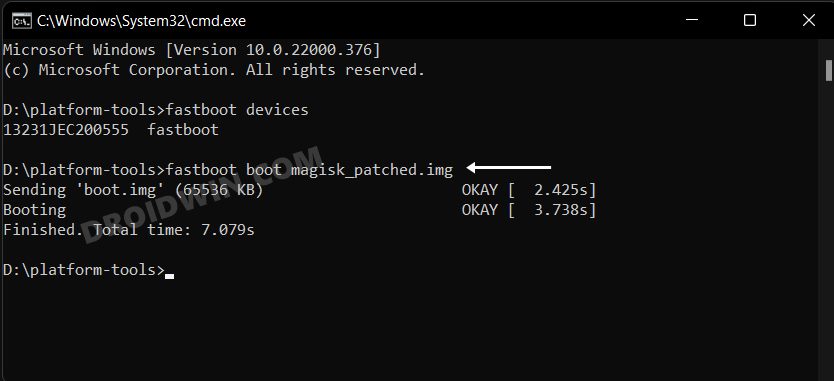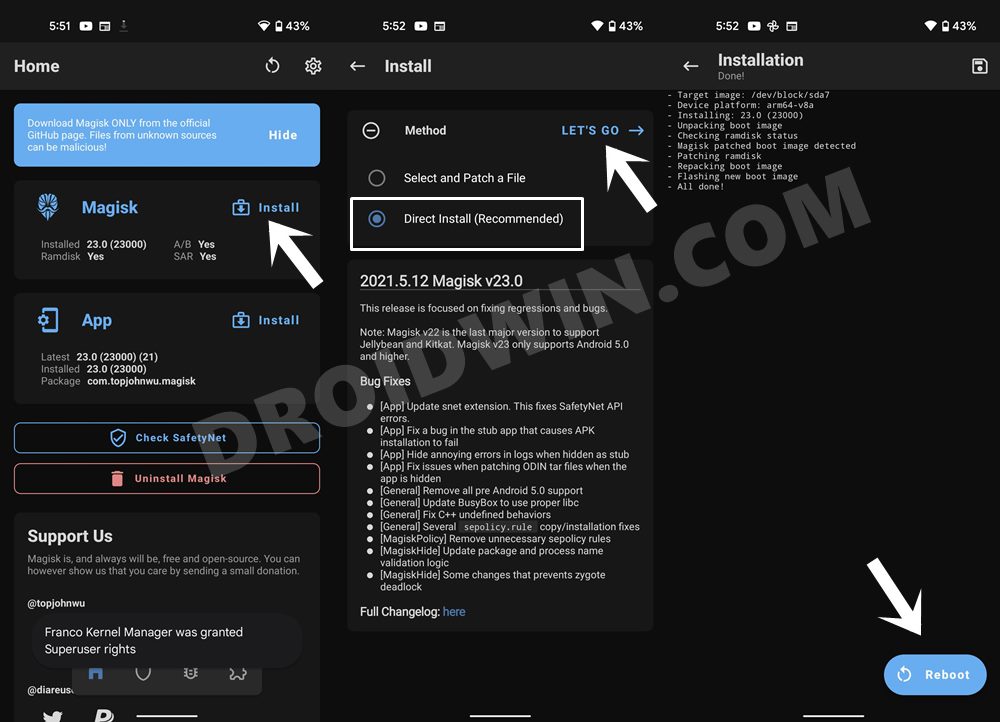Granted its Mediatek chipset has pulled it back a little bit in the custom development when compared with its Snapdragon counterpart, however, there are a few tweaks that are still possible. And the major among them is the ability to gain administrative privileges by rooting your OnePlus Nord 2T via Magisk which in turn will open the floodgates to the plethora of customizations. So without further ado, let’s make you aware of the steps to get this job done right away.
Benefits and Risks of Rooting OnePlus Nord 2T
Once you root your device, you will be in a position to flash a plethora of mods. These include the likes of Magisk Modules, Substratum Themes, Xposed Framework via LSPosed, and Viper4Android among others. Along the same lines, you could also flash a custom kernel and implement your desired CPU profile. However, such tweaks do come with a few risks as well.
To begin with, rooting requires you to unlock the bootloader- which will wipe off all the data and could nullify the warranty as well. Likewise, SafetyNet will be triggered which will result in your inability to use banking apps (though you could still pass SafetyNet in Rooted Android 13). So if all that’s well and good, then let’s get started with the steps to root your Nord 2T via the Magisk patched boot.img file.
How to Root OnePlus Nord 2T via Magisk Patched Boot.img [Video]
The below instructions are listed under separate sections for ease of understanding. Make sure to follow the same sequence as mentioned. Droidwin and its members wouldn’t be held responsible in case of a thermonuclear war, your alarm doesn’t wake you up, or if anything happens to your device and data by performing the below steps.
STEP 1: Install Android SDK
First and foremost, you will have to install the Android SDK Platform Tools on your PC. This is the official ADB and Fastboot binary provided by Google and is the only recommended one. So download it and then extract it to any convenient location on your PC. Doing so will give you the platform-tools folder, which will be used throughout this guide.
STEP 2: Enable USB Debugging and OEM Unlocking
Next up, you will also have to enable USB Debugging and OEM Unlocking on your device. The former will make your device recognizable by the PC in ADB mode. This will then allow you to boot your device to Fastboot Mode. On the other hand, OEM Unlocking is required to carry out the bootloader unlocking process.
So head over to Settings > About Phone > Tap on Build Number 7 times > Go back to Settings > System > Advanced > Developer Options > Enable USB Debugging and OEM Unlocking.
STEP 3: Unlock Bootloader on OnePlus Nord 2T
Next up, you will also have to unlock the device’s bootloader. Do keep in mind that doing so will wipe off all the data from your device and could nullify its warranty as well. So if that’s all well and good, then please refer to our detailed guide on How to Unlock Bootloader on OnePlus Nord 2T [Video]
STEP 4: Download OnePlus Nord 2T Firmware
download the stock firmware for your device from the OnePlus official website.
STEP 5: Extract OnePlus Nord 2T Payload.bin
STEP 6: Patch OnePlus Nord 2T Boot.img via Magisk
STEP 7: Boot OnePlus Nord 2T Fastboot Mode
STEP 8: Boot OnePlus Nord 2T using Magisk Patched Boot.img
Now, there exist two different methods to proceed ahead. You could either directly flash the patched boot.img file or temporarily boot it. The second approach is highly recommended because you could easily test if everything is working well or not. If it is, then you could proceed ahead with the permanent installation.
On the other hand, if things don’t go as planned and your device ends up in a bootloop/softbrick, then just a normal reboot will fix the issue. So on that note, let’s get started with the second approach. For that, execute the below command in the CMD window and your device will be booted to a temporarily rooted OS.
STEP 9: Permanent Root OnePlus Nord 2T via Direct Install
After executing the above command, your device will be booted to the OS with a temporary root. Here’s how to make it permanent: So with this, we round off the guide on how you could root your Nord 2T device via Magisk patched boot.img. If you have any queries concerning the aforementioned steps, do let us know in the comments section below. We will get back to you with a solution at the earliest.
How to Hide Root from Apps via Magisk DenyList [Android 12/13]How to Remove Navigation Bar Gesture Pill on Android 12 Without RootGuide to Pass SafetyNet on Rooted Android 12/Android 13How to Pass the SafetyNet test after installing Xposed or EdXposed
About Chief Editor