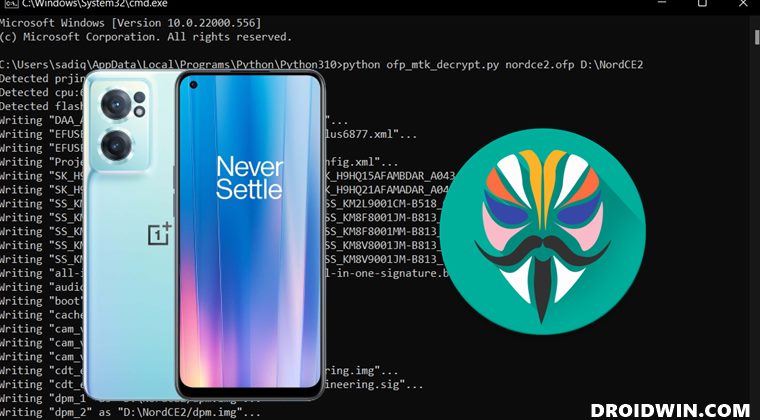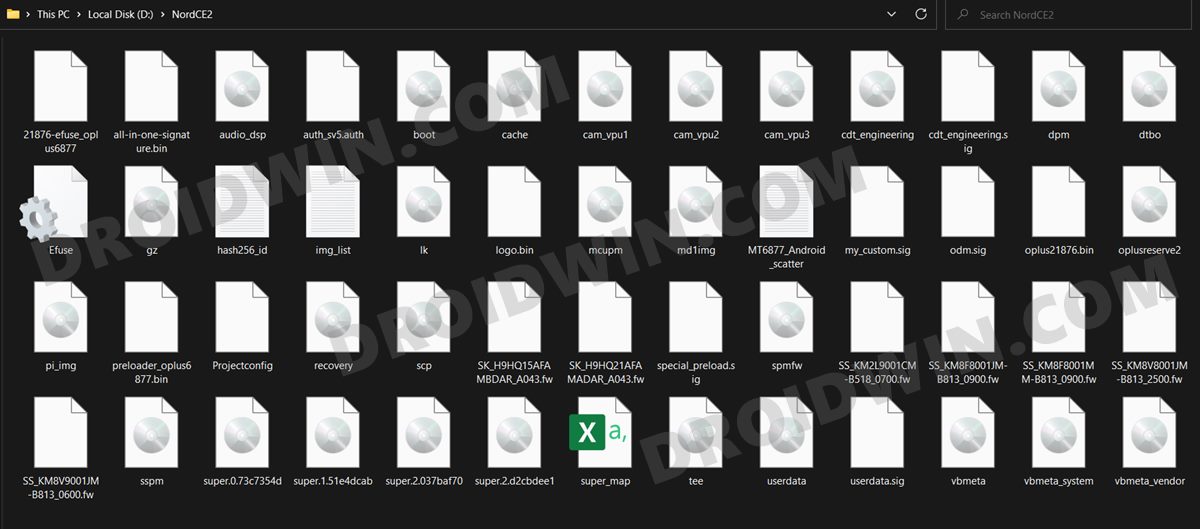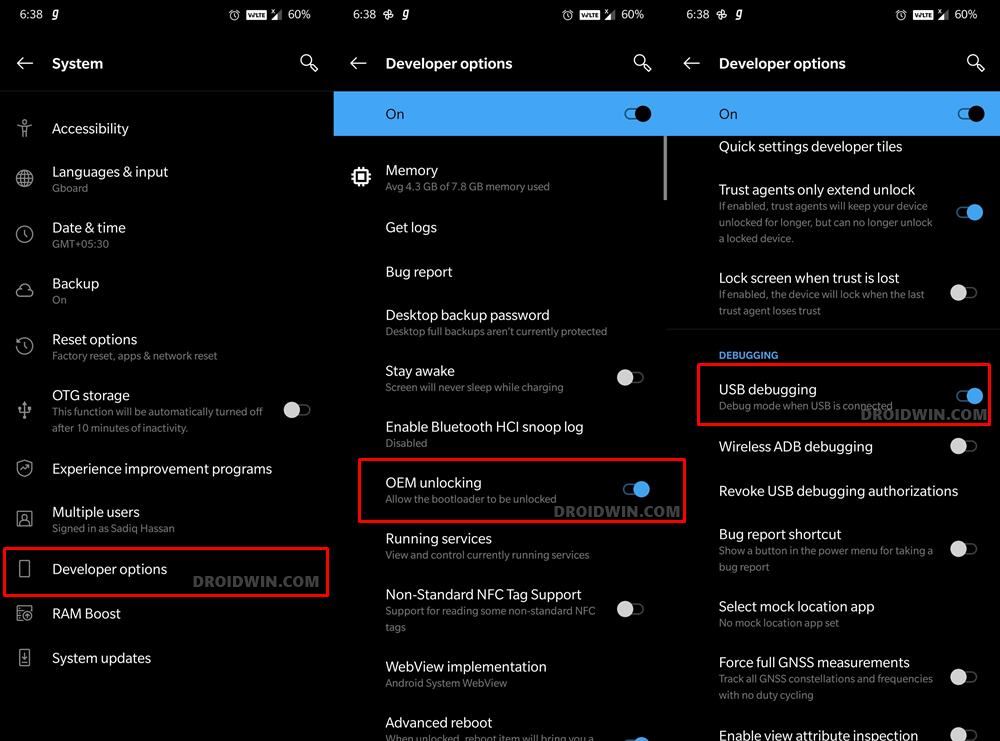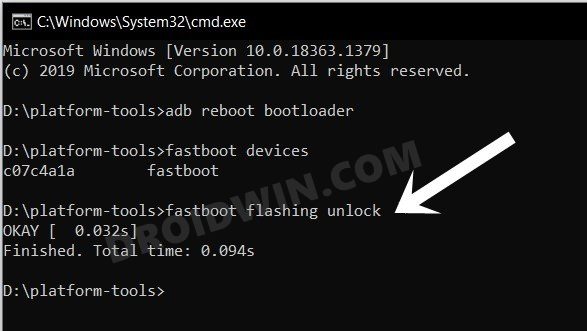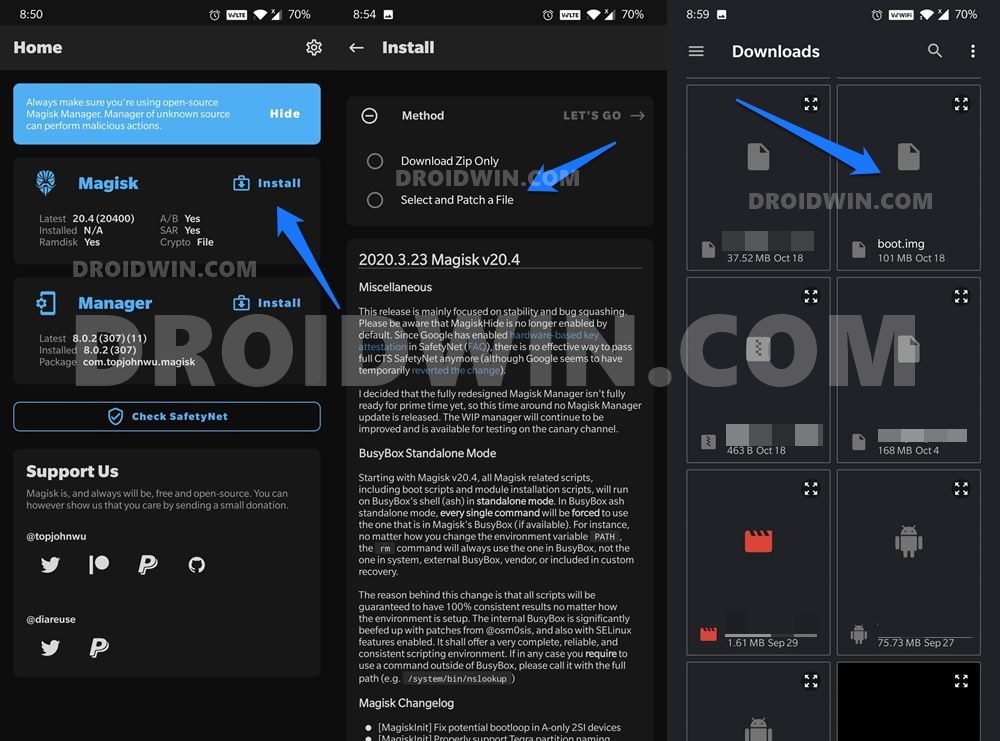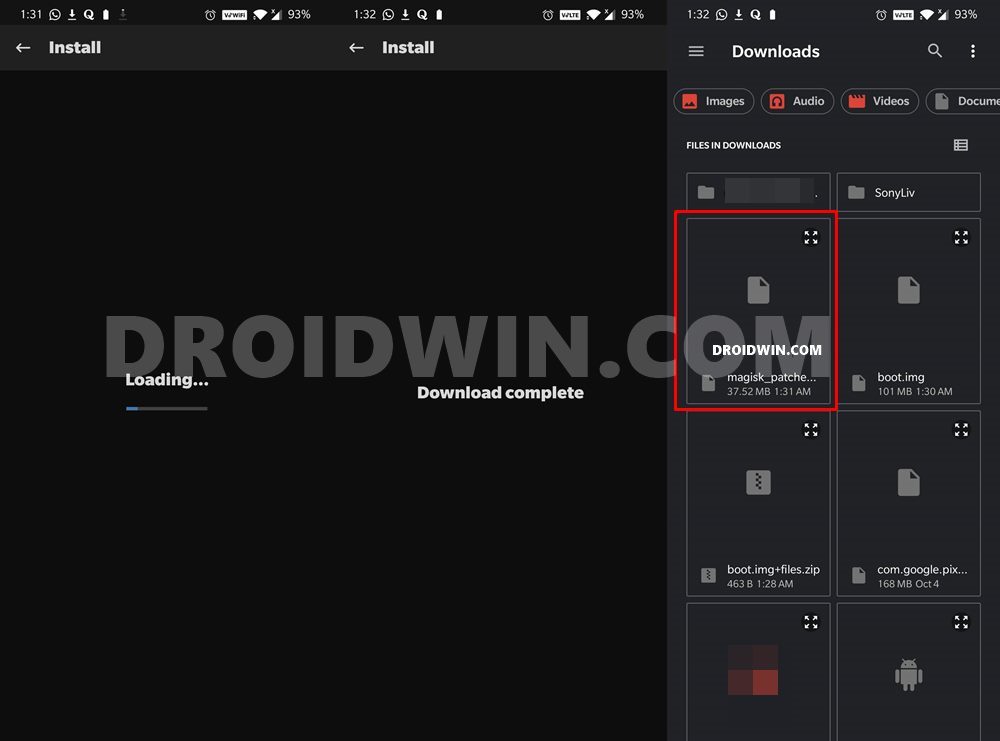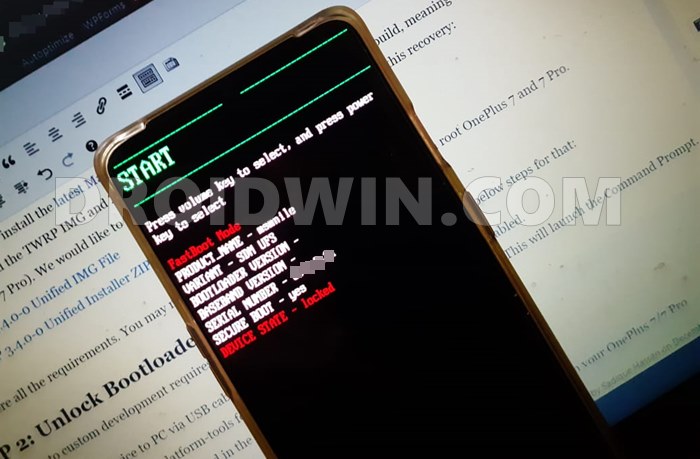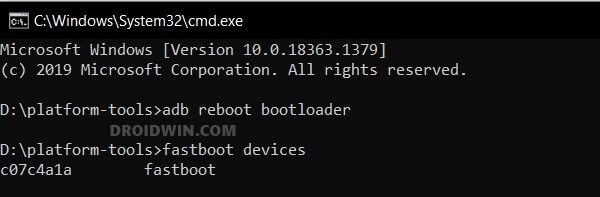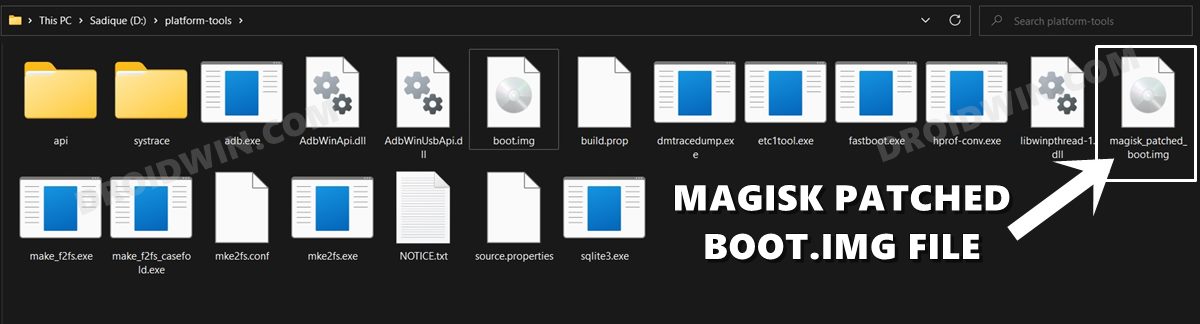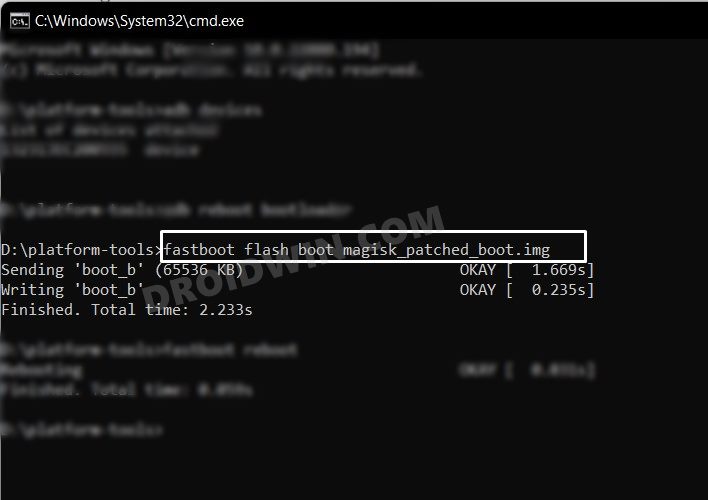But since the device has recently been released, there’s not much happening for it in the custom development. While you could unlock the device’s bootloader, but that’s just about it. There’s no custom ROM, recovery, or any module as such that you could welcome abode onto your device. Then the fact that the official firmware hasn’t been hosted by OnePlus yet only makes the matter worse. But even then, we managed to get hold of the OFP firmware, and using it, we will show you how to root your OnePlus Nord CE 2 via Magisk. Follow along.
How to Root OnePlus Nord CE 2 via Magisk and OFP Firmware
The below instructions are listed under separate sections for ease of understanding. Make sure to follow the same sequence as mentioned. Droidwin and its members wouldn’t be held responsible in case of a thermonuclear war, your alarm doesn’t wake you up, or if anything happens to your device and data by performing the below steps. As of now, I am on the firmware version IV2201_11_A.10. If you are also on the same build, then you may directly download the boot.img file from here, skip STEP 1 and 2 and start with STEP 3. Download: boot_IV2201_11_A.10_NordCE2_Droidwin.img
STEP 1: Download OnePlus Nord CE 2 Firmware
To begin with, download the firmware file for your device from below. Do note that at the time of writing, OnePlus hasn’t yet officially hosted the firmware file for your device, the one that we shared below has been provided by XDA Recognized Developer deadman96385.
IV2201_11_A.09: IV2201GDPR_11_A.09_2022012611310125.zipIV2201_11_A.10: IV2201GDPR_11_A.10_2022022117150169.zip
STEP 2: Extract OnePlus Nord CE 2 OFP Firmware
STEP 3: Install Android SDK
You will have to install the Android SDK Platform Tools on your PC. This is the official ADB and Fastboot binary provided by Google and is the only recommended one. So download it and then extract it to any convenient location on your PC. Doing so will give you the platform-tools folder, which will be used throughout this guide.
STEP 4: Enable USB Debugging and OEM Unlocking
You will have to enable USB Debugging and OEM Unlocking on your device. The former will make your device recognizable by the PC in ADB mode. This will then allow you to boot your device to Fastboot Mode. On the other hand, OEM Unlocking is required to carry out the bootloader unlocking process.
So head over to Settings > About Phone > Tap on Build Number 7 times > Go back to Settings > System > Advanced > Developer Options > Enable USB Debugging and OEM Unlocking.
STEP 5: Unlock Bootloader on OnePlus Nord CE 2
Next up, you will also have to unlock the device’s bootloader. Do keep in mind that doing so will wipe off all the data from your device and could nullify its warranty as well. So if that’s all well and good, then please refer to our detailed guide on How to Unlock Bootloader on OnePlus Nord CE 2.
STEP 6: Patch Boot.img via Magisk
STEP 7: Boot to Fastboot Mode
STEP 8: Root OnePlus Nord CE 2 via Magisk
That’s it. These were the steps to root your OnePlus Nord CE 2 via Magisk patched boot.img and the OFP firmware. If you have any queries concerning the aforementioned steps, do let us know in the comments. We will get back to you with a solution at the earliest. It seems there have been a few under-the-hood changes in the recent firmware released by OnePlus for the Nord CE 2. So what’s changed? Well, before you flash the Magisk patched boot.img file, you might first have to flash the vbmeta.img file to disable the verity check. Here’s how it could be done:
About Chief Editor