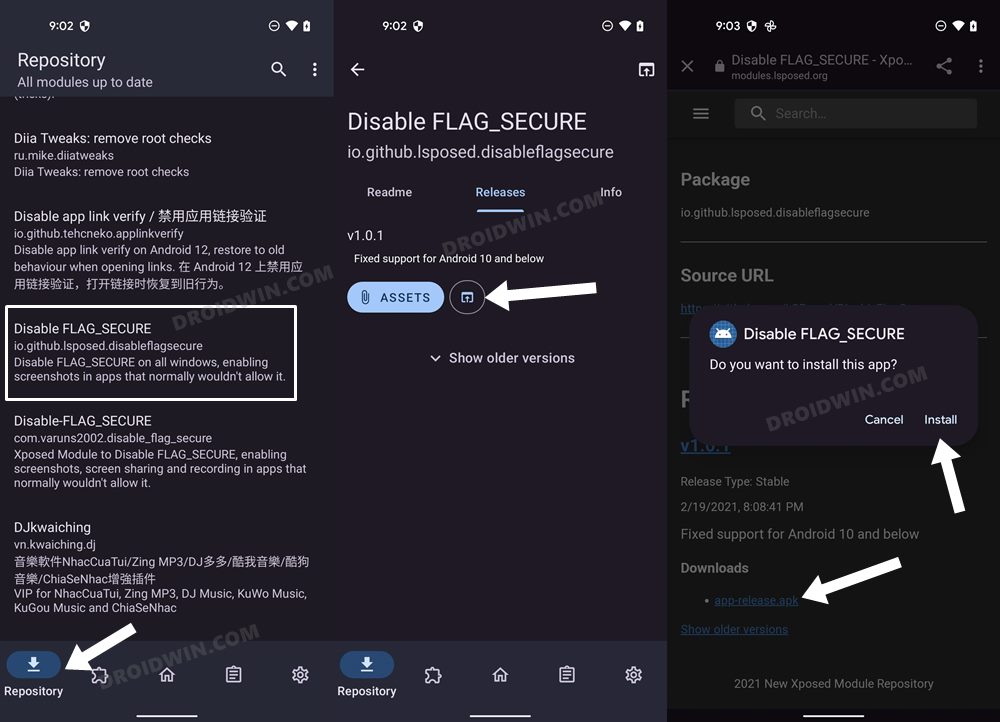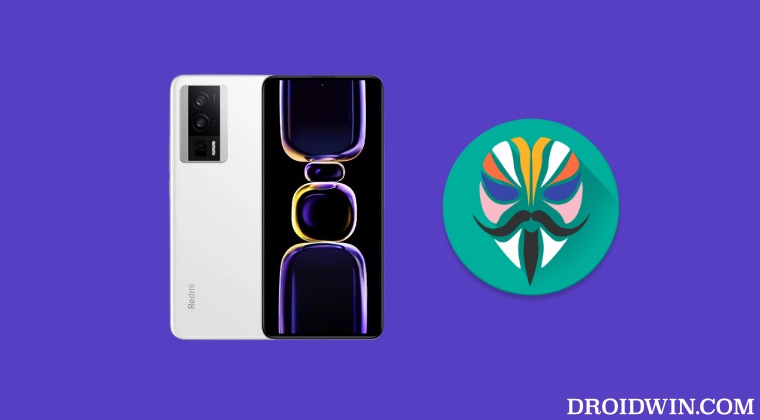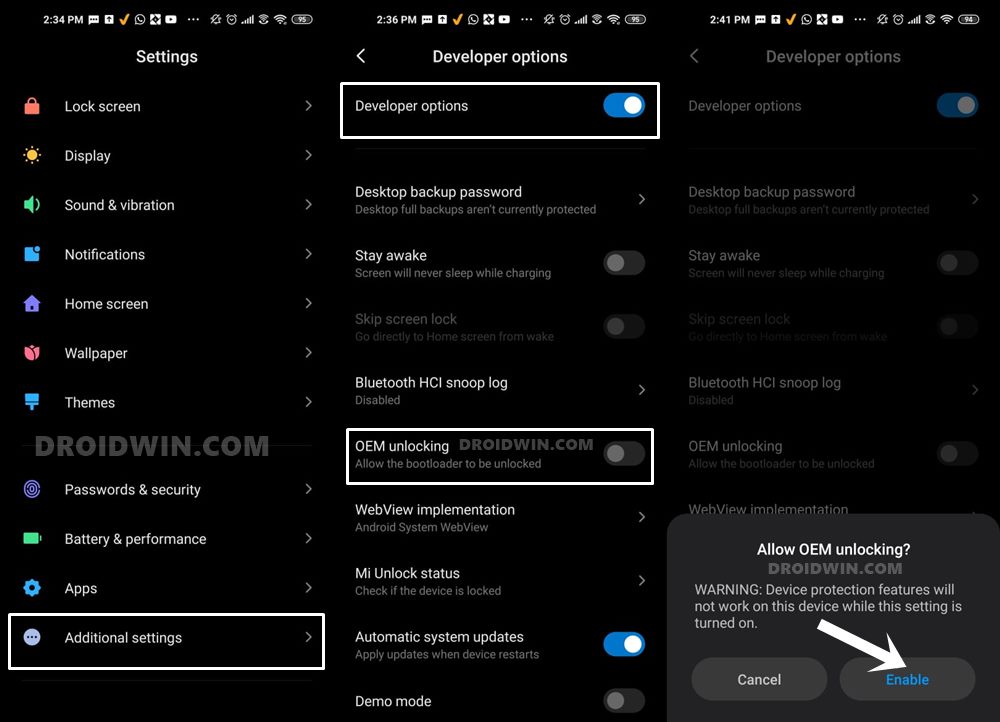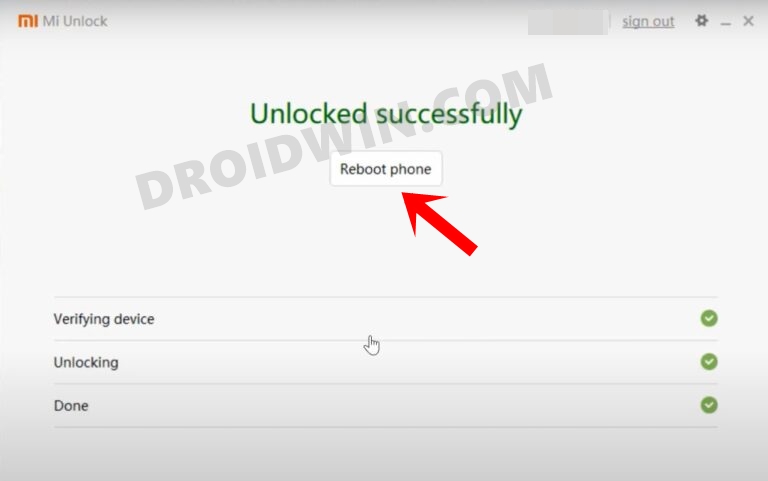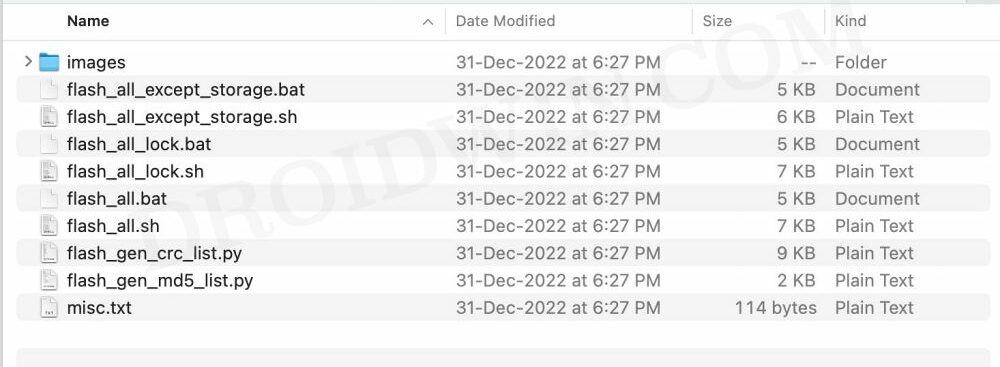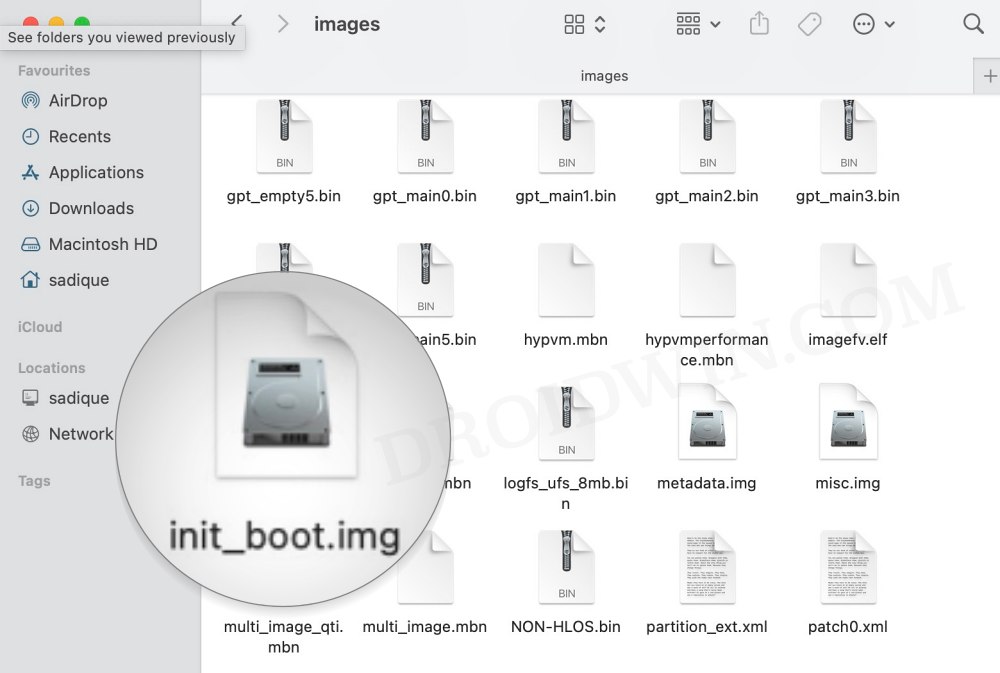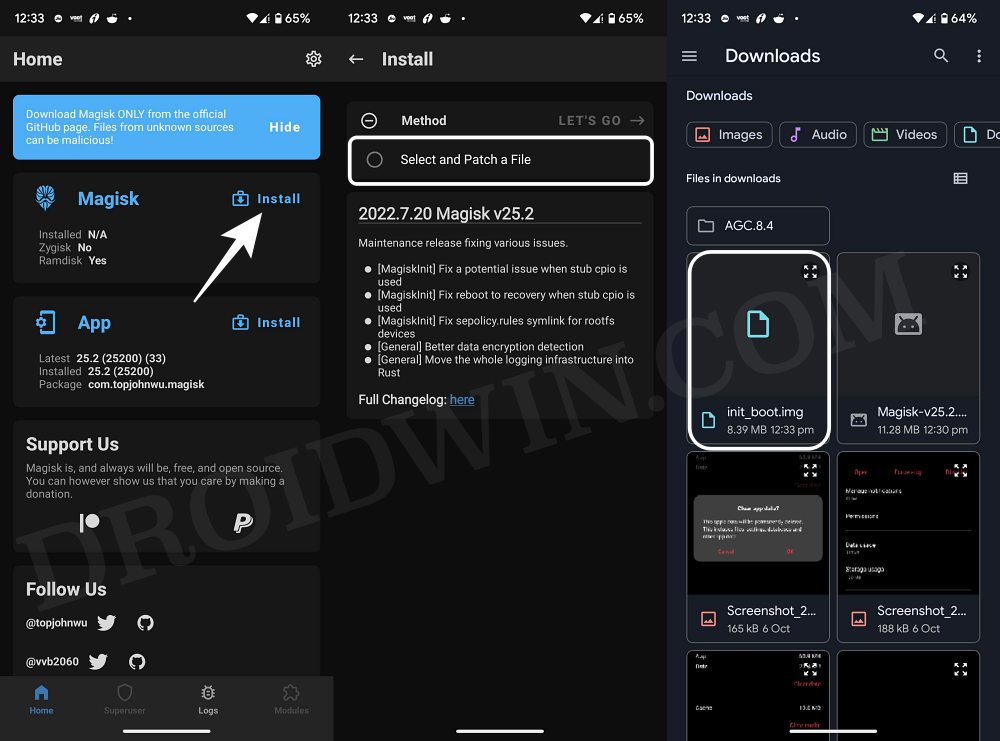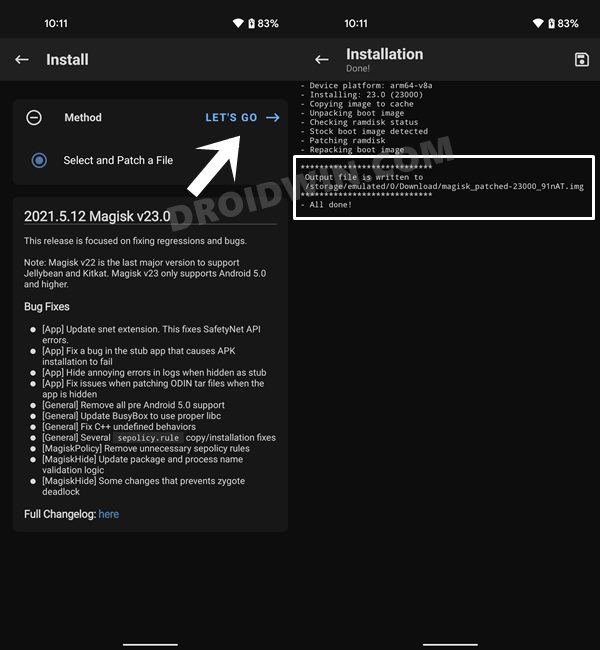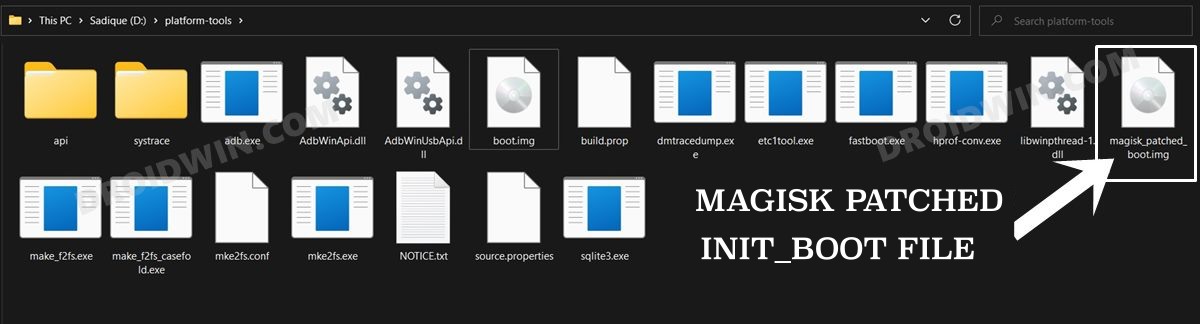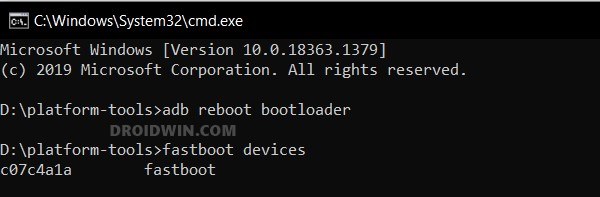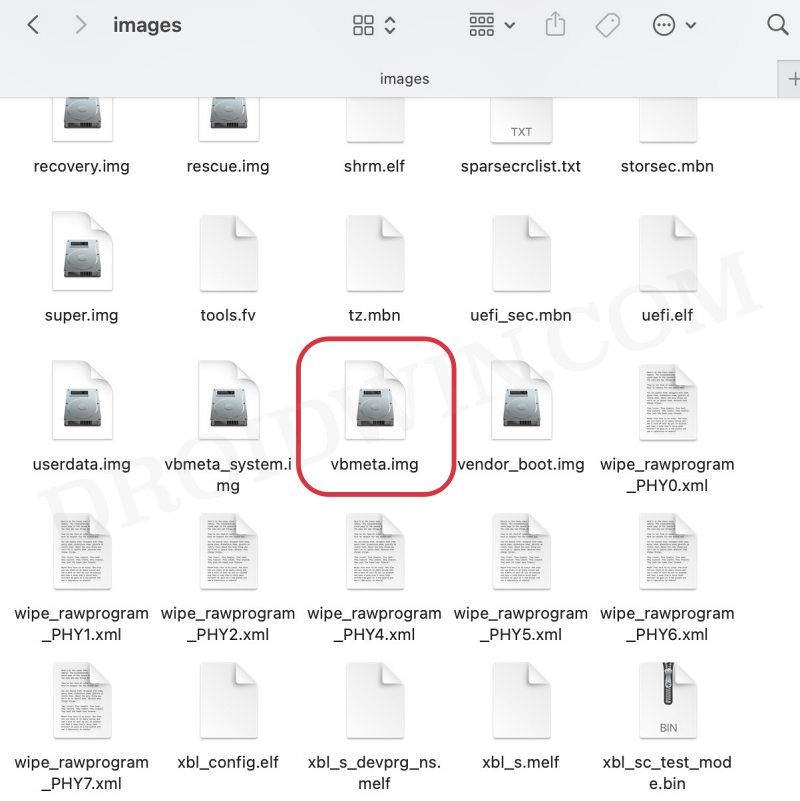However, with the thirteenth iteration of the OS, this ha snow changed. Instead of dealing with the boot.img, you’ll now have to interact with the init_boot, patch it via Magisk, and then flash it via Fastboot. As a result of this, there has been a tectonic shit as to how you used to root your device to date. But fret not. In this guide, we will show you the detailed steps to root your Redmi K60 Pro via Magisk patched init_boot.img. So without further ado, let’s get started.
Benefits and Risks of Rooting Redmi K60 Pro
Once you root your device by flashing the Magisk patched boot.img via Fastboot Commands, you will be in a position to try out a plethora of customizations on your device. These include the likes of flashing custom ROMs, installing a custom recovery like TWRP, or flashing a custom kernel. Along the same lines, you could also flash Magisk Modules, Xposed Framework, Substratum Themes, Viper4Android, and the likes. However, this is just one side of the story.
Carrying out this process also has its downsides. First off, the process requires an unlocked bootloader. Doing so will wipe off all the data and could nullify the device’s warranty as well. Likewise, WideVine L1 will be degraded to L3, resulting in the inability to stream Netflix in HD [FIXED]. Then the SafetyNet will be triggered [FIXED], which might cause issues with banking apps [FIXED]. If that’s well and good, then let’s get started with the steps to root Redmi K60 Pro.
How to Root Redmi K60 Pro via Magisk Patched Init_Boot
The below instructions are listed under separate sections for ease of understanding. Make sure to follow the same sequence as mentioned. Droidwin and its members wouldn’t be held responsible in case of a thermonuclear war, your alarm doesn’t wake you up, or if anything happens to your device and data by performing the below steps.
STEP 1: Install Android SDK
First and foremost, you will have to install the Android SDK Platform Tools on your PC. This is the official ADB and Fastboot binary provided by Google and is the only recommended one. So download it and then extract it to any convenient location on your PC. Doing so will give you the platform-tools folder, which will be used throughout this guide to root your Xiaomi 13 Pro.
STEP 2: Enable USB Debugging and OEM Unlocking
Next up, you will also have to enable USB Debugging and OEM Unlocking on your device. The former will make your device recognizable by the PC in ADB mode. This will then allow you to boot your device to Fastboot Mode. On the other hand, OEM Unlocking is required to carry out the bootloader unlocking process.
So head over to Settings > About Phone > Tap on MIUI Number 7 times > Go back to Settings > System > Advanced > Developer Options > Enable USB Debugging and OEM Unlocking.
STEP 3: Unlock Xiaomi/Redmi/Poco Bootloader
Next up, you will need to unlock the device’s bootloader. However, doing so will wipe off all the data and could nullify the device’s warranty as well. So if that’s all well and good, then please refer to our guide on How to Unlock the Bootloader on any Xiaomi Device. Once that is done, you may move over to the next step to root your Redmi K60 Pro via Magisk.
STEP 4: Download Xiaomi Fastboot ROM
Next up, you will have to download the Fastboot ROM for your device. Make sure to download the same version that is currently installed on your device (you could verify the same from your device’s Build Number). As far as the downloading source is concerned, you could get it from the official MIUI site or a third-party site like Xiaomi Firmware Updater (if the official website is blocked in your region).
STEP 5: Get Redmi K60 Pro Stock Init_Boot.img
STEP 6: Patch Redmi K60 Pro Init_boot via Magisk
STEP 7: Boot Redmi K60 Pro to Fastboot Mode
STEP 8: Root Redmi K60 Pro via Magisk Patched Init_Boot
That’s it. These were the steps to root your Xiaomi 13 Pro via Magisk. If you have any queries concerning the aforementioned steps, do let us know in the comments section. We will get back to you with a solution at the earliest. On the other hand, if you had permanently flashed it, then you will have to flash the stock boot.img file as instructed below: If the aforementioned method didn’t spell out success, then you’ll have to disable the verity checks by flashing the vbmeta file which, in turn, should fix the bootloop issue. Here’s how it could be done:
How to Pass SafetyNet on Rooted Android 12/Android 13How to Hide Root from Apps via Magisk DenyList [Android 12]Enable Choose Update Package | Reboot to Recovery Mode: MIUI XiaomiHow to Enable VoLTE and VoWiFi on Xiaomi (Root/Non-Root)
About Chief Editor