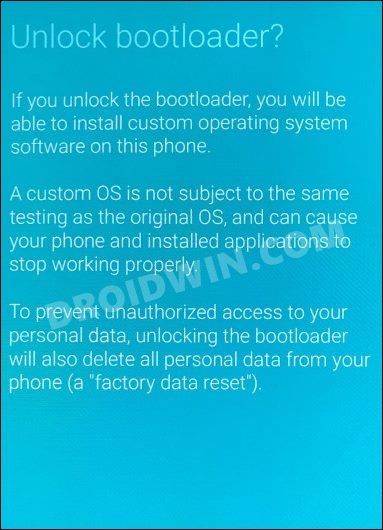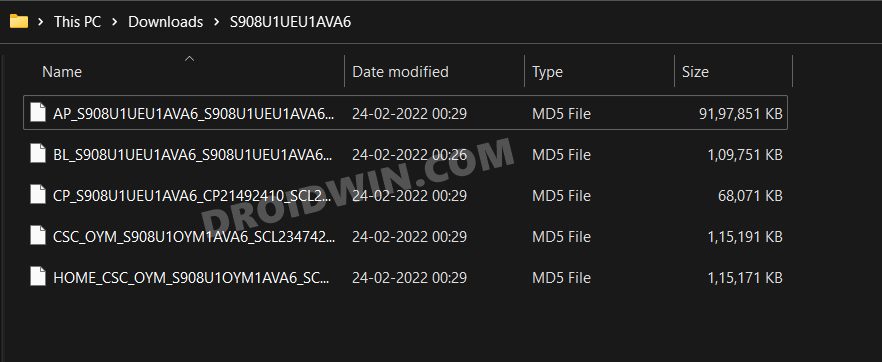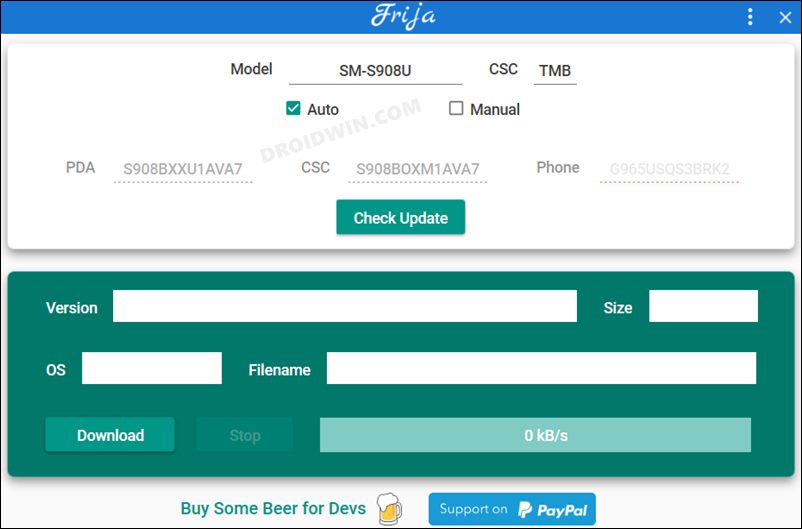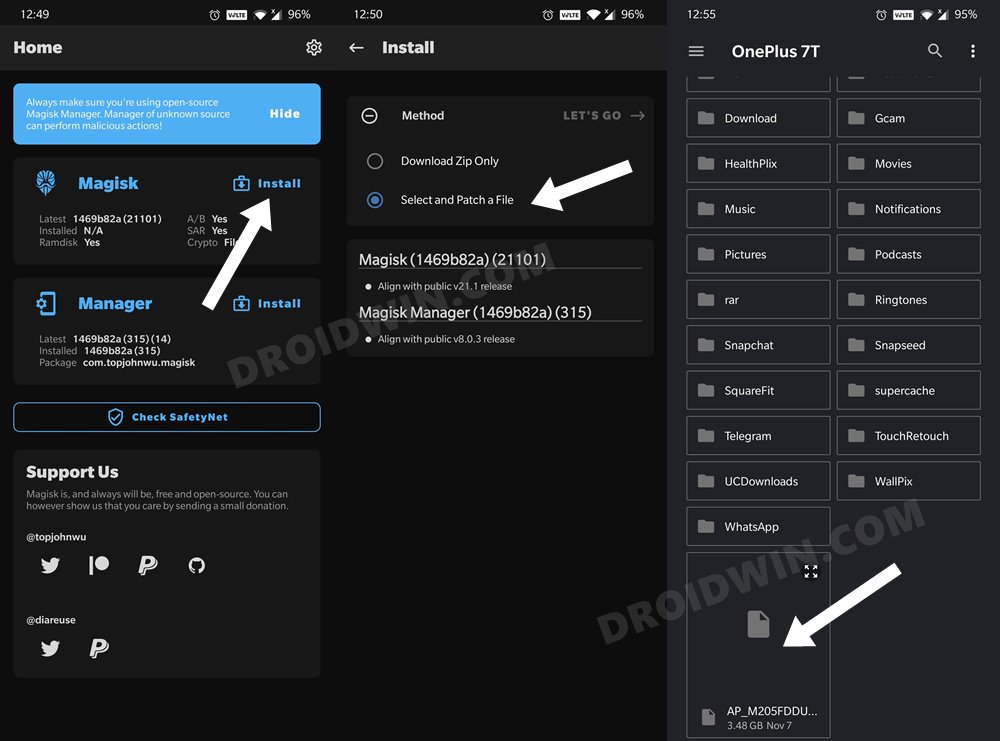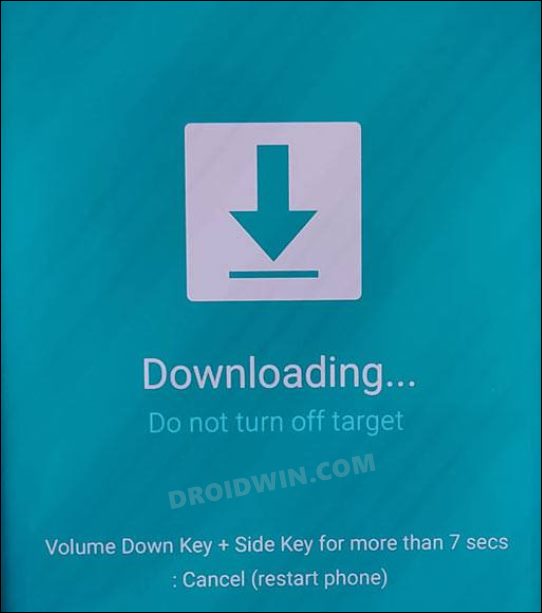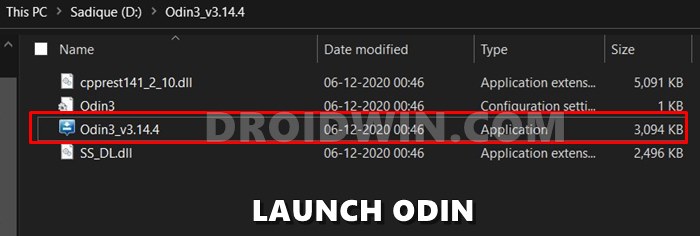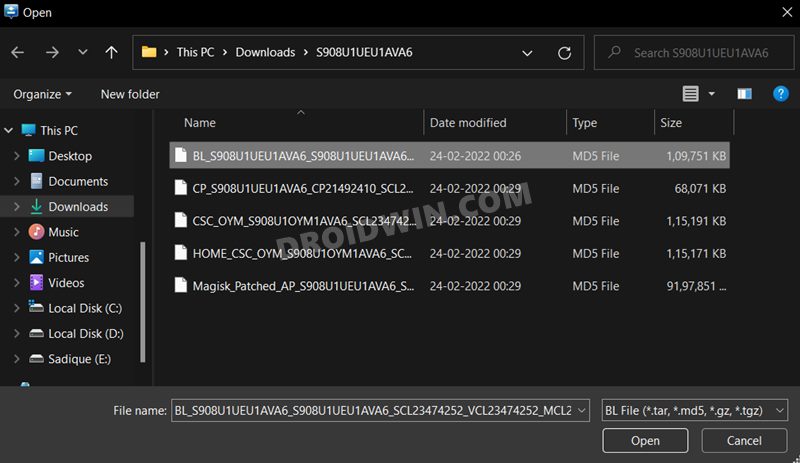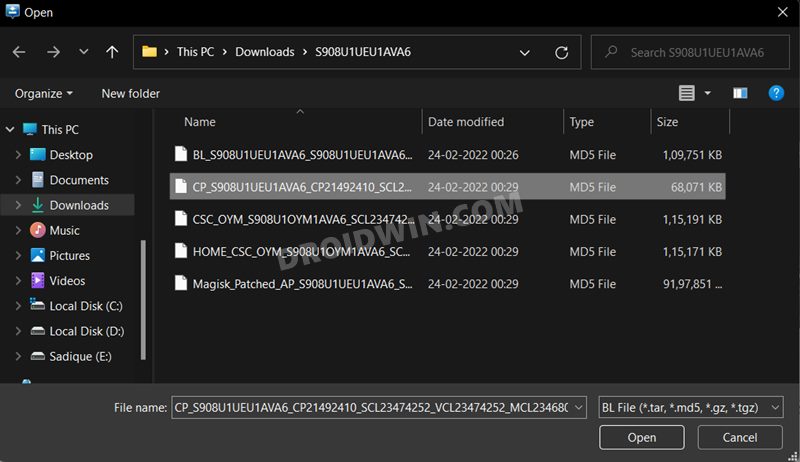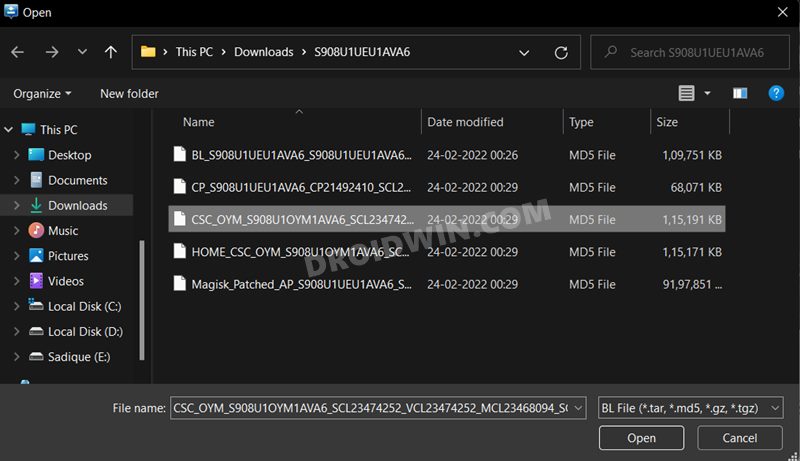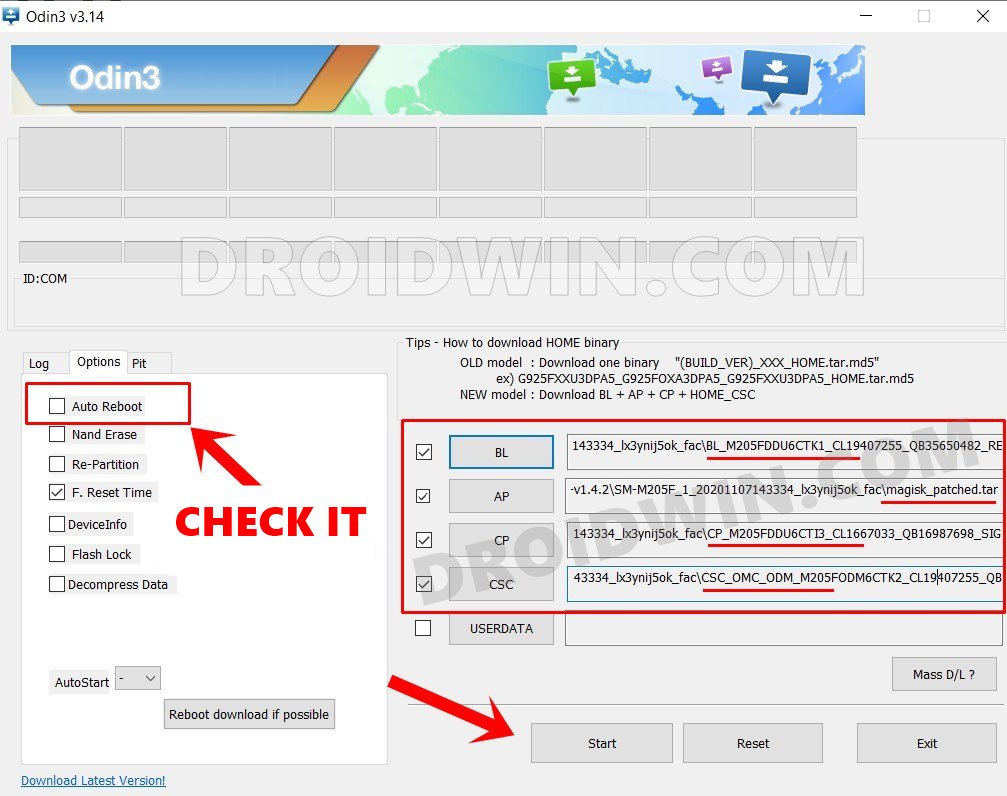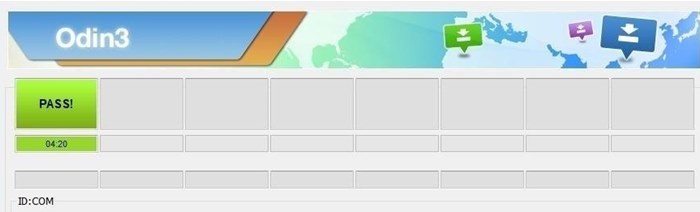Along the same lines, this device has also continued the legacy of its predecessor in being one of the most active players in custom development. From flashing custom ROMs to installing a custom recovery like TWRP, there’s a lot to look forward to. Likewise, you could also gain administrative privileges by rooting your device via Magisk. This will then allow you to welcome a plethora of mods onto your device. So on that note, let’s check out the steps to root your Samsung Galaxy S22 Ultra device via Magisk patched AP file.
Benefits and Risks of Rooting Samsung Galaxy S22 Ultra
Once you root your device, you will be in a position to flash a plethora of mods. These include the likes of Fox Magisk Modules , Substratum Themes, Xposed Framework via LSPosed, Viper4Android among others. Along the same lines, you could also flash a custom kernel and implement your desired CPU profile. However, such tweaks do come in with a few risks as well. To begin with, rooting requires you to unlock the bootloader- which will wipe of all the data and could nullify the warranty as well. Likewise, SafetyNet will be triggered [FIXED] which will result in your inability to use banking apps [FIXED]. So if all that’s well and good, then let’s get started with the steps to root your Samsung Galaxy S22 Ultra device via Magisk patched AP file.
How to Root Samsung Galaxy S22 Ultra via Magisk Patched AP
The below instructions are listed under separate sections for ease of understanding. Make sure to follow in the exact same sequence as mentioned below. Droidwin and its members wouldn’t be held responsible in case of a thermonuclear war, your alarm doesn’t wake you up, or if anything happens to your device and data by performing the below steps.
STEP 1: Unlock Bootloader
First and foremost, you will have to unlock the bootloader on your device. Do note that doing so will trip Knox and reset your device. If that’s well and good, then you may refer to our guide on How to Unlock Bootloader on Samsung Galaxy S22, S22 Plus, S22 Ultra.
STEP 2: Download Galaxy S22 Ultra Stock Firmware
Next up, you will have to download the stock firmware for your device, for which we have shared the download links below. If it matches your region, carrier, and build number, then you may directly download it from here [Credits: XDA Senior Member williamtung and Retired Forum Moderator kangi26].
SM-S908B_EVR (Exynos): SM-S908B_EVR_S908BXXU1AVA7_fac.zipSM-S908B_EUX (Exynos): SM-S908B_EUX_S908BXXU1AVA7_fac.zipSM-S908E_XID (Snapdragon): SM-S908E_XID_S908EXXU1AVA7_fac.zipSM-S908U T-Mobile: SM-S908U_1_20220109164220_0h6df00tt3_fac.zipSM-908U1 Unlockded: S908U1UEU1AVA6
Once you have downloaded the firmware, extract it to any convenient location on your PC. This shall give you the AP, BL, CP, CSC, and HOME_CSC files. We will be using these files (except for HOME_CSC) to root your Samsung Galaxy S22 Ultra via Magisk.
However, if the above firmware version isn’t in sync with your device’s requirement, then you could use the Frija Tool, SamLoader Tool, or websites such as SamMobile. As for this guide, let’s proceed with the Frija Tool. So check out our comprehensive guide on How to Download Samsung Stock Firmware/ROM via Frija Tool. Or you may refer to the below instructions as well:
STEP 3: Patch Galaxy S22 Ultra AP via Magisk
STEP 4: Send Patched AP File to PC
You will now have to transfer this patched AP file to your PC. However, the normal USB method is known to cause some issues. Therefore, you should instead opt for the ADB Pull method. Here’s how it could be done:
STEP 5: Boot Galaxy S22 Ultra to Download Mode
You will now have to boot your S22 Ultra device to Download Mode so that Odin is able to identify it and hence allows us to carry out the flashing of the patched AP file. So refer to our guide to Boot any Samsung Device to Download Mode. Or refer to our below direct instructions:
STEP 6: Install Odin
STEP 7: Flash Patched AP file via Odin and Root Galaxy S22 Ultra
That’s it. These were the steps to root your Samsung Galaxy S22 Ultra via Magisk Patched AP file. If you have any queries concerning the aforementioned steps, do let us know in the comments. We will get back to you with a solution at the earliest.
About Chief Editor