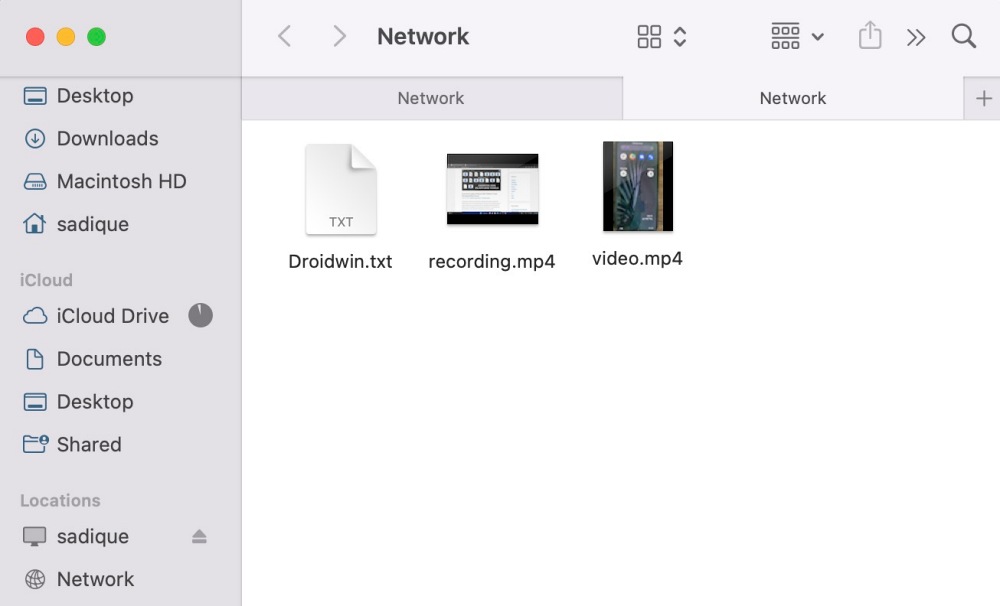Apart from that, you could also use a cloud-sharing platform, but that tool only gives you limited free storage. So what else could be done? Well, both Windows and Mac come with a built-in file-sharing SMB protocol that allows you to easily share files between both these platforms in just a few clicks. So in this guide, we will be making use of the same to get this job done. Follow along.
How to Wirelessly Transfer Files from Windows to Mac [No App]
That’s it. These were the steps to wirelessly share/transfer files from your Windows PC over to your Mac without using any app. If you have any queries concerning the aforementioned steps, do let us know in the comments. We will get back to you with a solution at the earliest. Moreover, we recently covered a guide on how you could transfer files from Mac to Windows. You could also use the instructions of that guide to get this job done.
About Chief Editor