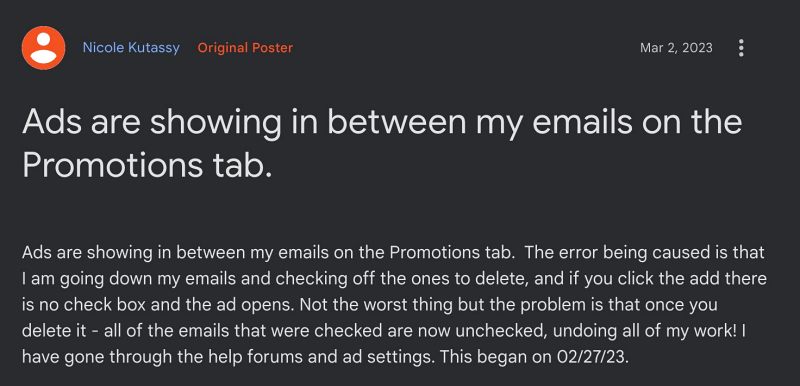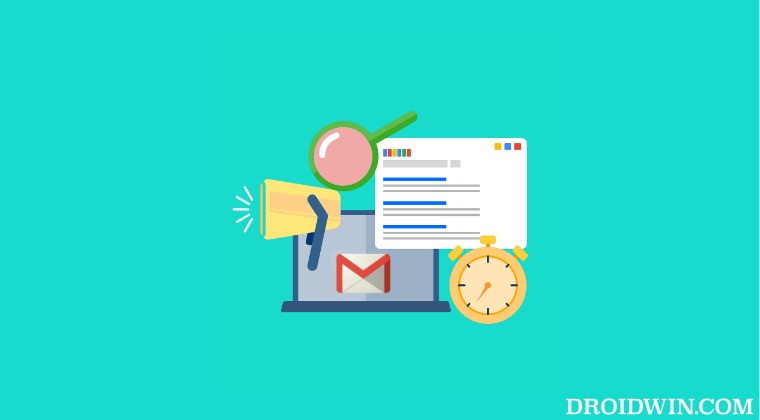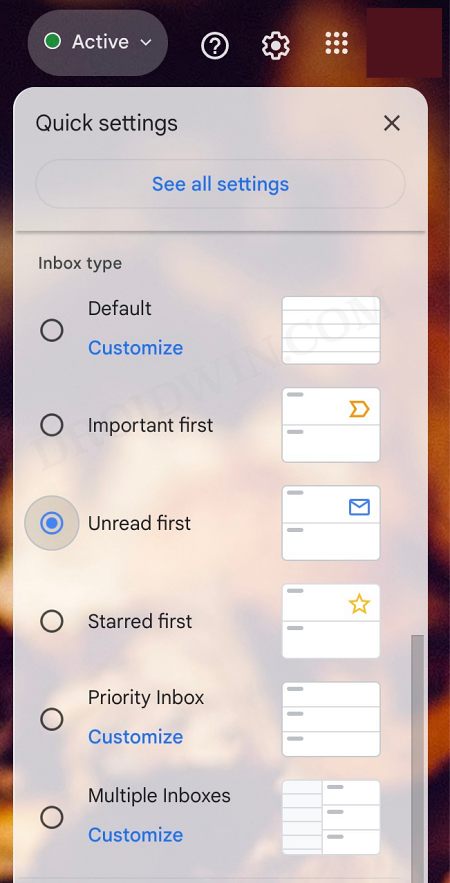In this regard, Gmail has done a pretty decent job in only displaying ads under the Promotions tab [as of now, ads aren’t being shown in the Inbox, but that day might not be far off either!]. But still, for some users, these ads are a major source of distraction and they want it removed for good. If you also echo the same thought, then this guide will make you aware of a nifty workaround to turn off/hide/disable ads in the Promotions tab in Gmail. Follow along.
How to Turn off/Hide/Disable Ads in Promotion Tabs in Gmail
if you change your Gmail’s Inbox style to Unread first, then it will merge all the emails under one single roof but at the same time, you wouldn’t get any ads either. So if you are ready for a trade-off for a more cluttered UI in exchange for an ad-free experience, then proceed ahead with the below instructions. That’s it., All your email [inbox, promotional, and social] will now be under one single section with no segregation whatsoever. On the good side though, you wouldn’t get any ads either. So there are some sacrifices that need to be made in order to get a distraction-free email ecosystem. What are your views on the same? Are you ready for this trade-off or is it not worth a try considering the caveat attached? Do share your opinions in the comments section below.
How to Open Gmail Links in Default BrowserGmail not working in Outlook: Cannot Send/Receive EmailsGmail Emails disappeared or missing: How to FixDrag & Drop Web Address is Treated as URL File in Gmail: How to Fix
About Chief Editor