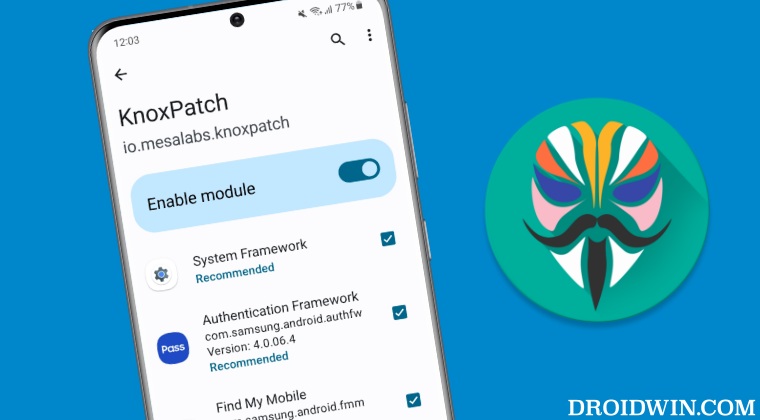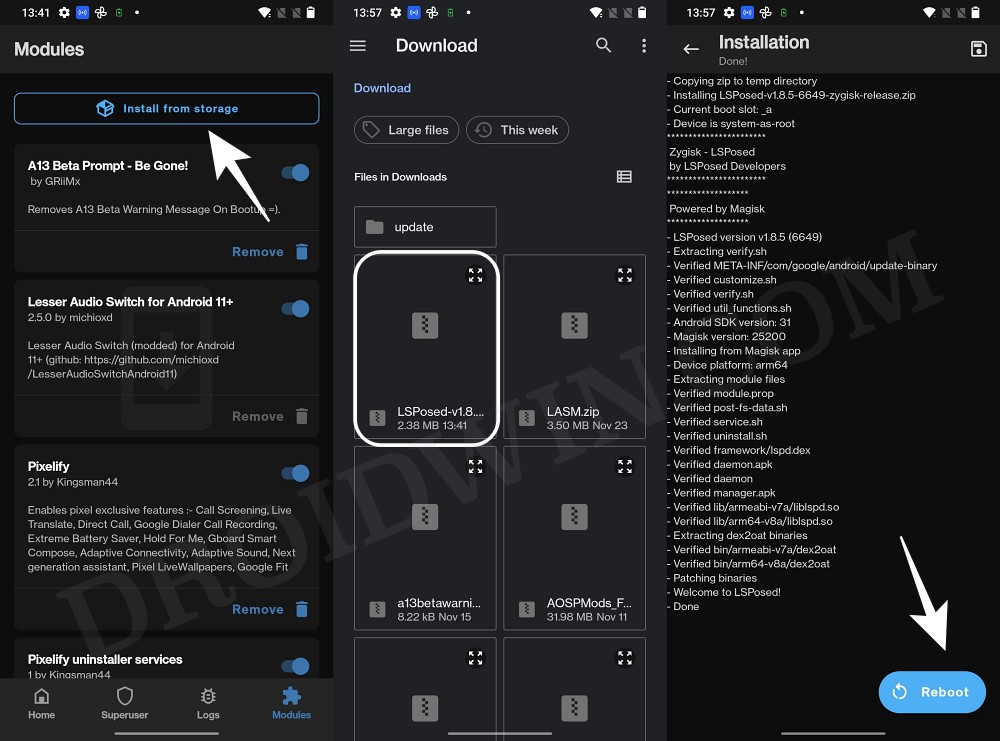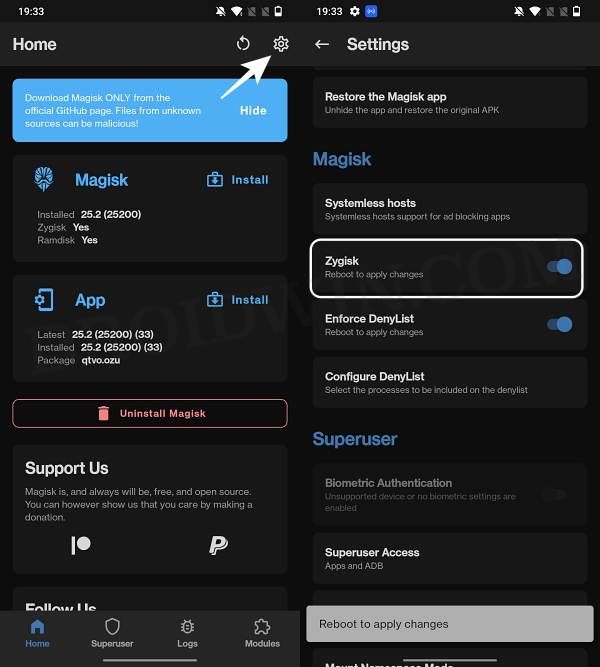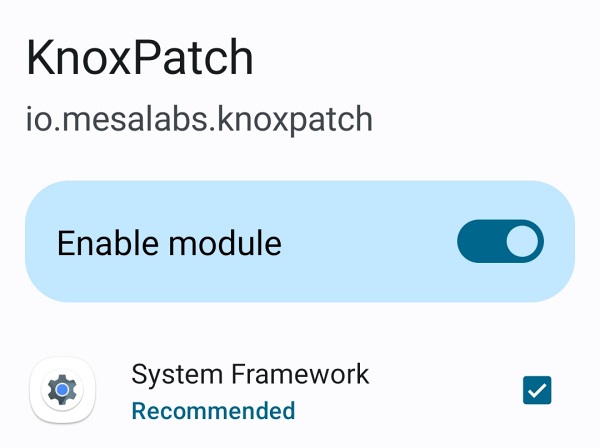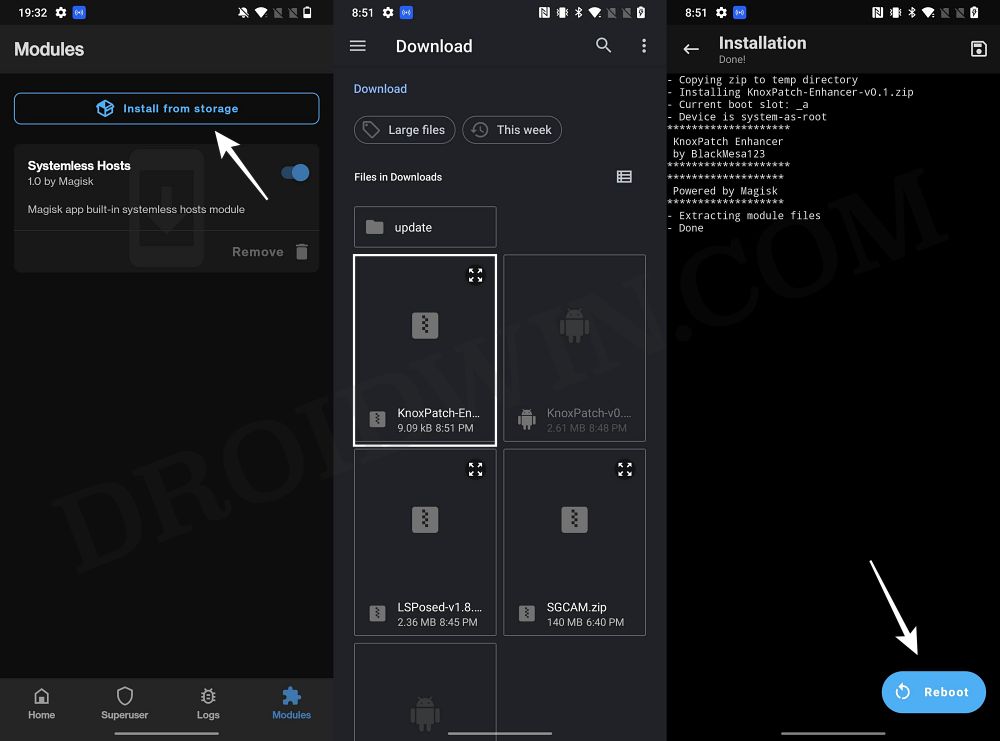Once you unlock the device’s bootloader, the Knox gets tripped and there’s no way through which you could bring it back to its default state, even if you relock the bootloader! As a result, numerous features that are dependent on Knox might not function at all. These include the likes of Galaxy Wearable, Samsung Flow, Samsung Health, Samsung Health Monitor, Secure Folder, Secure Wi-Fi, Private Share, Samsung Pass, and Samsung Wallet (Pay). So it goes without saying that the inability to use these features is usually a major repulsive factor why many users prefer not to root their device, and that is completely understandable. But with the help of a handy tweak, you will be able to use most of the Knox features/apps on your rooted Samsung device. So without further ado, let’s check out how this could be carried out.
Compatible Android/One UI Versions for this Tweak
The tweak that we are about to discuss is working on the following One UI and Android versions, with the exceptions listed in brackets:
Android 10 One UI 2.x,Android 11 One UI 3.x (Secure Folder not working)Android 12 One UI 4.xAndroid 12L One UI 4.1.1Android 13 One UI 5.x
Knox Apps that you could use on your rooted Samsung
Here are the Knox apps that you will be able to use on your rooted Samsung device after carrying out the tweak:
Galaxy WearableSamsung Flow,Samsung Health,Samsung Health Monitor,Secure Folder,Secure Wi-Fi,Private Share.
Unfortunately, Samsung Pass and Samsung Wallet (Pay) are the exceptions to this workaround and wouldn’t work on your rooted device.
How to Use Knox Features/Apps on a Rooted Samsung
While it’s along the obvious lines but still let us say it: make sure that your device is rooted via Magisk patched AP! Moreover, take a complete device backup beforehand. Droidwin and its members wouldn’t be held responsible in case of a thermonuclear war, your alarm doesn’t wake you up, or if anything happens to your device and data by performing the below steps. You will now be able to use the Knox apps/features on your rooted Samsung device. If you have any queries concerning the aforementioned steps, do let us know in the comments. We will get back to you with a solution at the earliest.
Expert RAW Crashing on One UI 5: How to FixsideActions not working on Samsung Android 13/One UI 5 [Fix]Root Samsung One UI 5.0 Android 13 via Magisk Patched APCannot Access Internal Storage after One UI 5 update [Fix]
About Chief Editor