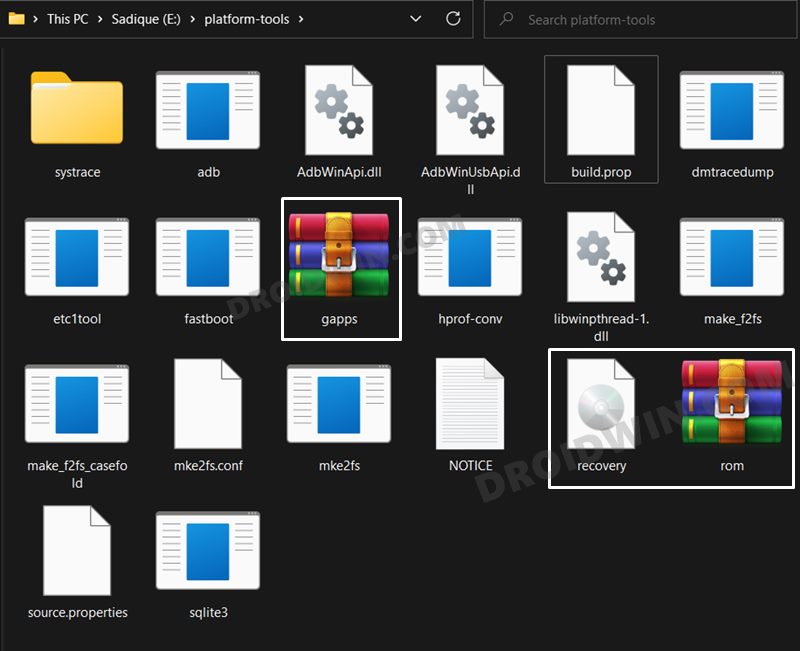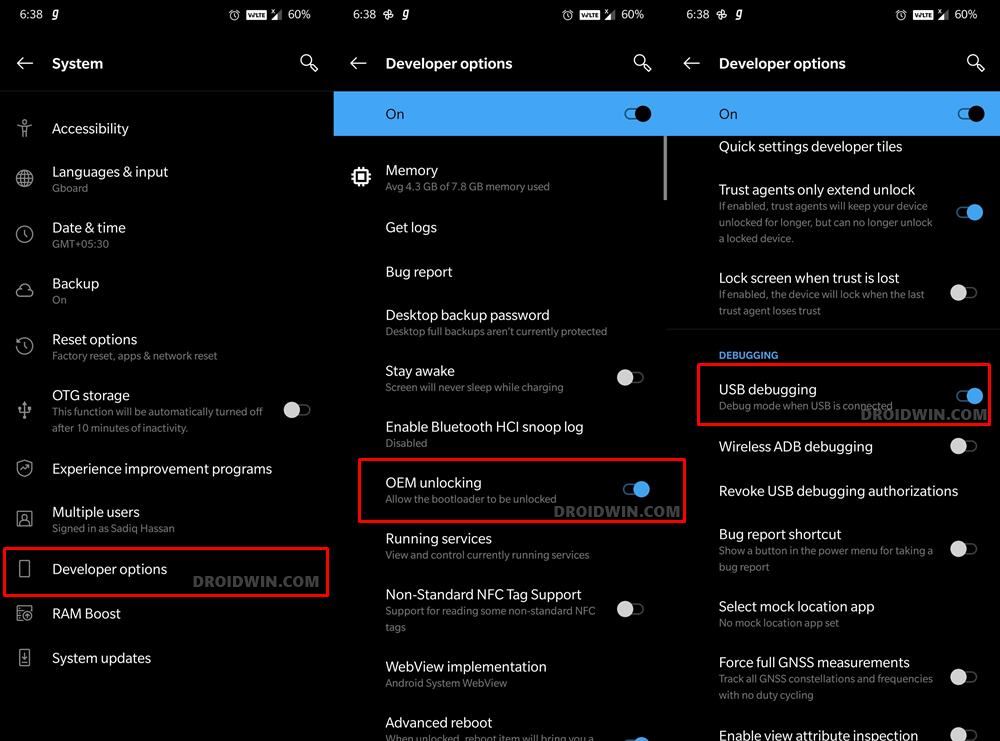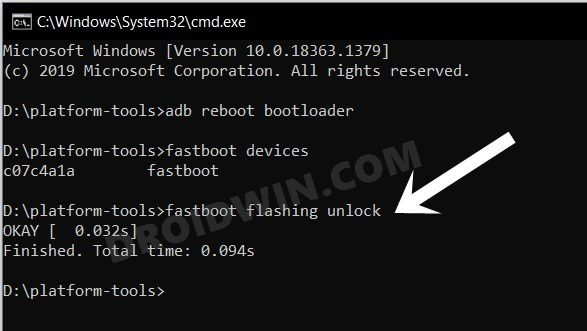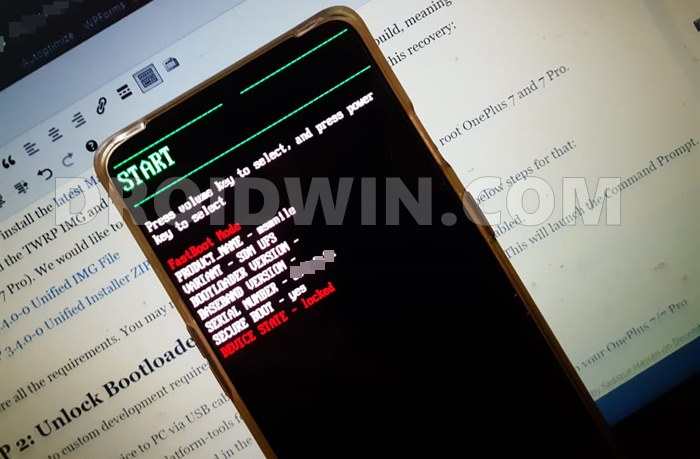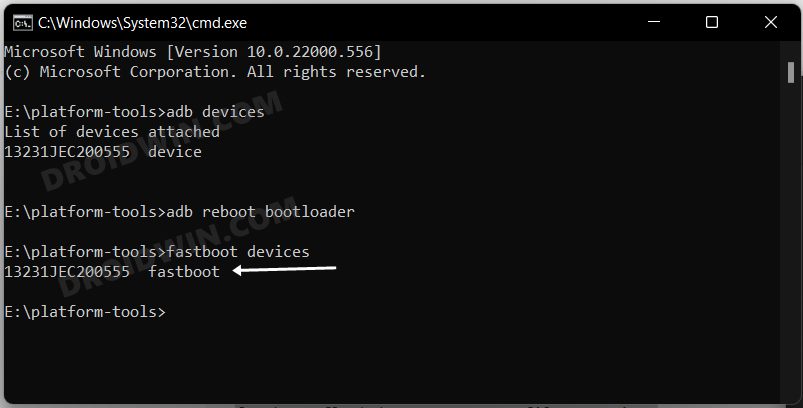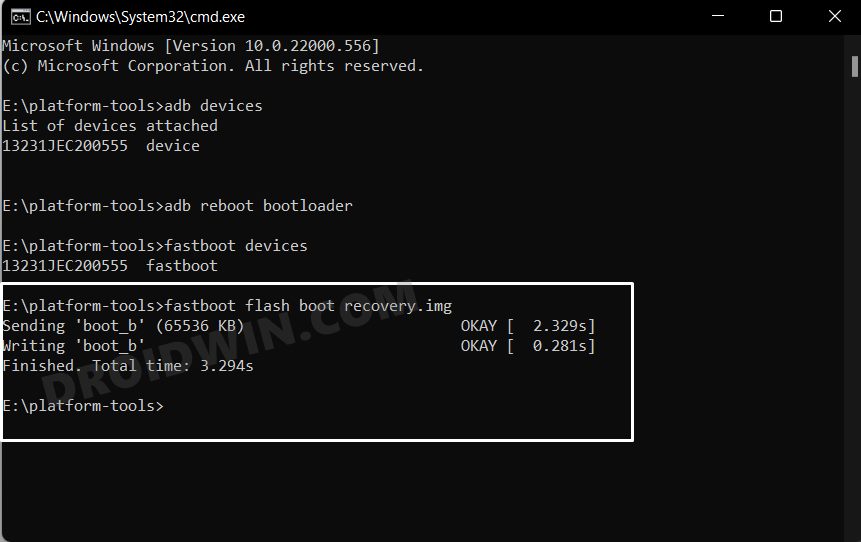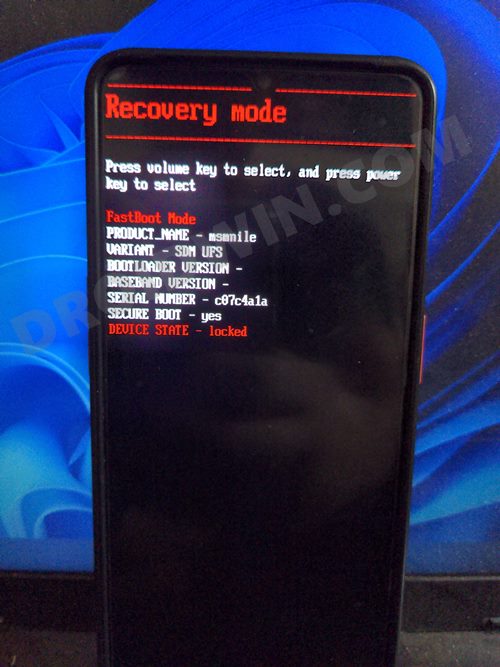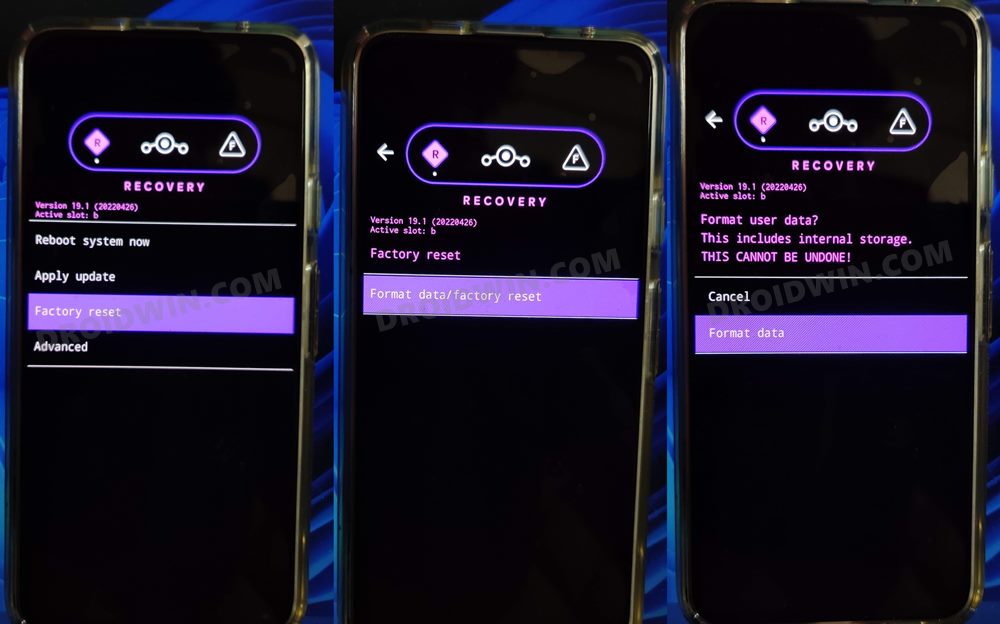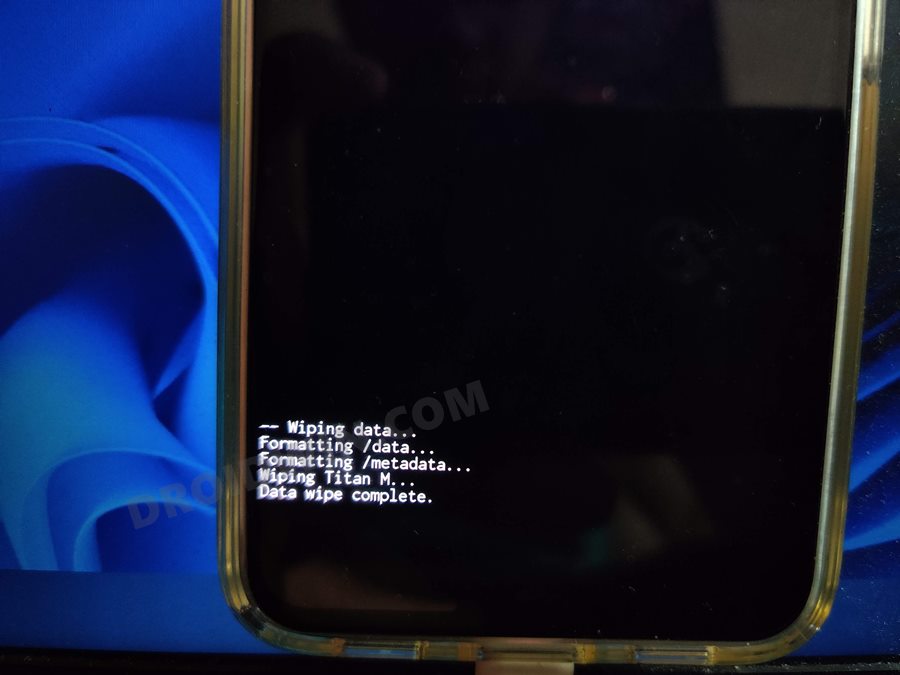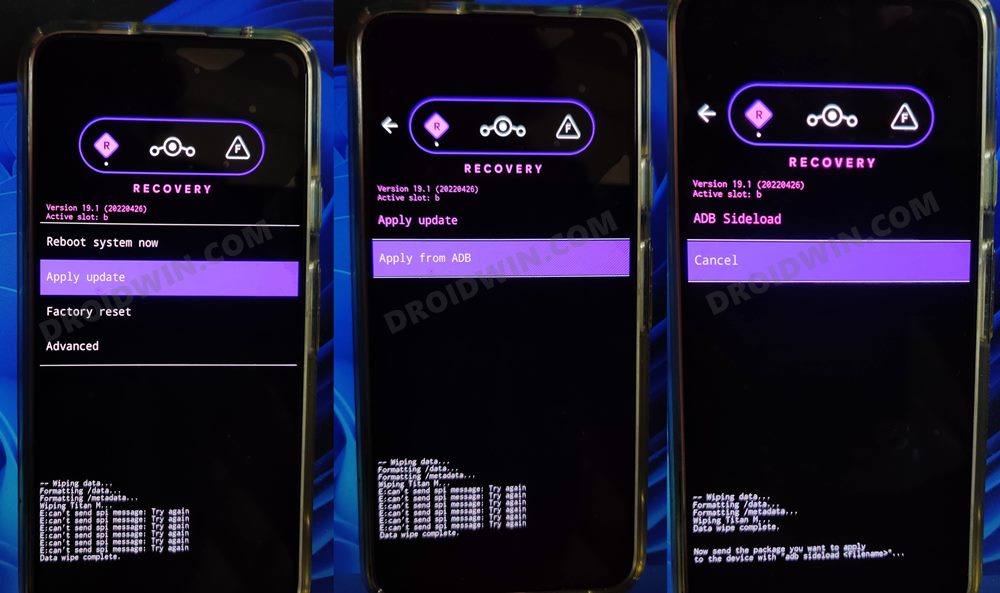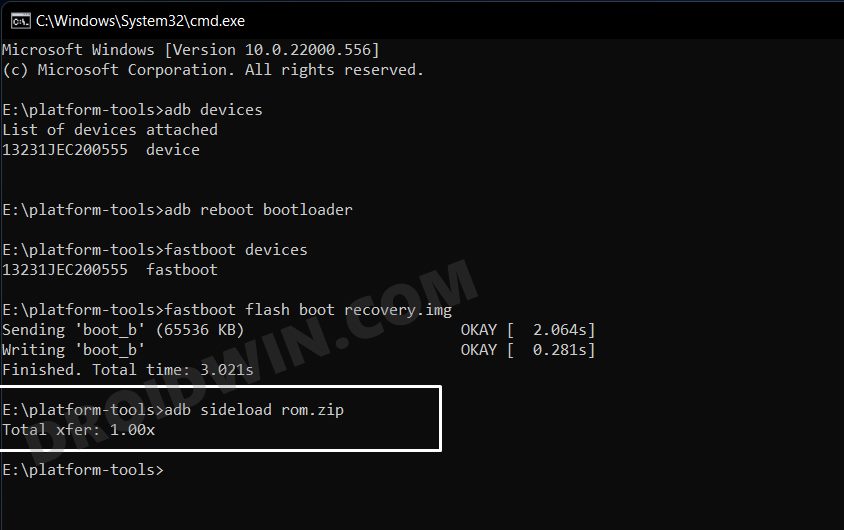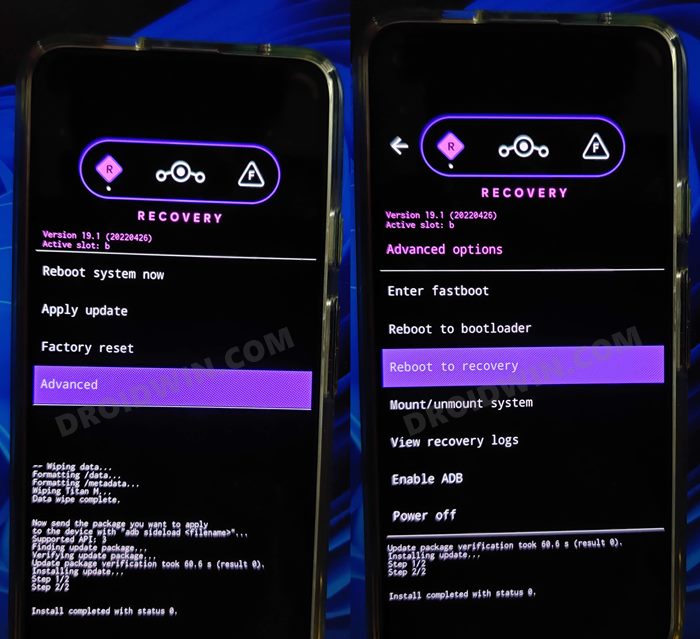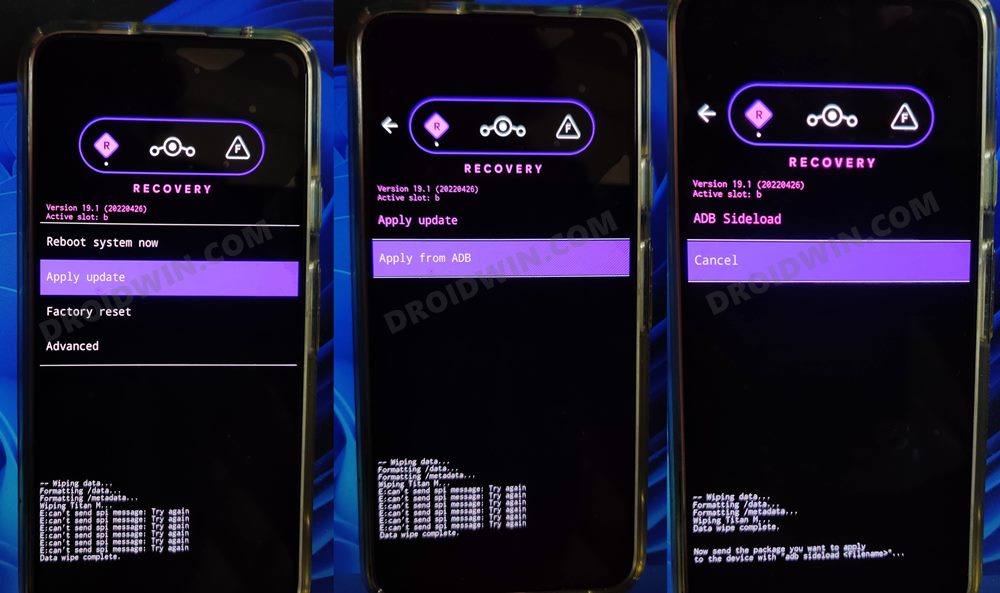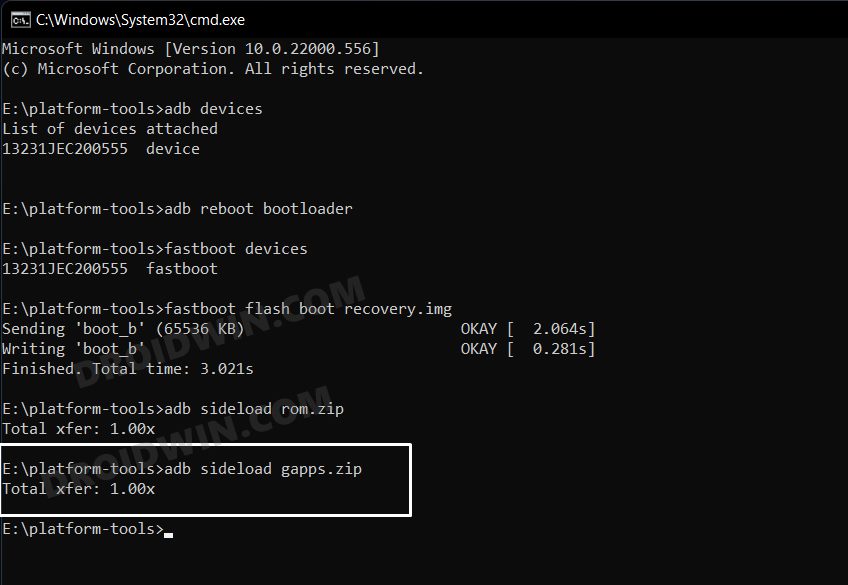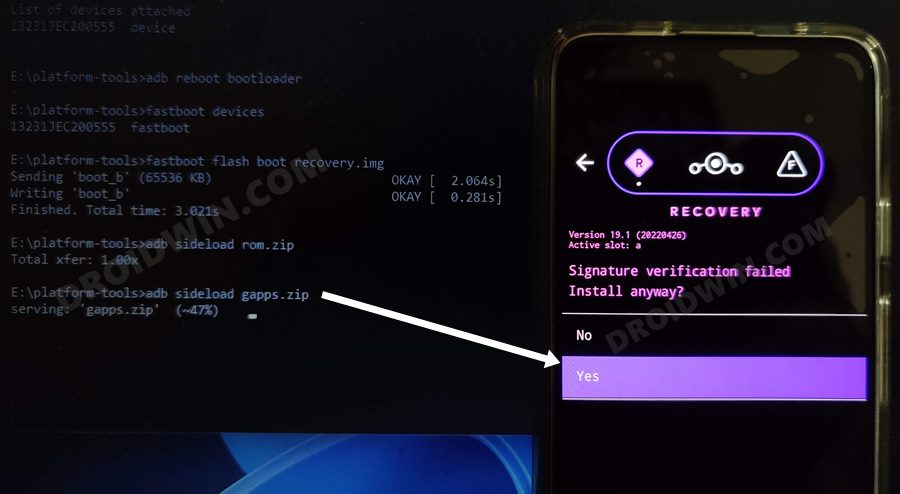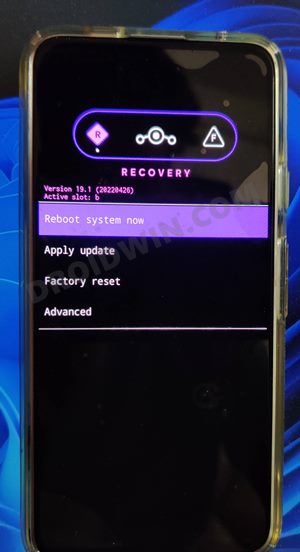So much so that even to this date, its custom development is going pretty strong. To further concrete this statement, one shouldn’t look any further than the fact that one of the most popular custom ROMs has just made its way over to these devices. And in this guide, we will show you how to get hold of it right away. So without further ado, let’s get started with the instructions to install LineageOS 19 onto the OnePlus 7/Pro/7T/7T Pro. Follow along.
Install LineageOS 19 [Android 12] on OnePlus 7/7 Pro/7T/7T Pro
The below instructions will wipe off all the data, so take a complete device backup beforehand. Droidwin and its members wouldn’t be held responsible in case of a thermonuclear war, your alarm doesn’t wake you up, or if anything happens to your device and data by performing the below steps.
STEP 1: Install Android SDK
First and foremost, you will have to install the Android SDK Platform Tools on your PC. This is the official ADB and Fastboot binary provided by Google and is the only recommended one. So download it and then extract it to any convenient location on your PC. Doing so will give you the platform-tools folder, which will be used throughout this guide.
STEP 2: Download LineageOS 19 ROM
Next up, get hold of the ROM for your device from below. Along with that, make sure to download its associated recovery file as well. Moreover, if you want Google apps and services, then download the GApps as well. All these links have been given below, grab them right away: Once you have downloaded all three files [ROM, recovery, and GApp], transfer them to the platform-tools folder on your PC. Likewise, rename the LineageOS 19 ROM to rom.zip, the LineageOS recovery file to recovery.img, and the GApps package to gapps.zip.
STEP 3: Enable USB Debugging and OEM Unlocking
Next up, you will have to enable USB Debugging and OEM Unlocking on your device. The former will make your device recognizable by the PC in ADB mode. This will then allow you to boot your device to Fastboot Mode. On the other hand, OEM Unlocking is required to carry out the bootloader unlocking process.
So head over to Settings > About Phone > Tap on Build Number 7 times > Go back to Settings > System > Advanced > Developer Options > Enable USB Debugging and OEM Unlocking.
STEP 4: Unlock Bootloader on OnePlus 7 Series
Next up, you will also have to unlock the device’s bootloader. Do keep in mind that doing so will wipe off all the data from your device and could nullify its warranty as well. So if that’s all well and good, then please refer to our detailed guide on How to Unlock the Bootloader of OnePlus 7 series.
STEP 5: Boot to Fastboot Mode
STEP 7: Install LineageOS Recovery on OnePlus 7/Pro/7T/7T Pro
STEP 8: Install LineageOS 19 on OnePlus 7/Pro/7T/7T Pro
NOTE: In some cases, the process will stop at 47% and report adb: failed to read command: Success. Likewise, it could also report adb: failed to read command: No error or adb: failed to read command: Undefined error: 0. All these messages signify that the flashing has been successfully completed.
STEP 9: Install GApps on OnePlus 7/Pro/7T/7T Pro
If you want to Google apps and services, then you will have to flash GApps right now, you cannot do so at a later stage. So refer to the below instructions to flash it. That’s it. These were the steps to install the latest LineageOS 19 based on Android 12 onto your OnePlus 7/Pro/7T/7T Pro. If you have any queries concerning the aforementioned steps, do let us know in the comments. We will get back to you with a solution at the earliest.
How to Root LineageOS ROM via Magisk Boot.imgRoot LineageOS ROM using TWRP RecoveryHow to Hide Root from Apps via Magisk DenyList [Android 12]How to Remove Navigation Bar Gesture Pill on Android 12 Without Root
About Chief Editor