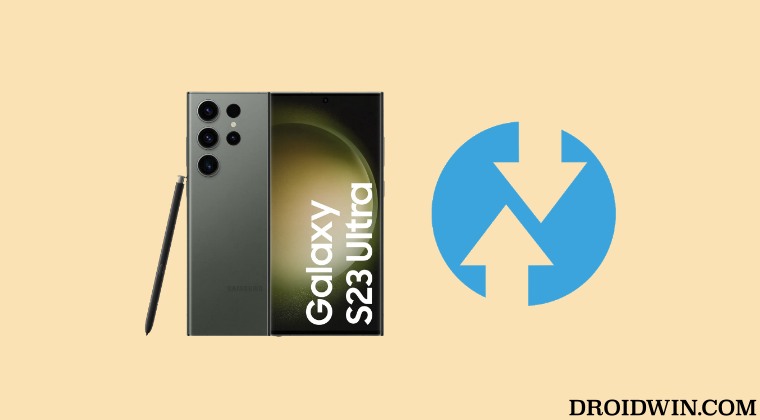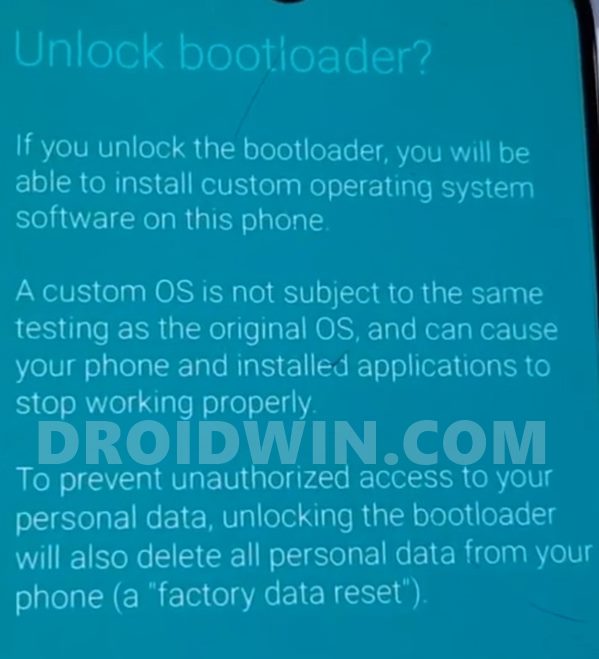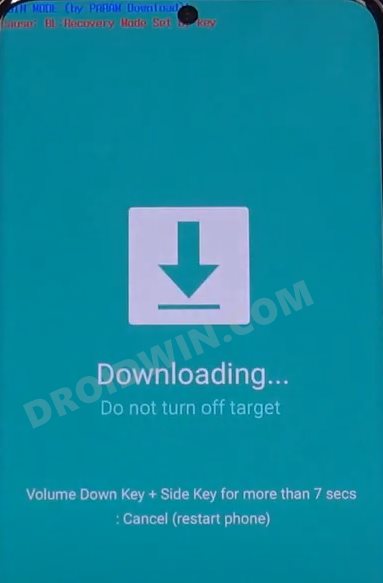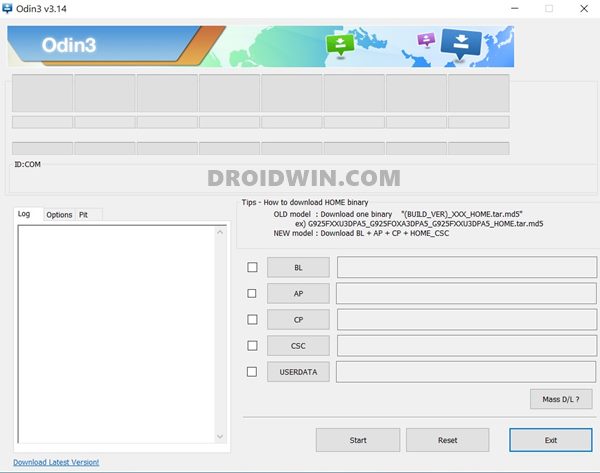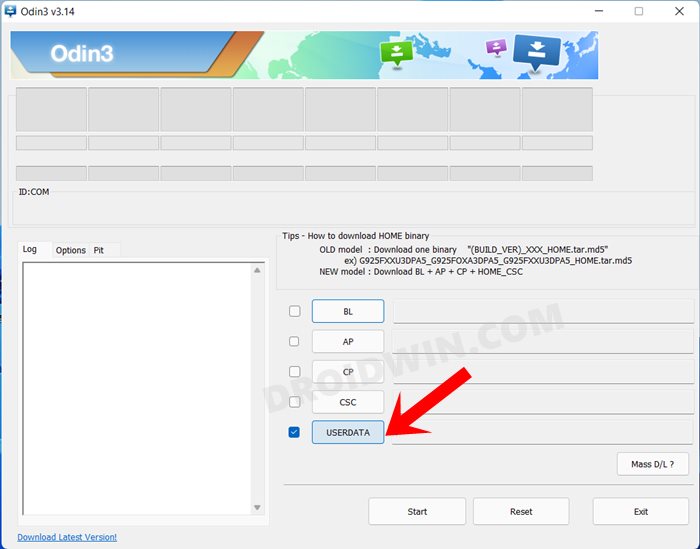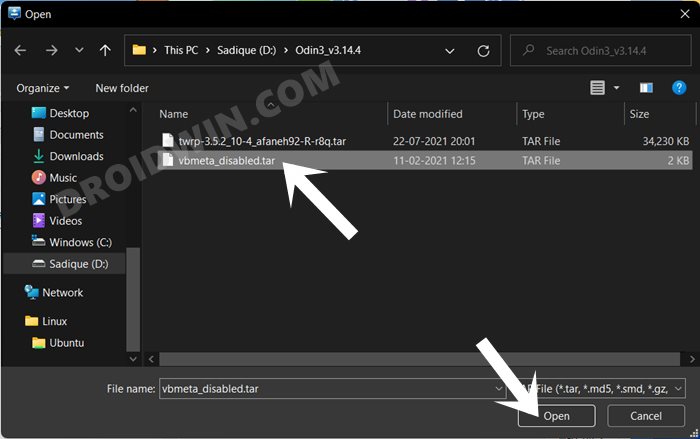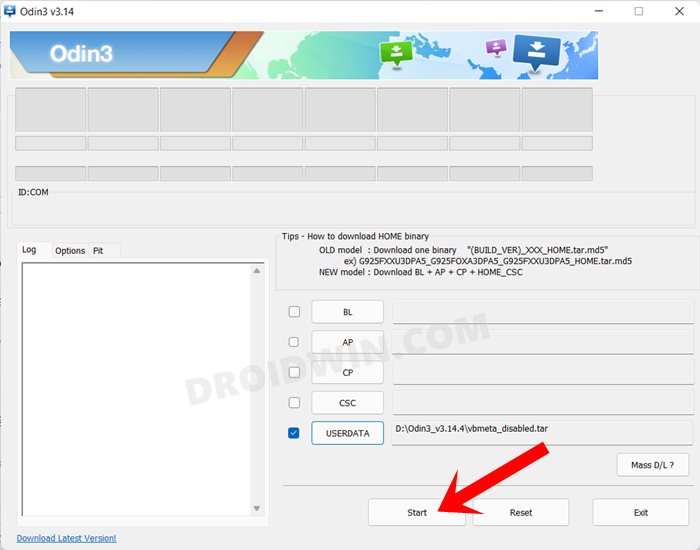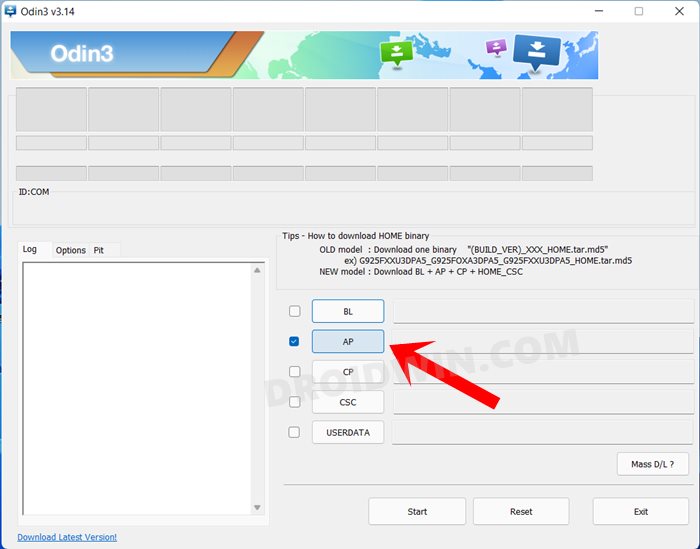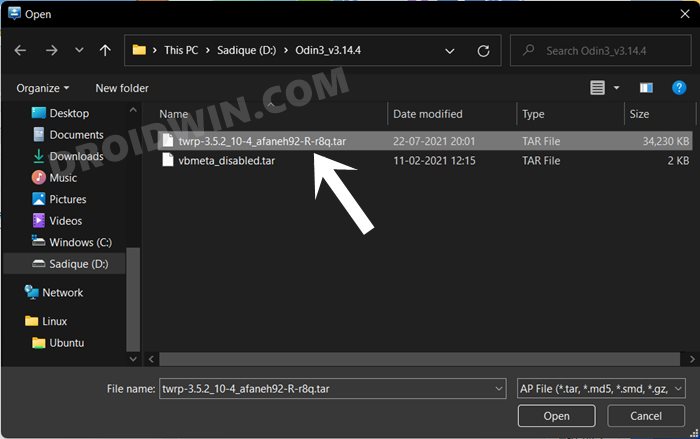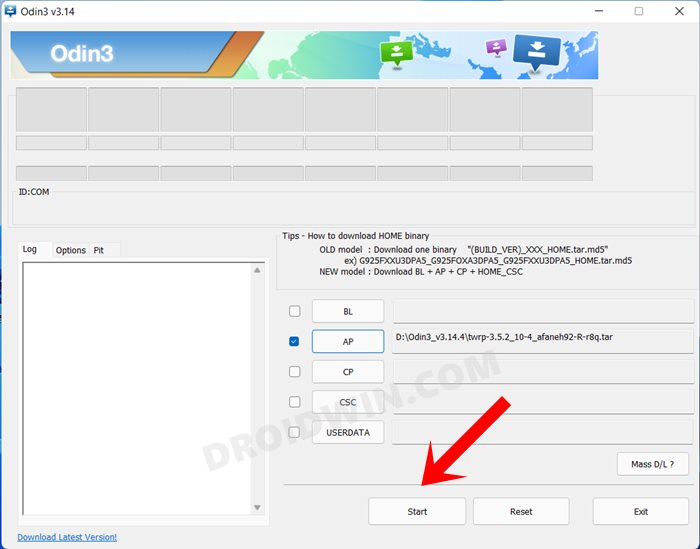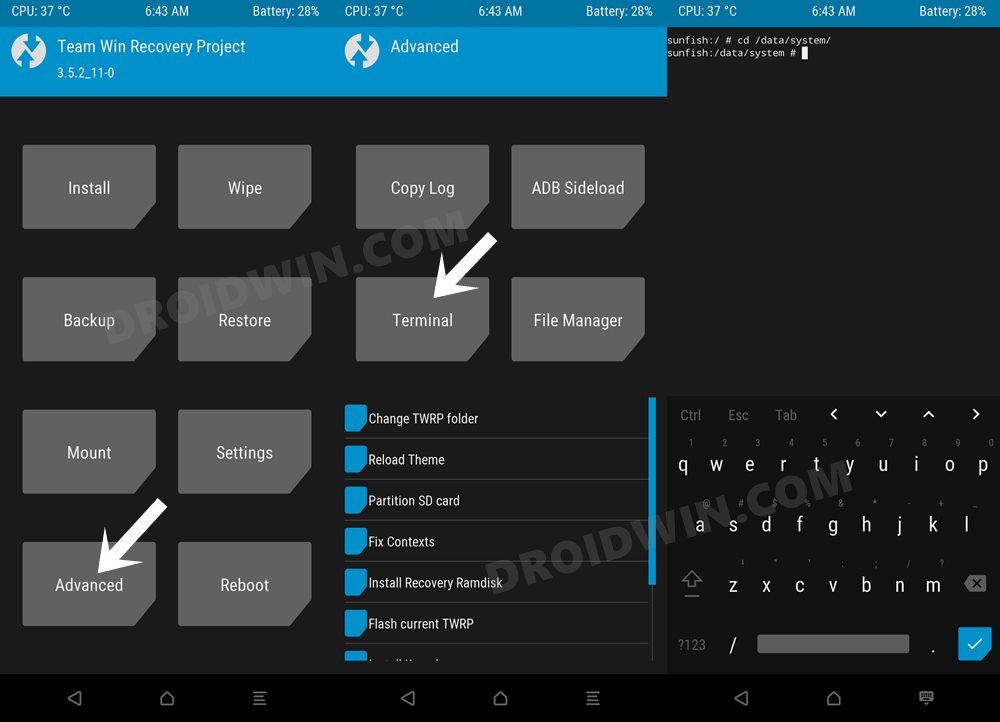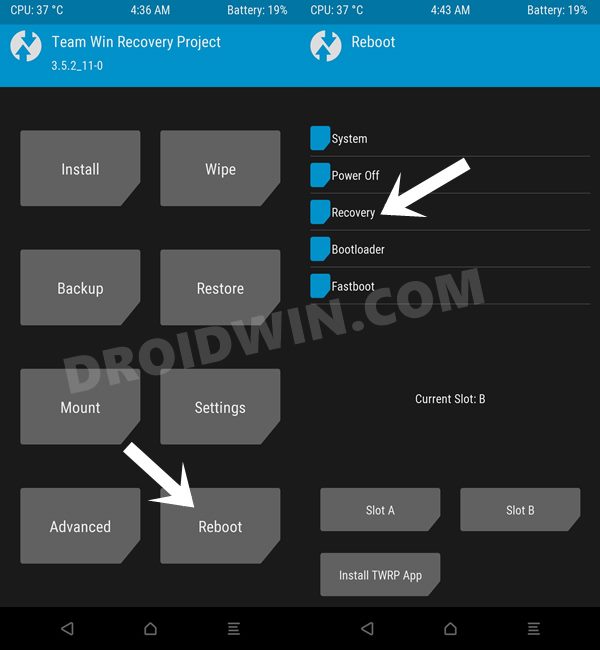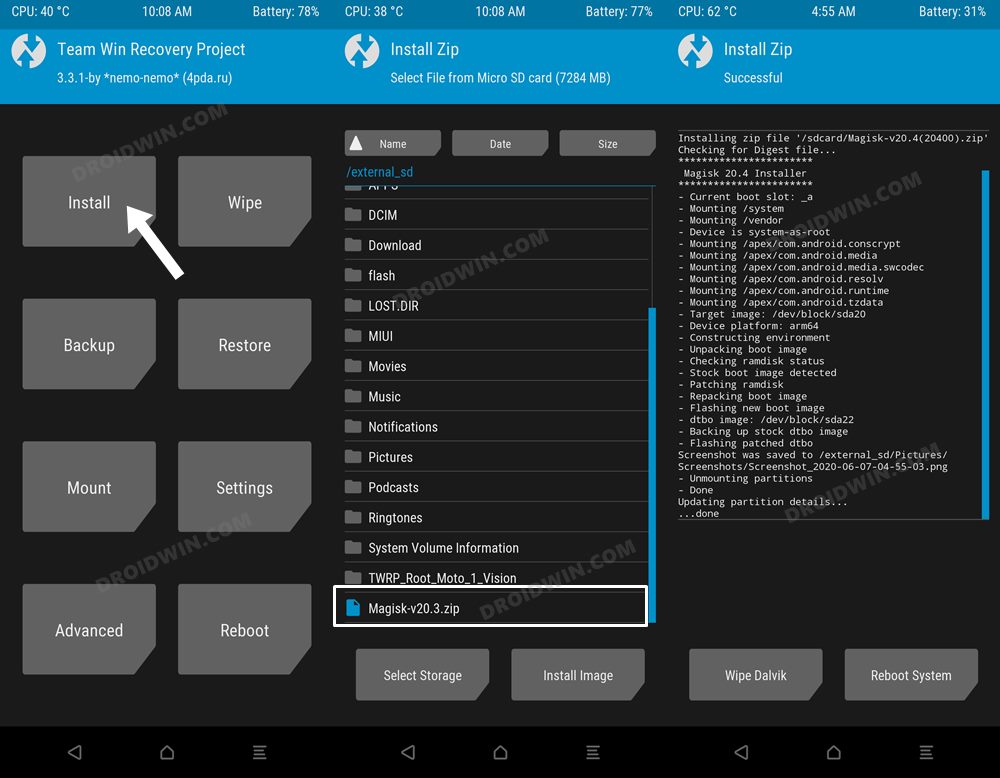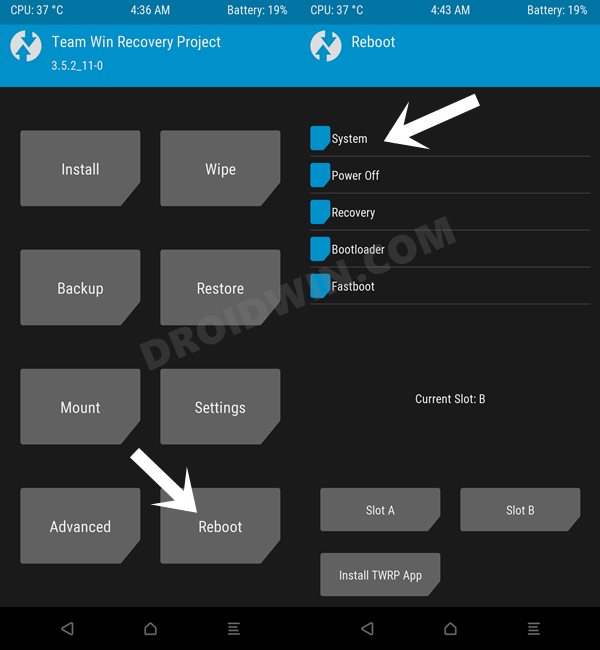But here we are, just days from the launch of the S23 series and its Ultra variant already boasts of a working custom recovery! From flashing custom binaries to taking a backup of various device partitions or even gaining administrative access via Magisk, all this is just a tap away. So without any further delay, let’s make you aware of the steps to install the TWRP Recovery on Galaxy S23 Ultra.
Perks and Risks of TWRP and Root
Once you have installed the TWRP Recovery, you could then flash a plethora of mods and ZIPs onto your device. Along the same lines, you could also take a backup of all the partitions on your devices via its Nandroid Backup feature. Then if you root your device via Magisk, you would have gained access to the system partition. Consequently, you could try out a plentitude of mods, including the likes of Magisk Modules, Viper4Android, Xposed Framework, and Substratum Themes among others. However, these tweaks come with a few risks as well. First off, the process requires an unlocked bootloader. Doing so will wipe off all the data and could nullify the warranty as well. Likewise, Knox will also be tripped which will result in the inability to use banking apps. Likewise, Netflix WideVine L1 will be degraded to L3, hence Full HD resolution might not be supported. If all this is well and good, then let’s proceed ahead with the steps to install TWRP Recovery on Galaxy S23 Ultra.
How to Install TWRP and Root Samsung Galaxy S23 Ultra
The below instructions are listed under separate sections for ease of understanding. Make sure to follow the same sequence as mentioned. Droidwin and its members wouldn’t be held responsible in case of a thermonuclear war, your alarm doesn’t wake you up, or if anything happens to your device and data by performing the below steps.
STEP 1: Unlock the Bootloader on Galaxy S23 Ultra
First and foremost, you will have to unlock the bootloader on your device. For that, you may refer to our comprehensive guide on How to Unlock Bootloader on Galaxy S23/Plus/Ultra. Once the process is complete and your device boots up, don’t restore the data yet, as your device will again have to go for a wipe in the subsequent step.
STEP 2: Boot Samsung Galaxy Galaxy S23 Ultra to Download Mode
You will have to boot your device to Download Mode so that you are able to flash the required mods. So either refer to our detailed guide on How to Boot Galaxy S23/Plus/Ultra to Download Mode [3 Methods] or refer to the below shorter instructions:
STEP 3: Install Odin
Next up, you will have to download and install the Odin Tool onto your PC. This is needed to flash the TWRP and to disable AVB on your device. So get hold of the latest Odin from here: Download: Odin3-v3.14.4.zip. Once downloaded, extract it to any convenient location on your PC.
STEP 4: Disable Android Verified Boot on Samsung Galaxy S23 Ultra
Next up, you will have to disable AVB on your device which would then allow you to flash the desired custom binary (in this case, TWRP and Magisk). Your device will now undergo a reset and then, the AVB stands disabled. You may now proceed ahead to install the TWRP Recovery on your Samsung Galaxy S23 Ultra.
STEP 5: Download Magisk App
Next up, download the Magisk APK file. This will be used to root your Samsung Galaxy S23 Ultra device. So download it from the below link and then rename the APK to ZIP (i.e change the file extension from APK to ZIP). This will make the file TWRP flashable.
STEP 6: Download TWRP Recovery for Samsung Galaxy S23 Ultra
You could now grab the latest custom recovery for your device from the below link [Credits: XDA Senior Member afaneh92]
STEP 7: Install TWRP Recovery on Samsung Galaxy S23 Ultra
STEP 8: Disable Encryption on Galaxy S23 Ultra via TWRP
STEP 9: Format Galaxy S23 Ultra
STEP 10: Root Samsung Galaxy S23 Ultra via Magisk
With this, we round off the guide on how you could install the TWRP Recovery and root Samsung Galaxy S23 Ultra. If you have any queries concerning the aforementioned steps, do let us know in the comments section. We will get back to you with a solution at the earliest.
Galaxy S22/S23 has a secret Pause USB Power Delivery feature!Enable Call Recording on Galaxy S23/Plus/Ultra [No Root]How to Force 120Hz Refresh Rate on Galaxy S23/Plus/UltraHow to Pass SafetyNet on Rooted Galaxy S23/Plus/Ultra
About Chief Editor