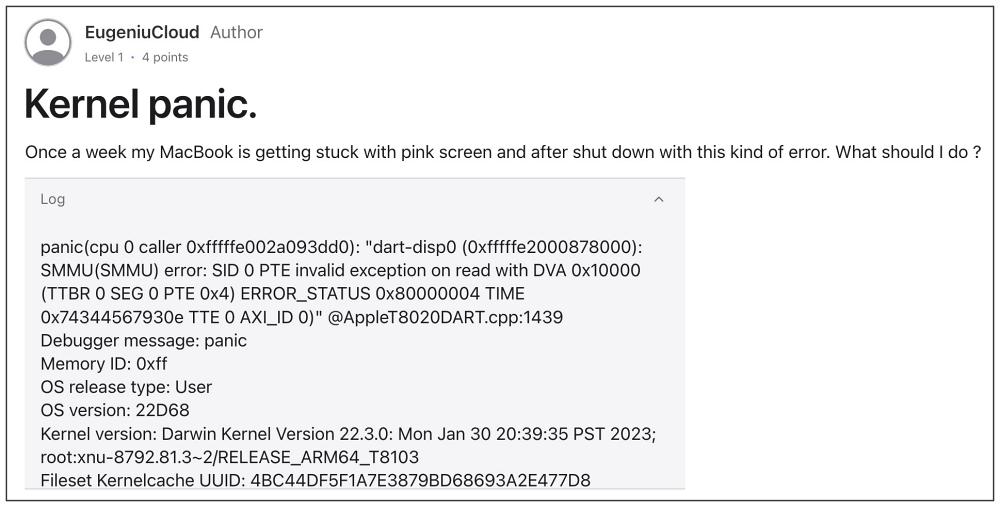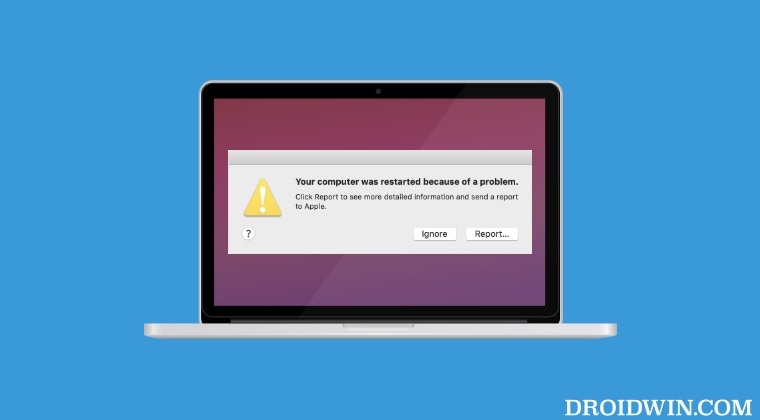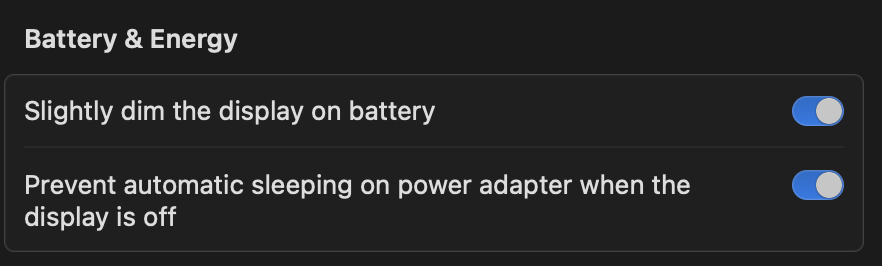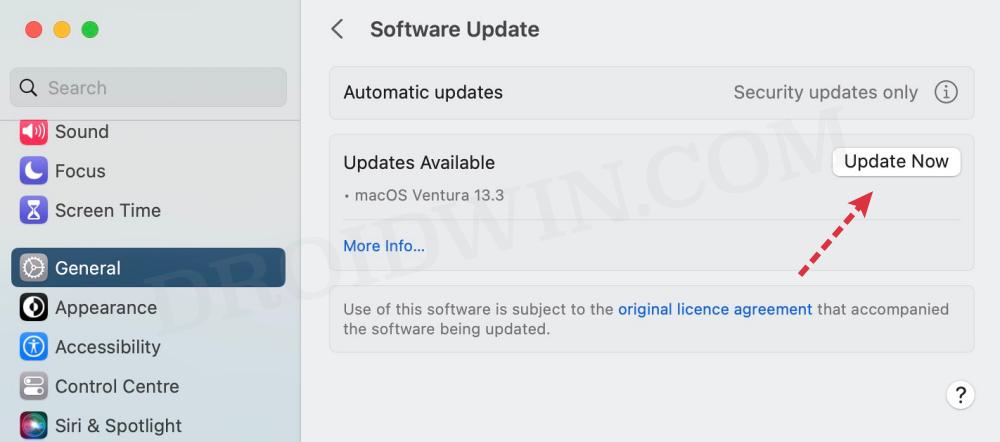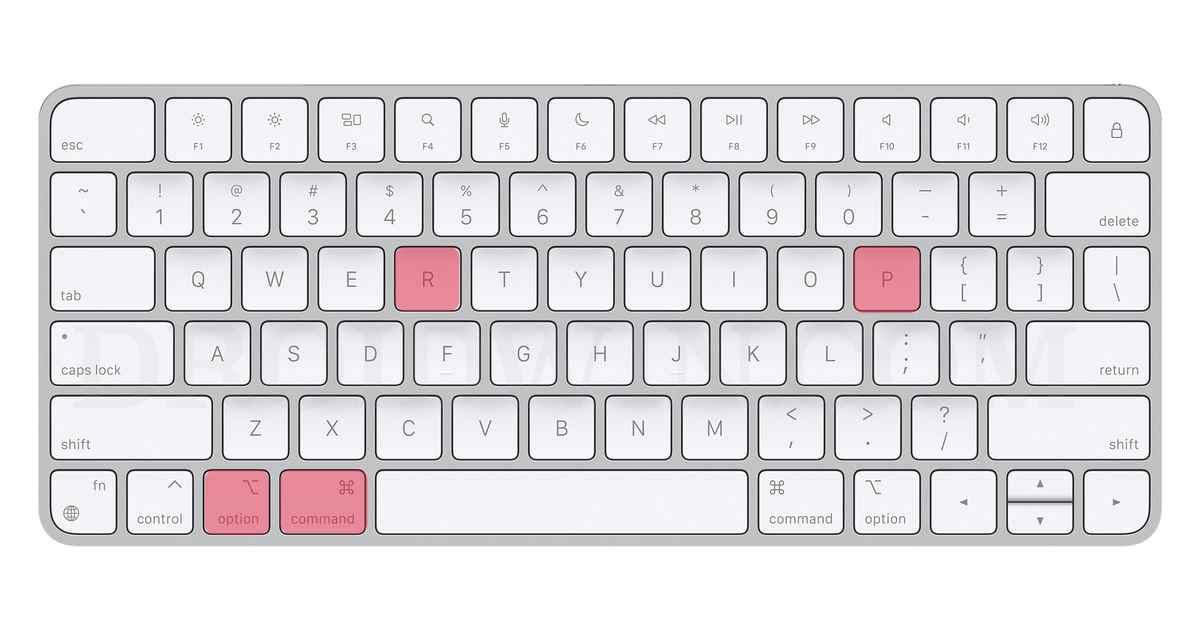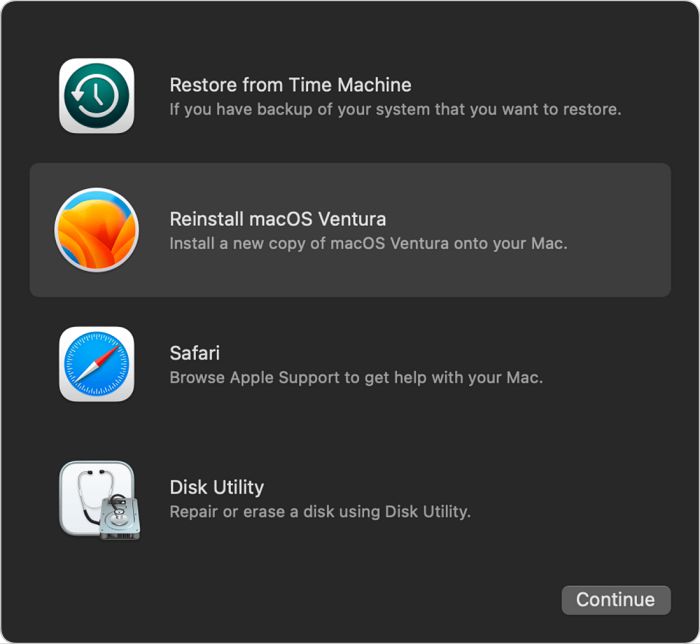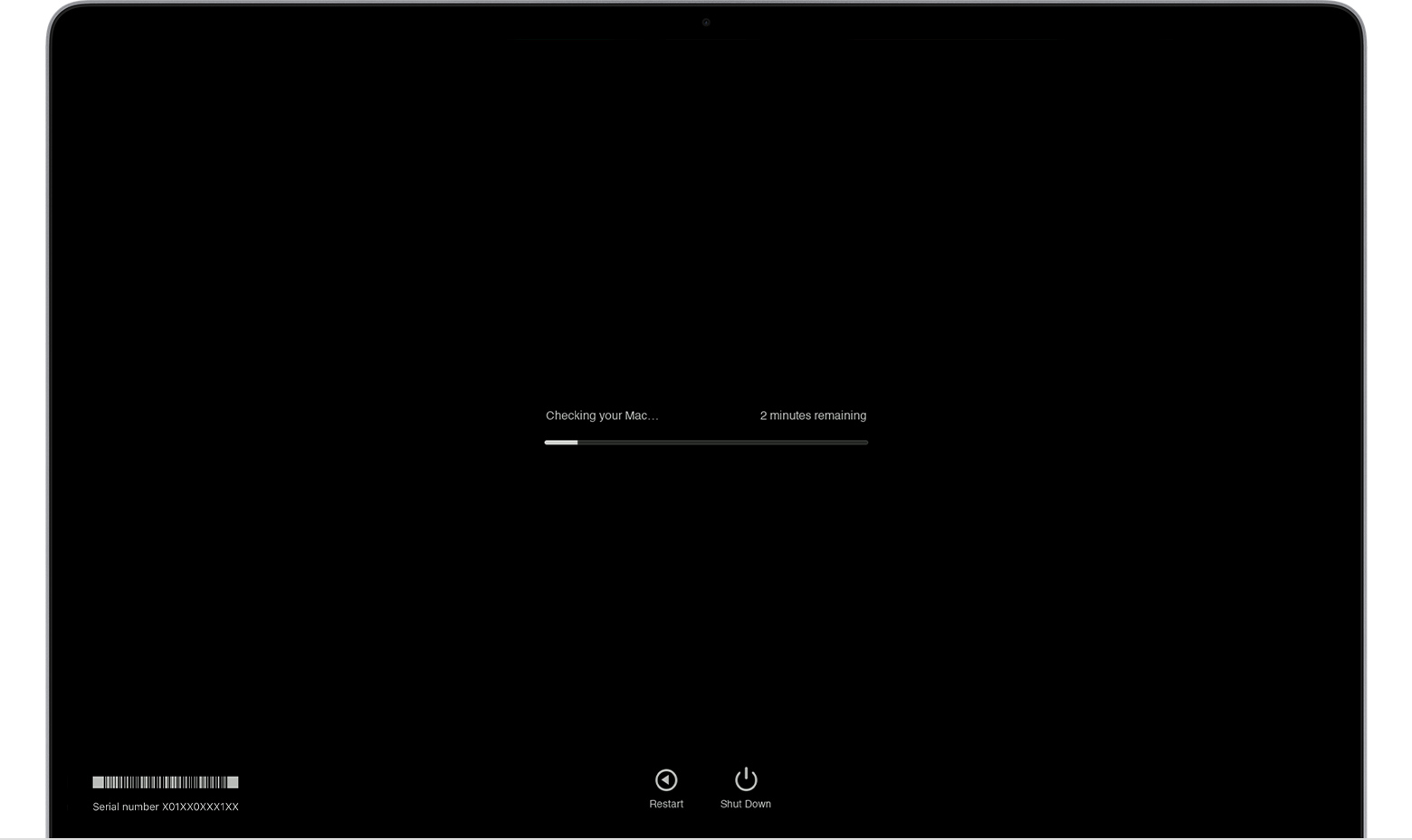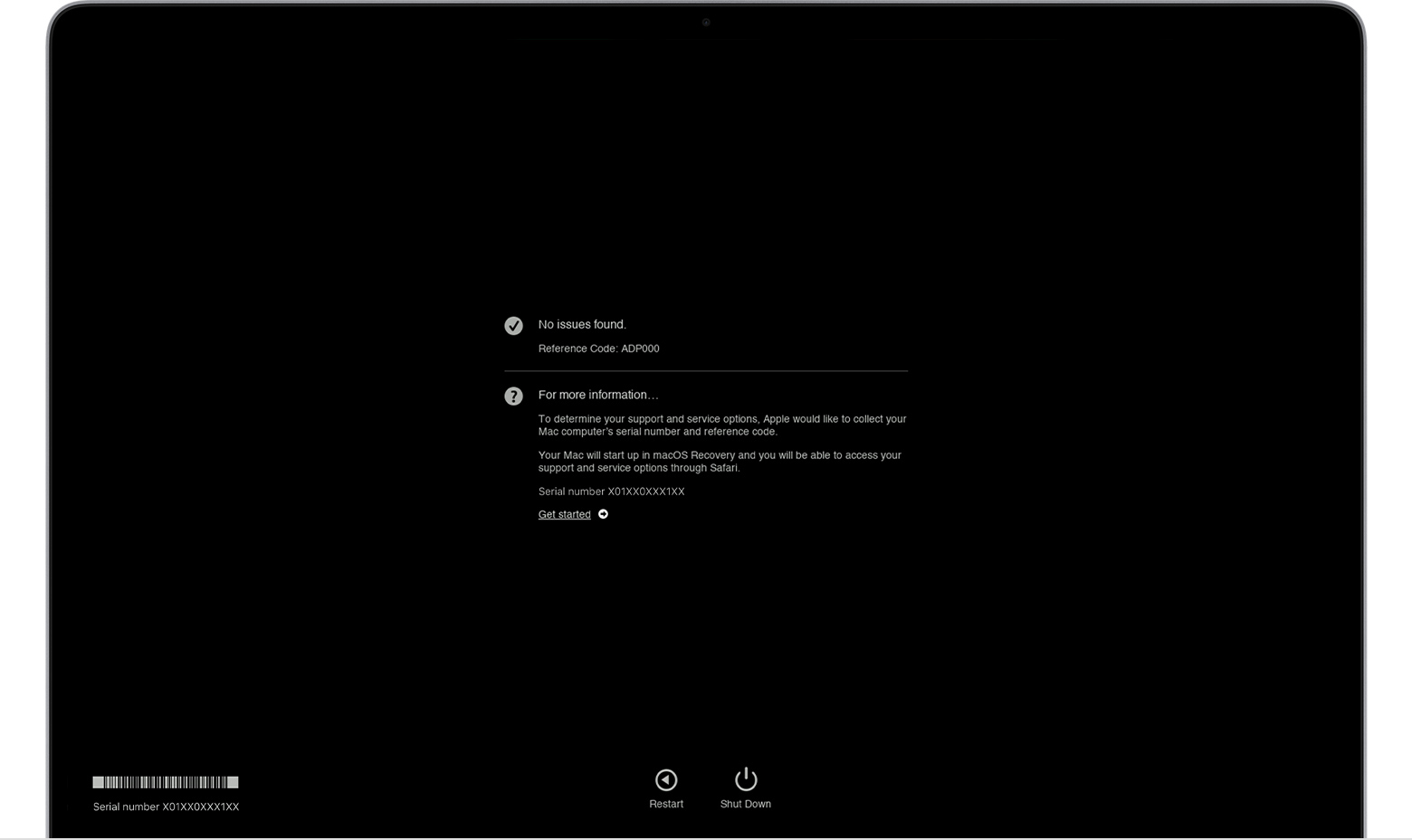While it’s not a concrete fact, but we are witnessing a correlation between the issues and the macOS version- for many, the issue first came to light after updating to Ventura. With that said, we did manage to find out a few nifty workarounds that should help you fix the MacBook random restart/shutdown due to the Kernel Panic. So without any further ado, let’s check them out.
Fix Macbook Restart/Shutdown Due to Kernel Panic
It is recommended that you try out each of the below-mentioned workarounds and then see which one spells out success. So with that in mind, let’s get started.
FIX 1: Prevent auto sleeping on power adapter
Let’s start off with the most basic fix which involves enabling the ‘prevent auto sleeping on power adapter when the display is off’ feature. Here’s how it could be done:
FIX 2: Install Pending Software Updates
While it mostly goes along the expected lines, but please double-check that you have installed all the pending software updates. You may refer to the below instructions for that:
FIX 3: Boot to Safe Mode
While Kernel Panics are predominately caused by hardware faults or faulty third-party kernel extensions, however, in some cases, a third-party app might prove to be the culprit as well. So let’s verify the same using the below-listed steps and then rectify it as well. Once your Mac is in Safe Mode, check if you are still facing the Kernel Panic. If you aren’t, then restart your Mac to normal mode and uninstall all the recently installed apps, one at a time, until you are no longer able to reproduce the issue. Once that happens, the last removed app is the culprit and you should maintain a safe distance from it, at least for the time being.
FIX 4: Reset NVRAM
Both M1/M2 and Intel-based Macs come with NVRAM [Non-Volatile Random Access Memory) which holds information about the configuration of your Mac. They store information related to your desktop settings, mouse, keyboard, time zone, and display resolution, among others. So if this stored data gets corrupted, then its associated hardware or software component might not be able to perform as expected. Therefore, you will have to reset the NVRAM, using the steps given below:
FIX 5: Reinstall macOS [Without Reset]
In case the system configuration and settings get corrupted, then your best [and most probably only] bet will be to reinstall the OS [without the data wipe]. So give it a try using the below-listed steps and check out the results:
FIX 6: Run Apple Diagnostics
Using the Apple Diagnostic Test, you could verify whether your Mac has any hardware-related issues and then get hold of that faulty component as well. Before starting, verify that there’s nothing wrong with the external hardware. For that, you should remove all external devices and then reconnect them one at a time until you can recreate the issue. If the issue doesn’t appear even after connecting all the devices, then it points to the faulty hardware in the Mac itself. So let’s put the Diagnostic to the test right away:
On M1/M2 chipsets
On Intel chipsets
That’s it. These were the numerous methods that should help you fix the Macbook Restart/Shutdown issue due to Kernel Panic. If you have any queries concerning the aforementioned steps, do let us know in the comments. We will get back to you with a solution at the earliest.
How to Quickly Put the Mac Display to Sleep [3 Methods]How to Clear/Delete Mac Clipboard using ShortcutGuide to use the F13-F19 Keys on MacHow to Delete Automator Actions/Scripts on Mac
About Chief Editor