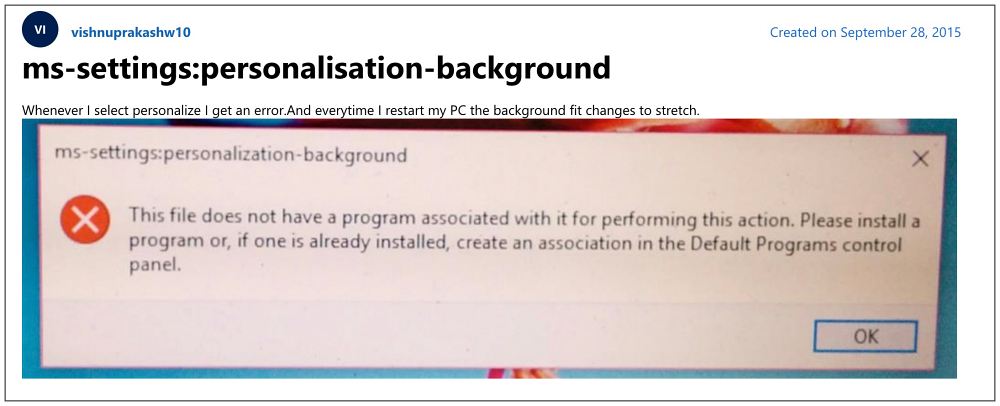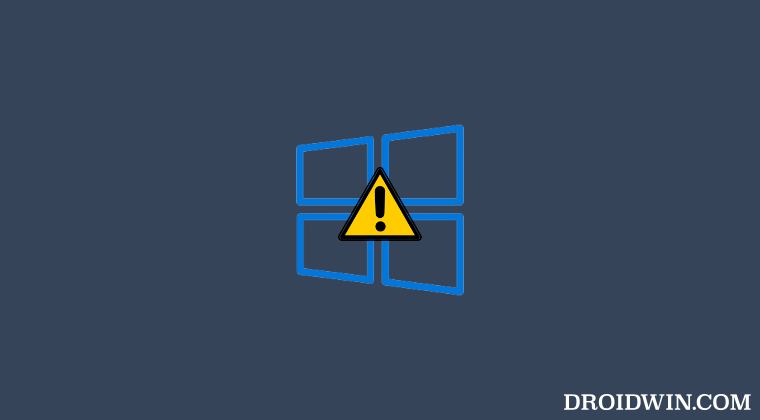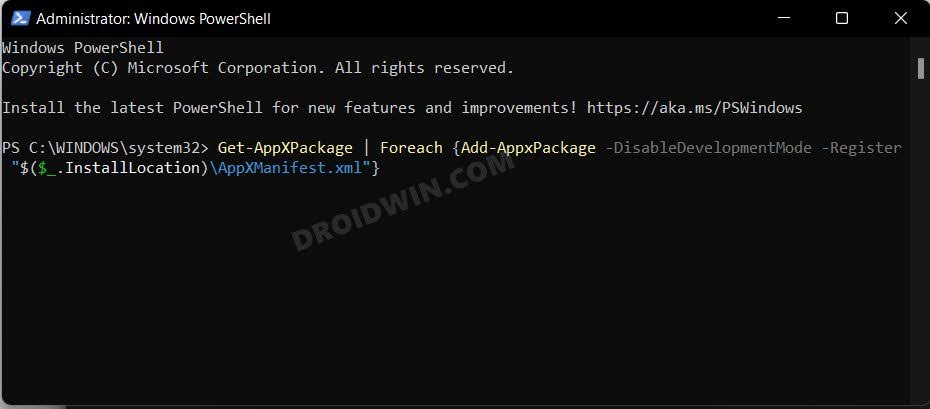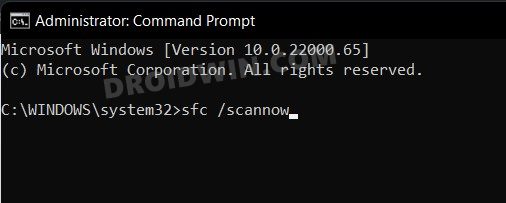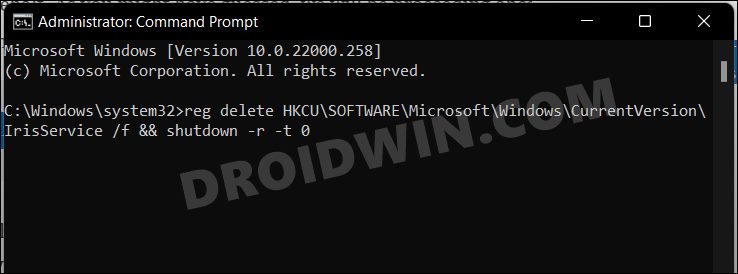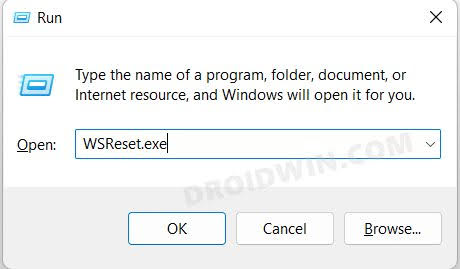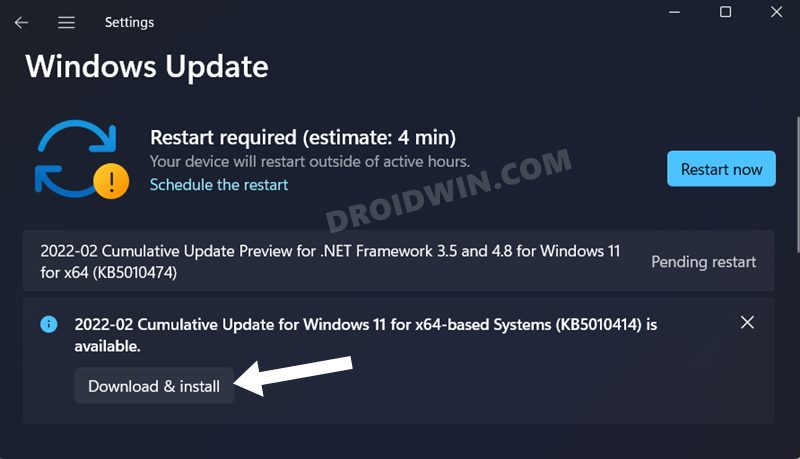Or an easier and much quicker way of doing so is to use its Uniform Resource Identifier. However, as of now, it is proving to be easier said than done. Numerous Windows 11 users have voiced their concern that whoever they are trying to access that URI, they are instead greeted with the ms-settings:personalization-background error. If you are also in the same boat, then this guide will make you aware of a few nifty workarounds to rectify this issue. Follow along.
Fix ms-settings:personalization-background Error in Windows 11
It is recommended that you try out each of the below-mentioned workarounds and then see which one spells out success for you. So with that in mind, let’s get started.
FIX 1: Re-Register Default Apps
Your first course of action should be to de-register and then re-register all the default apps present on your PC. Here’s how it could be done:
FIX 2: Use SC and DISM Commands
System File Checker and Deployment Image Servicing and Management are two command-line utility tools that scan for corrupt Windows files and then replace them with their working counterpart. The major difference between the two is whereas the SFC replaces the corrupt files with the working ones from the cached directory on your PC, DISM does so by downloading the working files from the online Microsoft servers. And as of now, we would be making use of both these tools to fix the underlying issue. Follow along.
FIX 3: Reset Windows Store Cache
If a lot of Windows temporary data gets accumulated over the due course of action or if the accumulated cache gets corrupted, then both of them might spell out trouble for the OS. Therefore, your best course of action is to delete this cached file, using the instructions given below:
FIX 4: Update Windows
In rare instances, the issue could also arise due to a buggy incremental update rolled out by the Redmond giant. Fortunately, Windows is usually quick to roll out a subsequent patch that irons out the underlying issue. So if your PC currently has a pending update, then download and install it right away. Here’s how it could be done: That’s it. These were the four different methods that shall help you fix the ms-settings:personalization-background error in Windows 11. If you have any queries concerning the aforementioned steps, do let us know in the comments. We will get back to you with a solution at the earliest.
DISM Not Working In Windows 11: How to FixFix: Task Manager not opening or working in Windows 11An attempt was made to reference a token that does not exist [Fix]Windows 11 Taskbar Not Working: How to Fix
About Chief Editor