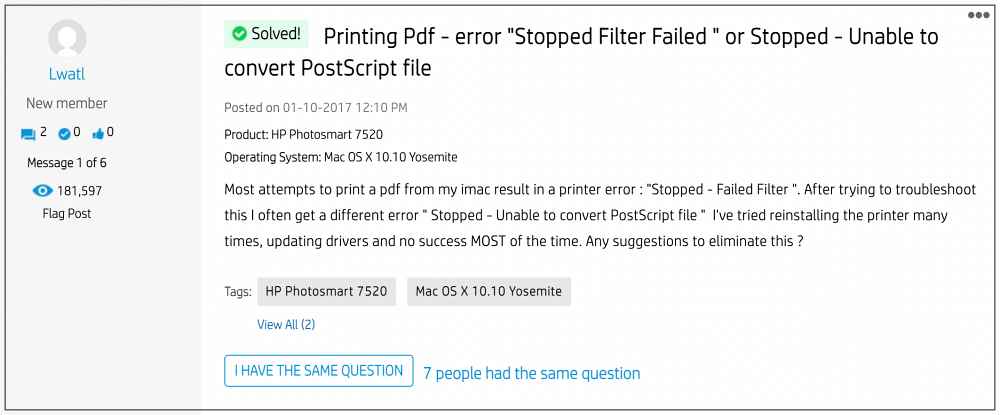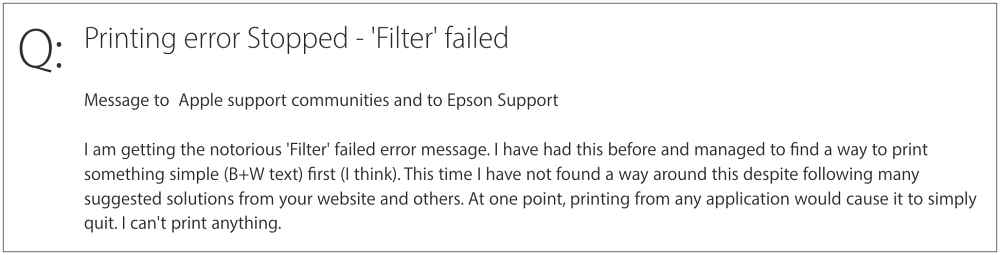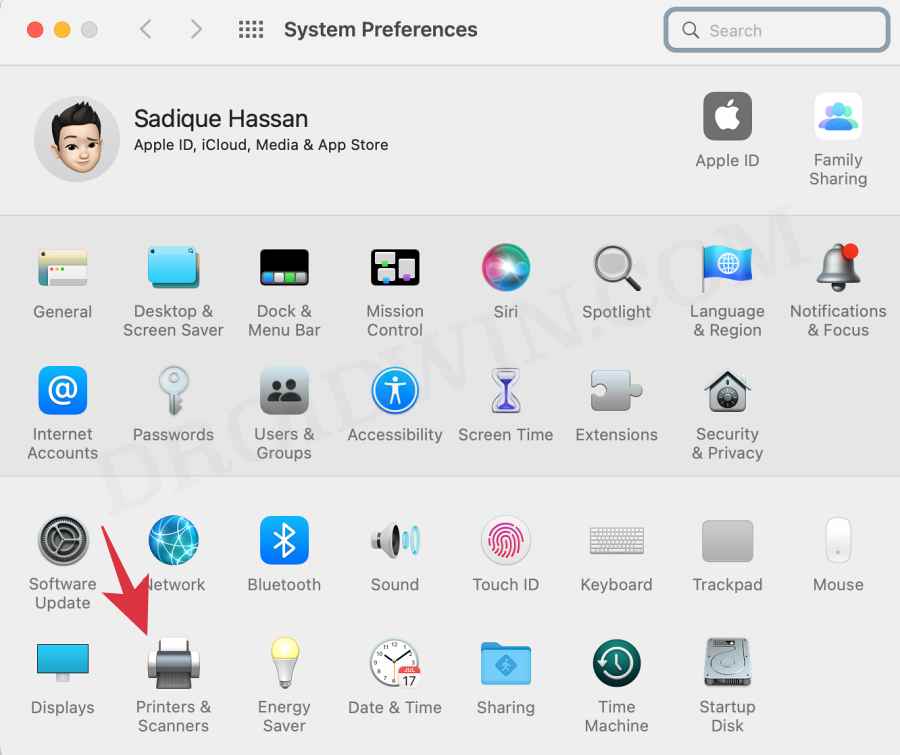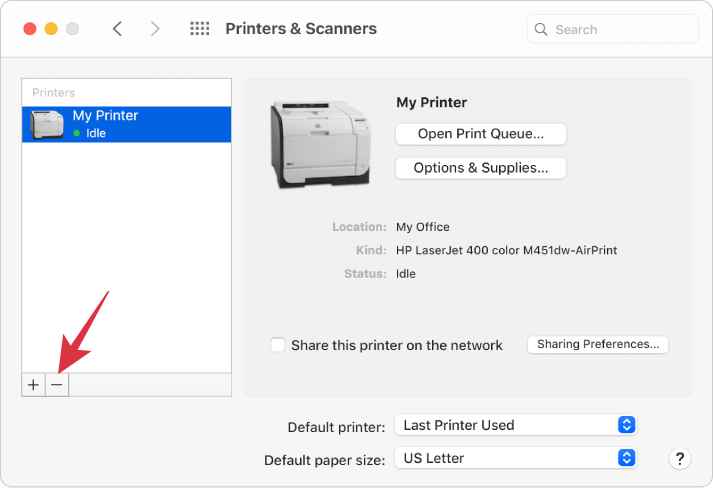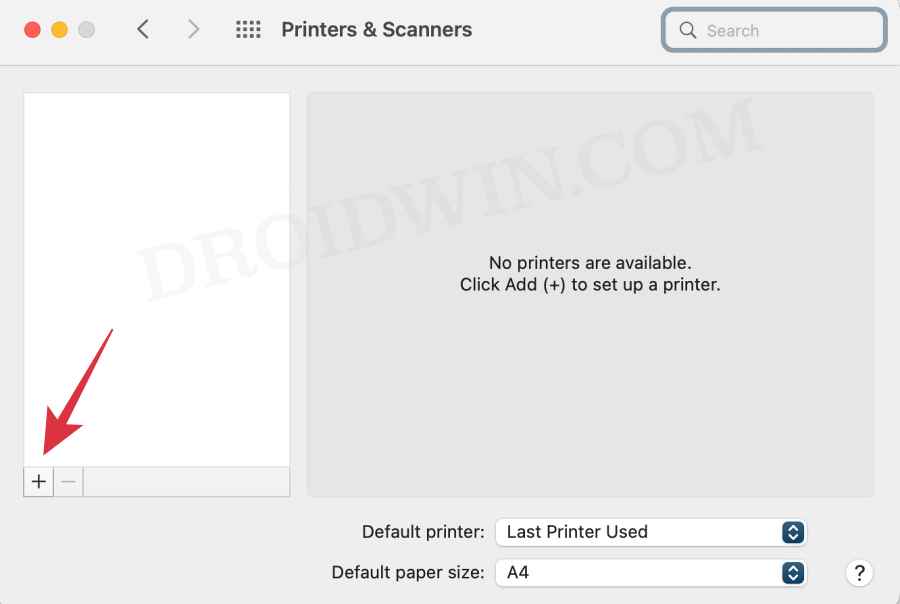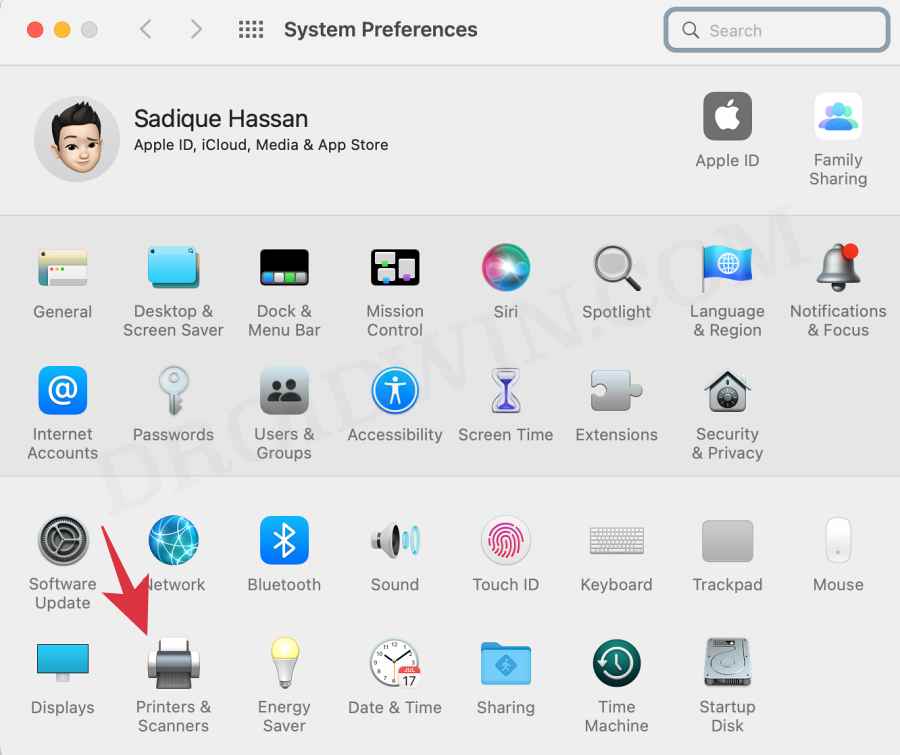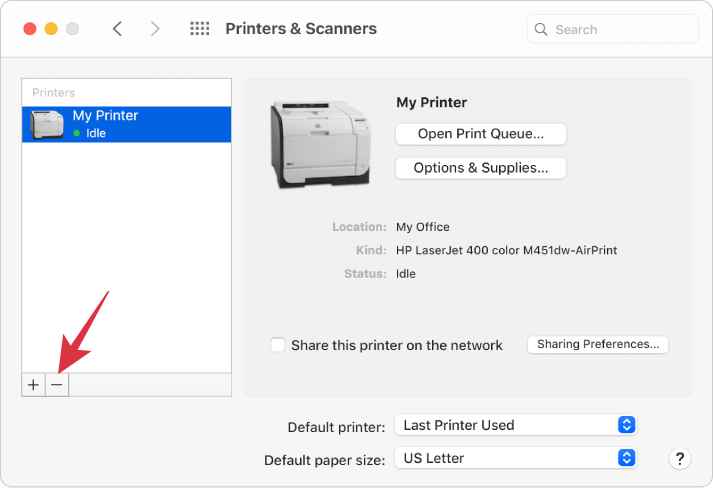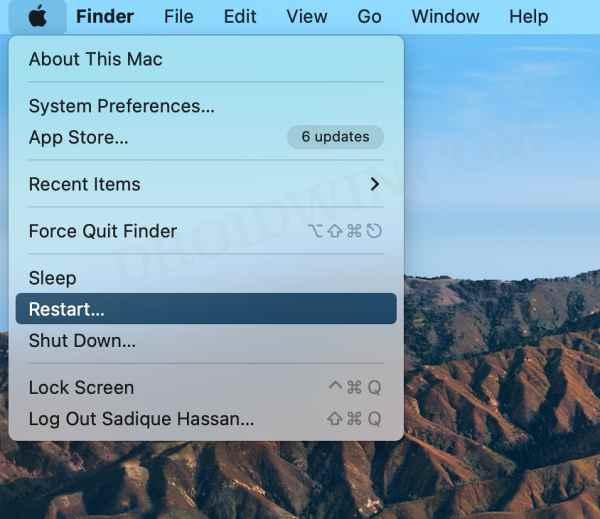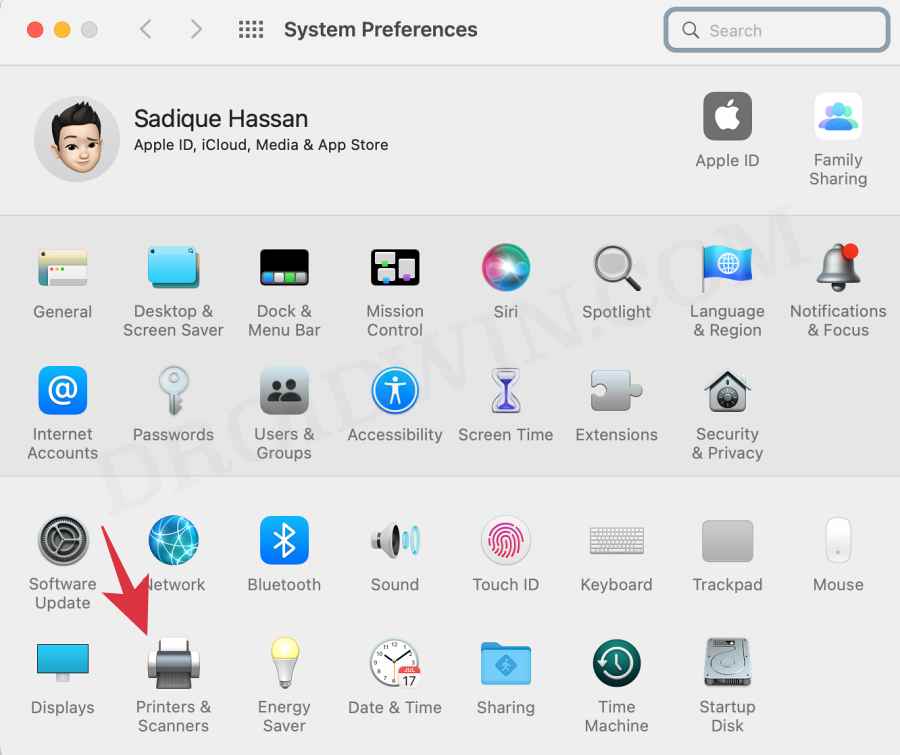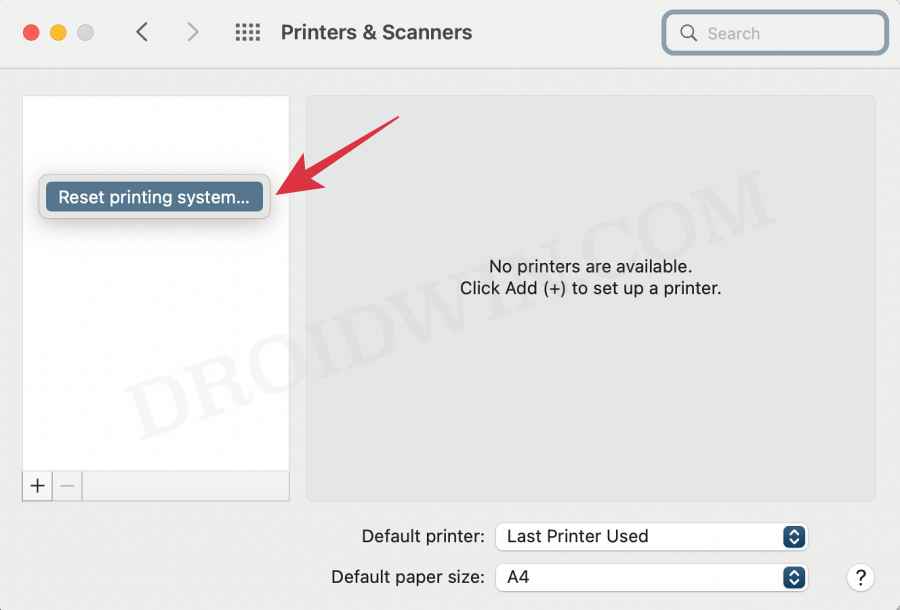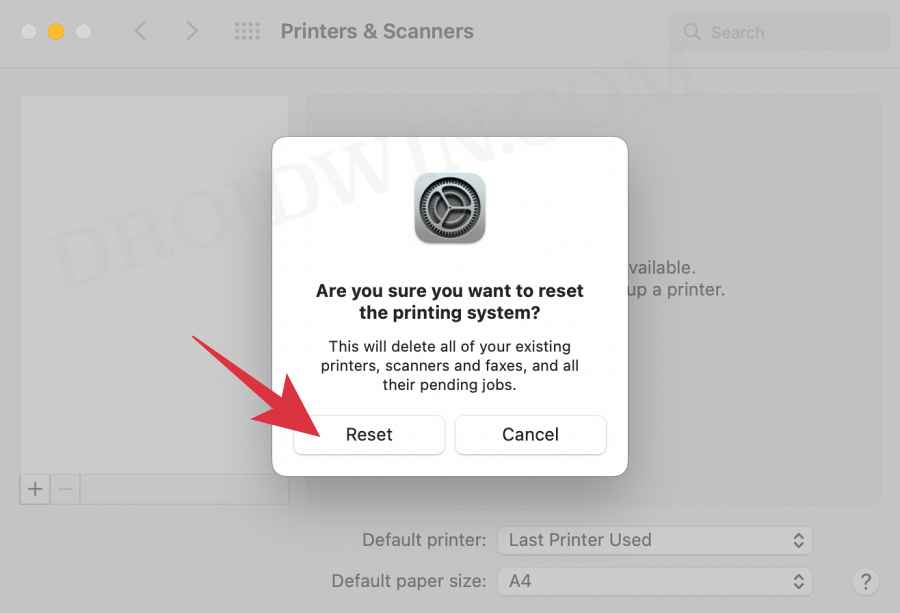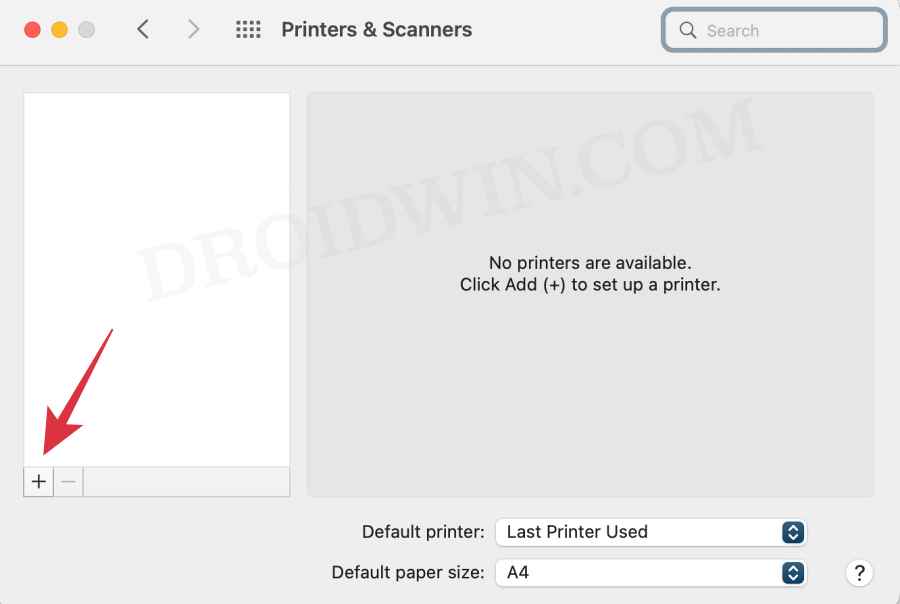Furthermore, some users have also said that the Preview is not able to print PDFs to their printer [even though third-party software Acrobat Reader is working well and good]. Likewise, some users have also reported that they are unable to print via Microsoft Remote Desktop and getting the same error as above. So if you are also getting the Printer Error: Stopped – ‘Filter’ failed on your Mac in any of these scenarios, then this guide shall help you rectify it. Follow along.
Fix Printer Error: Stopped – ‘Filter’ failed on Mac
It is recommended that you try out each of the below-mentioned workarounds and then see which one spells out success for you. So with that in mind, let’s get started.
FIX 1: Update the Printer Drivers
FIX 2: Re-Install the Printer
FIX 3: Reset Printing System
These were the three different methods that shall help you fix the Printer Error: Stopped – ‘Filter’ failed on your Mac. If you have any queries concerning the aforementioned steps, do let us know in the comments. We will get back to you with a solution at the earliest.
A required firmware update cannot be installed on Mac [Fixed]Printer not working in Windows 11: How to FixPrint to PDF Option Missing in Windows 11: How to FixHP Printer not working in Chromebook Chrome OS: Fix Filter Failed Error
About Chief Editor