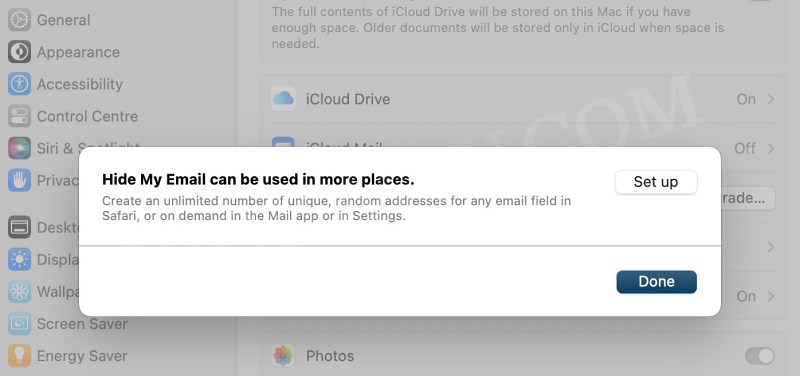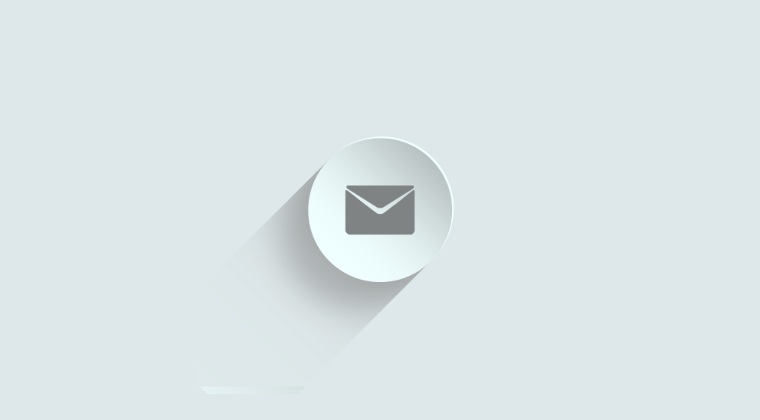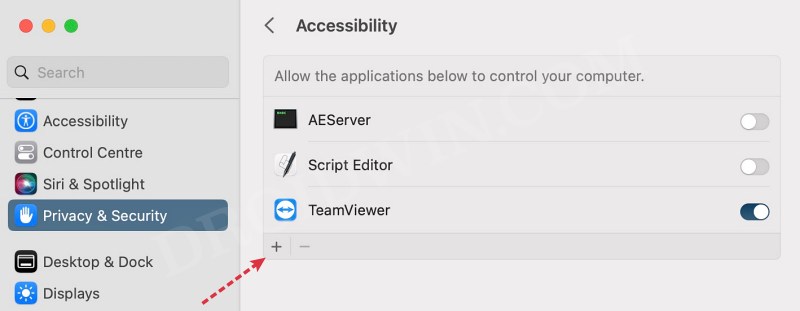After all, heading over to ‘System Settings > Apple Account > Hide my Email > Set up’ every time when you are in need of a new random email isn’t the best workflow. Well, you now have the option to directly cut to the chase, all thanks to a nifty shortcut that will allow you to create a new Hide My Email alias on your Mac with just a single click. So without further ado, let’s get started.
Shortcut for creating a new Hide My Email alias on Mac
To begin with, download the shortcut on your Mac running Ventura 13.3 or above [credits: Redditor u/b_leep]. When you launch this shortcut, it will launch the System Settings, go through the Hide My Email creation flow, and copy the newly-created alias to your clipboard. Since a name for the new alias will be needed, this shortcut will automatically assign it from the clipboard. In other words, it will just ⌘+C the website’s name before running the shortcut. Moroever, make sure to grant it Accessibility Permission as well. To do so, launch System Settings > Privacy & Security > Accessibility and enable the toggle next to siriactionsd [if it is not there, then hit the plus icon to add it and then enable the toggle].
So on that note, we round off this guide regarding the shortcut that will allow you to quickly create a new Hide My Email alias on your Mac. If you have any queries concerning the aforementioned steps, do let us know in the comments. We will get back to you with a solution at the earliest.
Touch ID not working on macOS 13.3: How to FixRepeated Spotlight Search Results in macOS 13.3 [Fix]Continuity and Handoff not working on macOS 13.3 [Fixed]Home Folder on External Drive not working on macOS 13.3 [Fix]
About Chief Editor