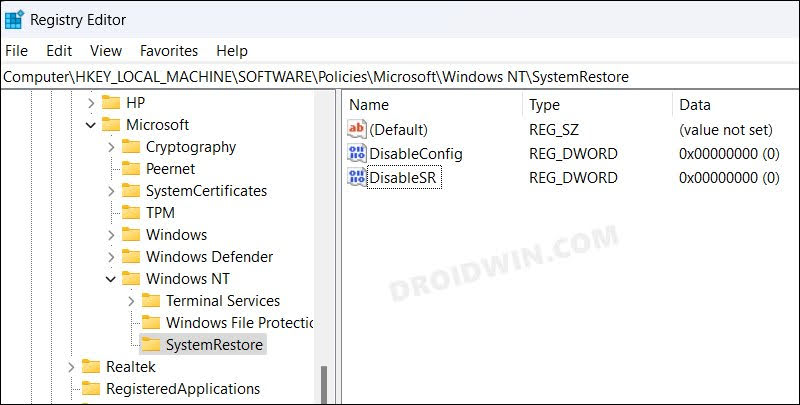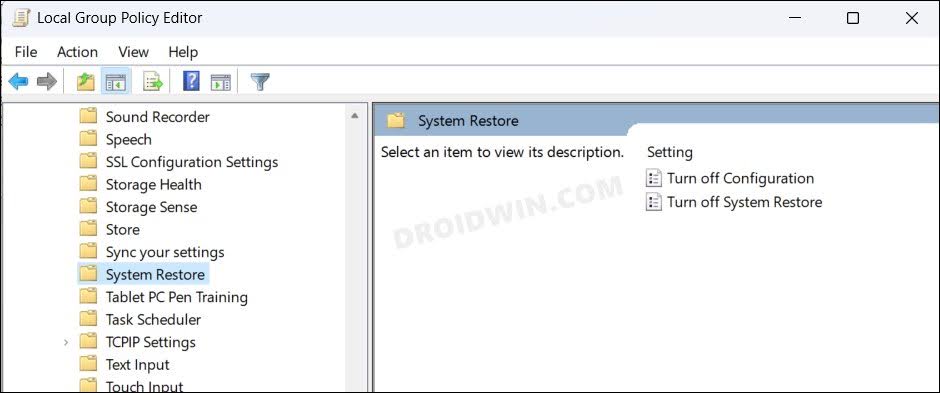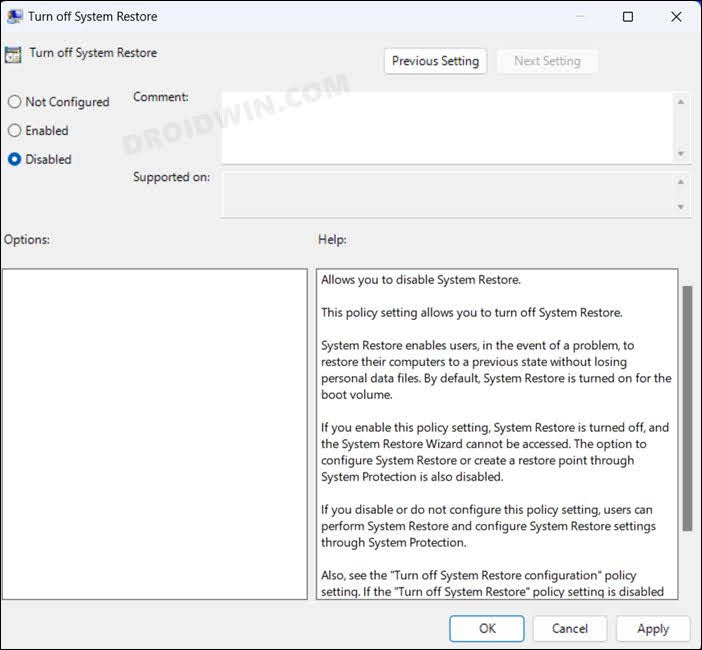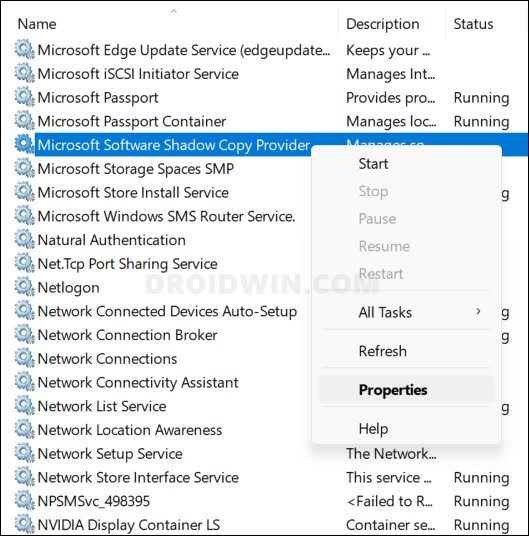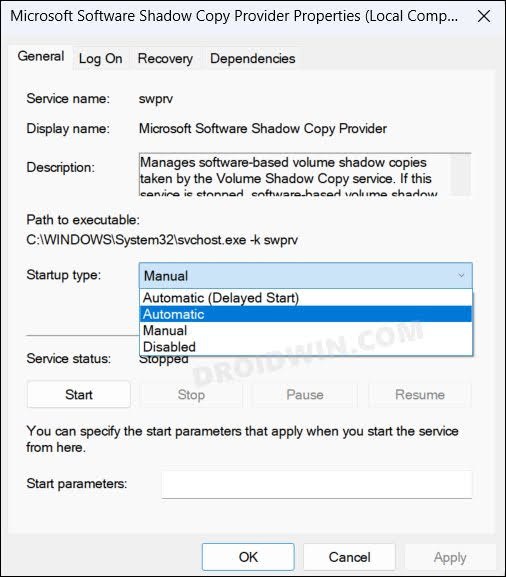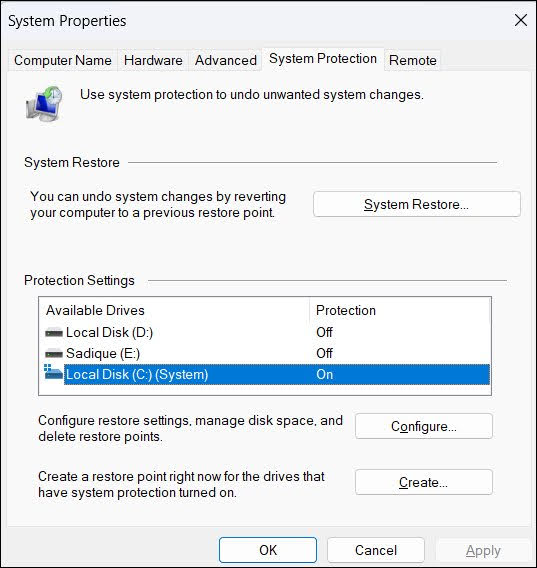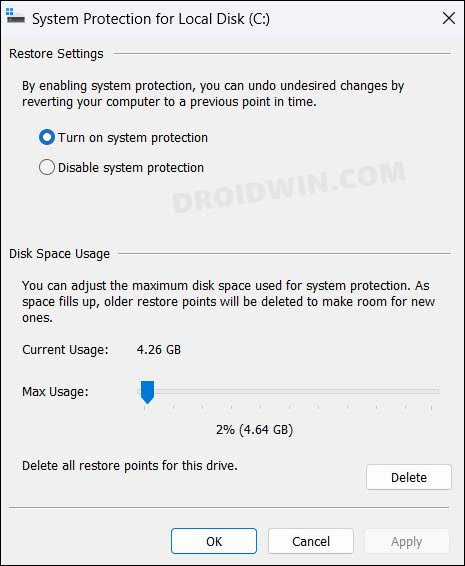So if you are looking to revert your PC to the last working condition, then this is your best bet. However, not many are able to make full use of this functionality. They have voiced their concern that whenever they are trying to either create a backup or restore from it, they are greeted with the “System Restore is disabled by your system administrator” error on their Windows 11 PC. If you are also in the same boat, then this guide shall help you out. Follow along.
Fix System Restore is disabled by your system administrator
It is recommended that you try out each of the below-mentioned workarounds and then see which one spells out success for you. So with that in mind, let’s get started.
FIX 1: Using Registry Editor
FIX 2: Using Group Policy Editor
FIX 3: Restart Microsoft Software Shadow Copy Provider
FIX 4: Tweak System Restore Settings
That’s it. These were the four different methods to fix the “System Restore is disabled by your system administrator” error in Windows 11. If you have any queries concerning the aforementioned steps, do let us know in the comments. We will get back to you with a solution at the earliest.
How to Create and Restore a System Restore Point in Windows 11How to Backup and Restore Taskbar Pinned Items in Windows 11Cannot Turn off Safe Search in Windows 11: How to FixRemember My Apps and Preferences Greyed out on Windows 11 [Fixed]
About Chief Editor