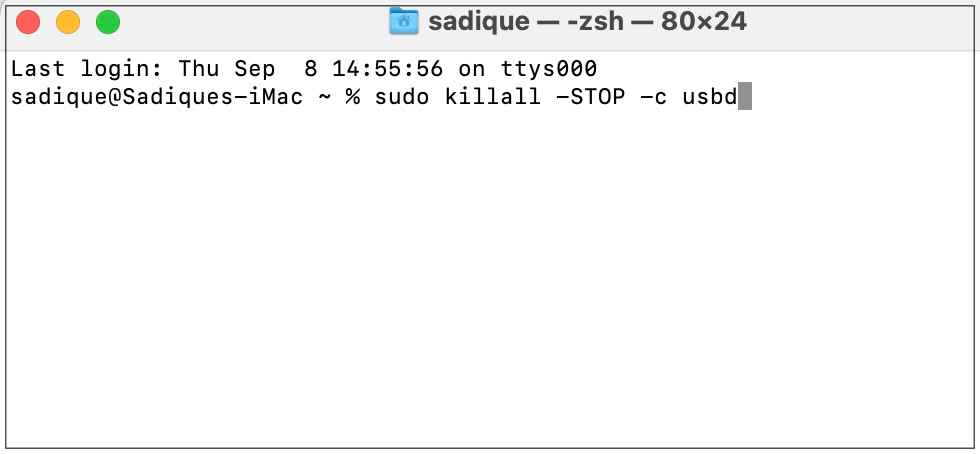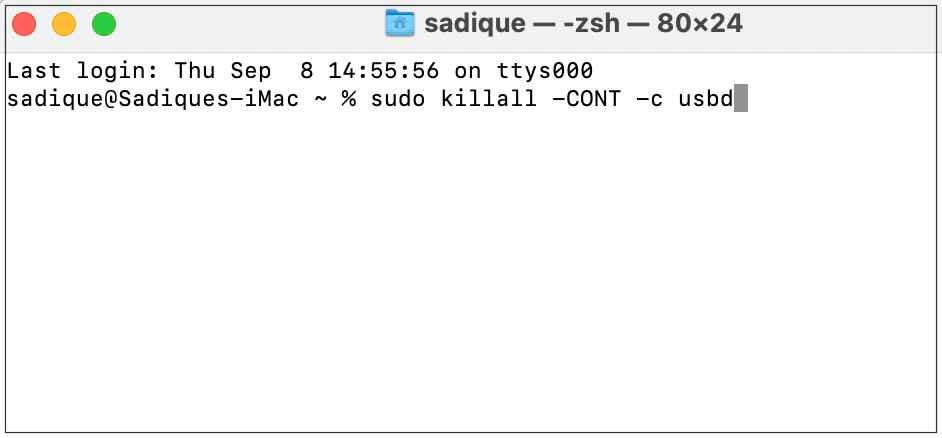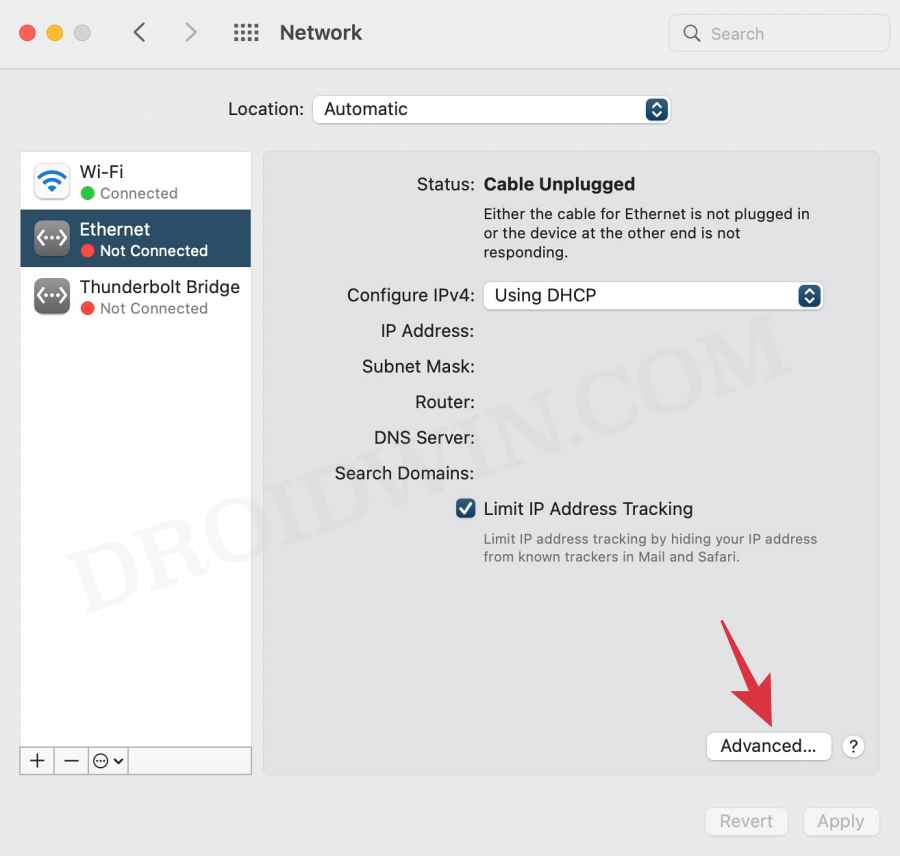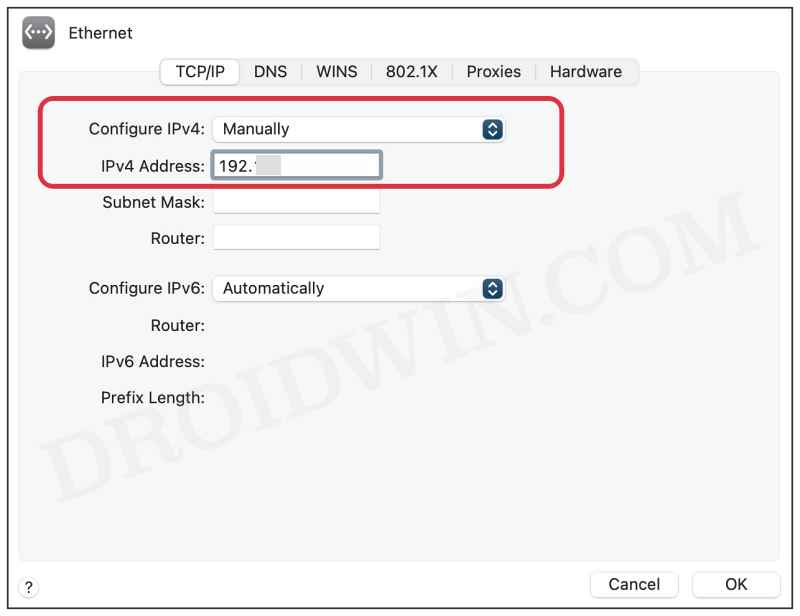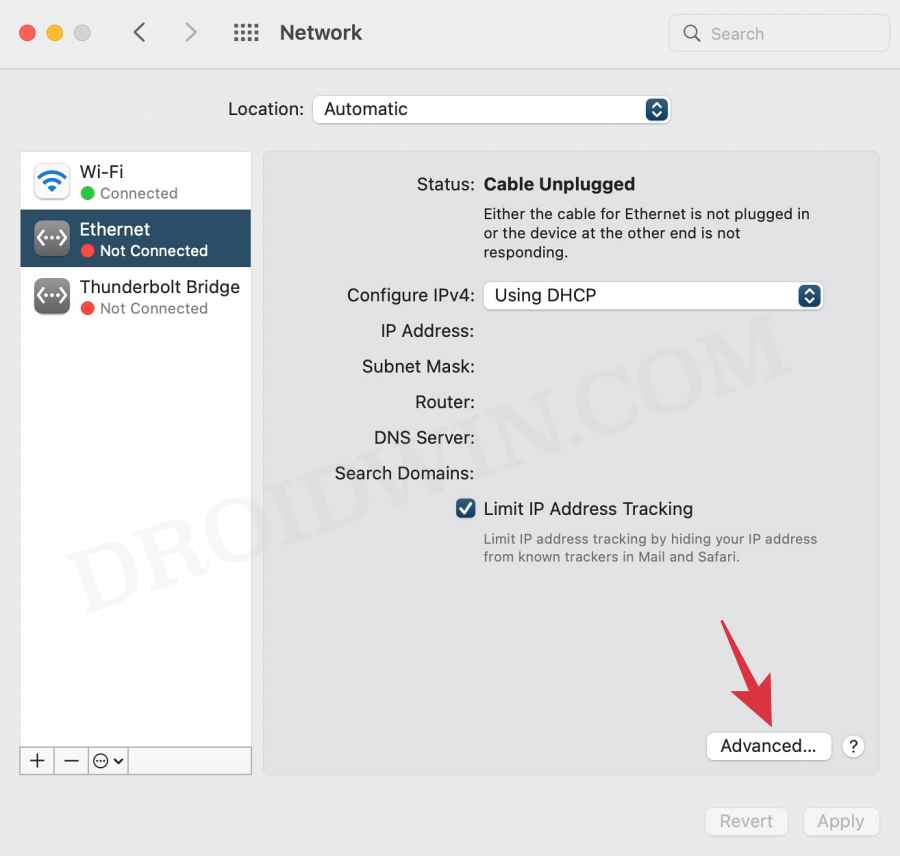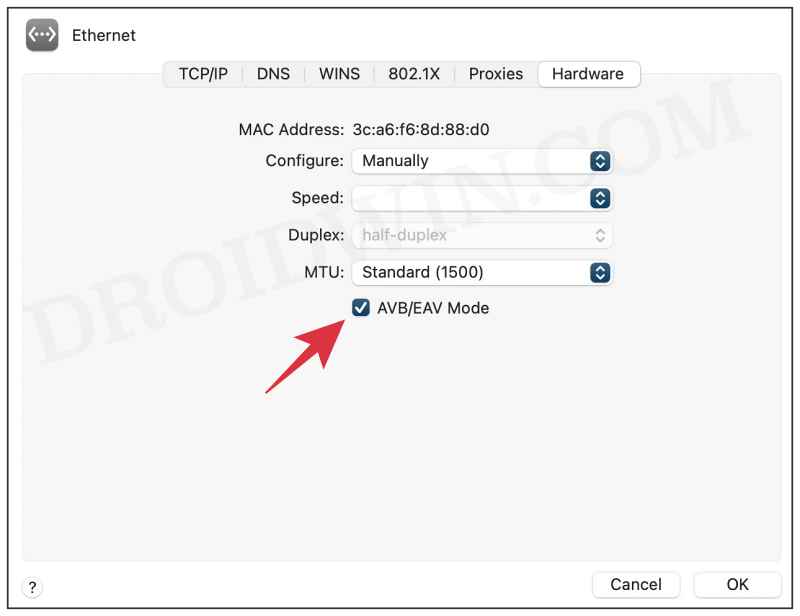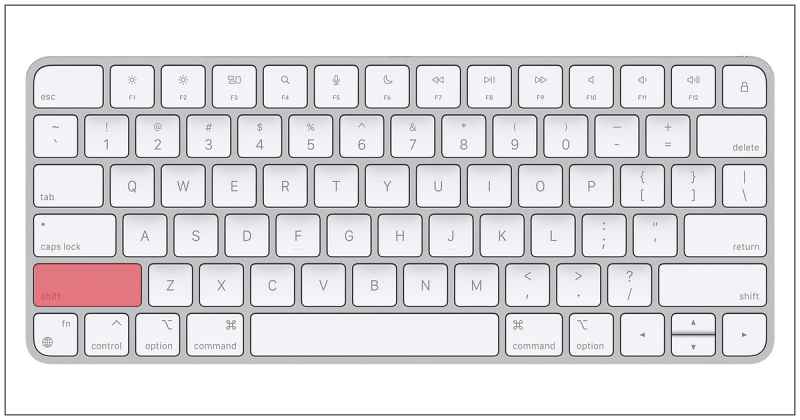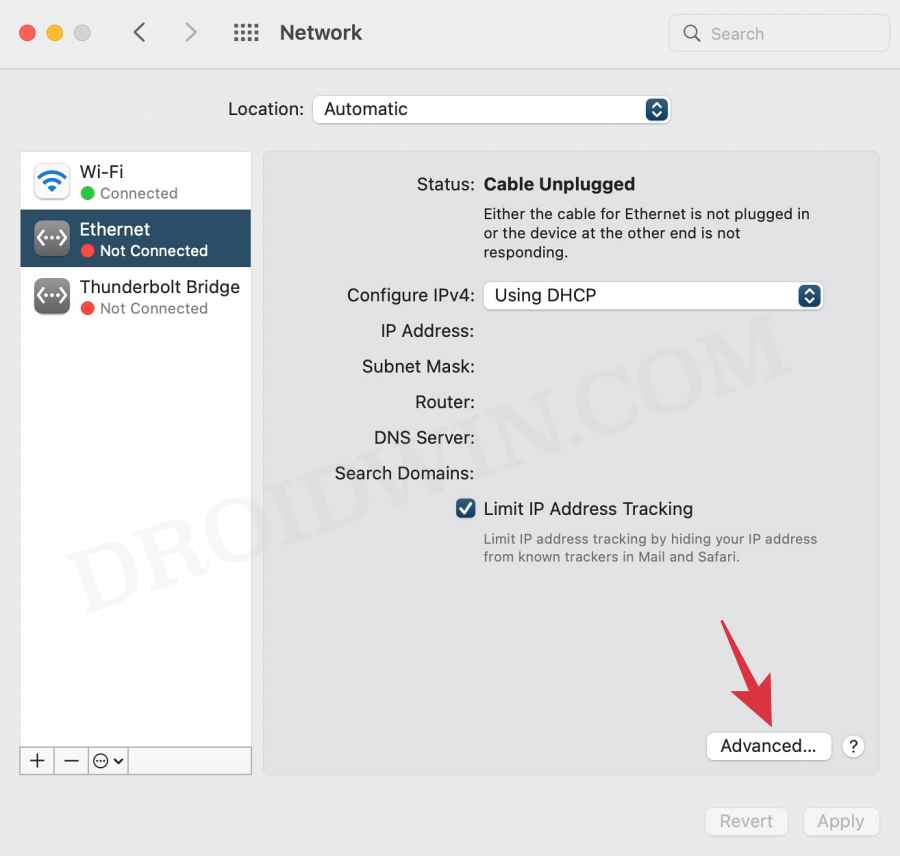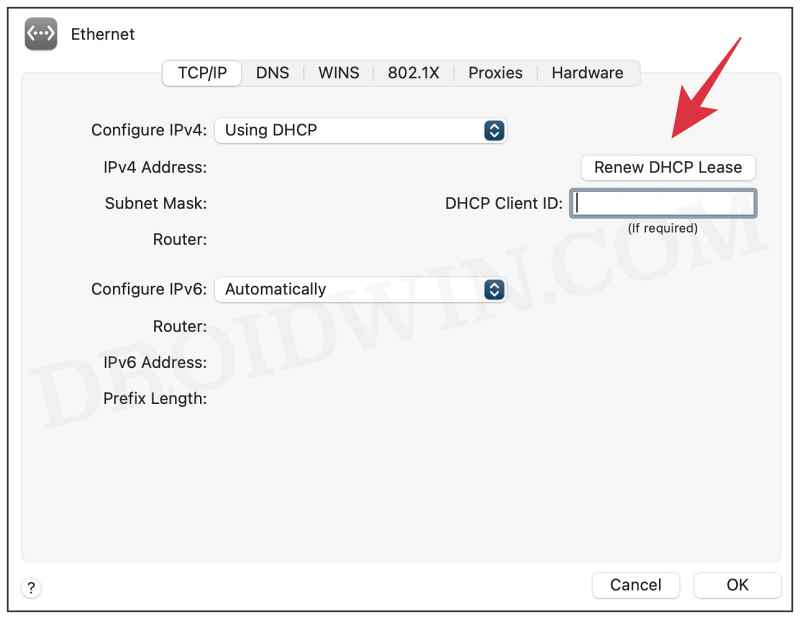And once it detects it, it is unable to get a DHCP lease. As a result of which, it goes to the self-assigned IP address. This issue was first reported in macOS Monterey 12.1 and has again made its way over to Ventura. If you are also getting bugged with these issues, then this guide shall help you out. Follow along for various fixes.
Fix Thunderbolt to Ethernet adapter not working in Mac
It is recommended that you try out each of the below-mentioned workarounds and then see which one spells out success for you. So with that in mind, let’s get started.
FIX 1: Using Terminal
Many users were able to temporarily resolve this issue after performing a reboot. This is because whenever you restart your Mac, it will force-detect everything connected to a USB. So since our main aim is to force detect, we could also do so via the terminal window, instead of a restart. Here’s how:
FIX 2: Assign Static IP
For many users, assigning IP information statically seems to have worked out for them. So let’s give it a try and check out the results.
FIX 3: Disable AVB/EAV Mode
FIX 4: Use Safe Mode
A few users had multiple SSIDs configured with different IP subnets. In the normal mode, their Mac was unable to pull an IP from DHCP on any of those subnets. However, upon booting to Safe Mode, users were able to connect instantly to each of these subnets every time they made a change to a different SSID. So let’s give it a try and check out the results:
FIX 5: Manually Renew DHCP
So these were the five different methods that shall help you fix the Thunderbolt to Ethernet adapter not working in Mac. If you have any queries concerning the aforementioned steps, do let us know in the comments. We will get back to you with a solution at the earliest.
WiFi not working on macOS Ventura: How to FixFix Time Machine couldn‘t complete the backup: Disk image already in useSMB Samba Share not working in macOS Monterey: How to FixHow to access Root Directory/Macintosh HD in Mac [6 Methods]
About Chief Editor